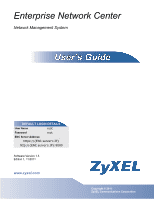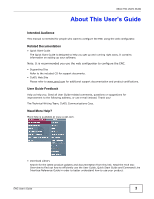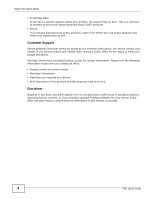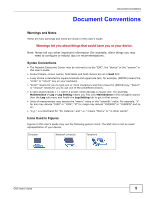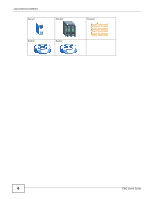ZyXEL ENC User Guide
ZyXEL ENC Manual
 |
View all ZyXEL ENC manuals
Add to My Manuals
Save this manual to your list of manuals |
ZyXEL ENC manual content summary:
- ZyXEL ENC | User Guide - Page 1
Enterprise Network Center Network Management System DEFAULT LOGIN DETAILS User Name root Password root ENC Server Address: https://{ENC server's IP} http://{ENC server's IP}:8080 SoftwarewVwewr.zsyioxnel.1co.3m Edition 1, 11/2011 www.zyxel.com Copyright © 2011 ZyXEL Communications - ZyXEL ENC | User Guide - Page 2
- ZyXEL ENC | User Guide - Page 3
up your software. Note: It is recommended you use the web configurator to configure the ENC. • Supporting Disc Refer to the included CD for support documents. • ZyXEL Web Site Please refer to www.zyxel.com for additional support documentation and product certifications. User Guide Feedback Help - ZyXEL ENC | User Guide - Page 4
Graphics in this book may differ slightly from the product due to differences in operating systems, operating system versions, or if you installed updated firmware/software for your device. Every effort has been made to ensure that the information in this manual is accurate. 4 ENC User's Guide - ZyXEL ENC | User Guide - Page 5
Conventions • The Network Enterprise Center may be referred to as the "ENC", the "device" or the "system" in this User's Guide. • Product labels the "enter" or "return" key on your keyboard. • "Enter" means for you to type one or more characters and then press the [ENTER] key. "Select" or "choose" - ZyXEL ENC | User Guide - Page 6
Document Conventions Server DSLAM Switch Router Firewall 6 ENC User's Guide - ZyXEL ENC | User Guide - Page 7
Contents Overview Contents Overview User's Guide ...15 Web Configurator ...17 Tutorials ...47 Technical Reference ...83 Dashboard ...85 Configuration ...93 Event ...123 Tool ...135 Report ...175 Application ...187 Maintenance ...315 Troubleshooting ...343 ENC User's Guide 7 - ZyXEL ENC | User Guide - Page 8
Contents Overview 8 ENC User's Guide - ZyXEL ENC | User Guide - Page 9
...55 2.5 Script Distribution to Multiple Devices 58 2.6 ENC Backup and Performing a Complete Auto-Discovery with Filters 10 Register Multiple NWA1300-N Series APs 74 2.10.1 Method 1 ...75 2.10.2 Method 2 ...77 2.10.3 Method 3 ...78 2.11 Different Map Views for Different Users 80 ENC User's Guide - ZyXEL ENC | User Guide - Page 10
100 4.2 Firmware Upgrade ...100 4.2.1 Firmware List ...101 4.2.2 Uploading Firmware to the ENC 102 4.2.3 Schedule List ...102 4.2.4 Creating or Editing a Schedule List 103 4.3 ...127 5.2.2 Customized Events ...128 5.2.3 Customize an Event ...128 5.3 Event Action ...131 10 ENC User's Guide - ZyXEL ENC | User Guide - Page 11
6.1.1 Automatic ...135 6.1.2 Manual ...135 6.1.3 Auto-Discovery 6.3 Inventory of Networks ...154 6.3.1 Inventory Network Details ...155 10 Syslog Overview ...169 6.10.1 Syslog View ...169 6.10.2 Log Statistic ...171 6.10.3 Settings ...172 Chapter 7 Report ...175 7.1 Reports ...175 ENC User's Guide - ZyXEL ENC | User Guide - Page 12
Port Group ...242 8.6.4 IP Surveillance Access Switch 243 8.6.5 IP Surveillance Aggregate Switch 246 8.6.6 IP Surveillance NVR Switch 247 8.6.7 IP Surveillance Map View ...248 8.6.8 IP Surveillance Traffic Profile 249 8.6.9 IP Surveillance Port Power ...250 12 ENC User's Guide - ZyXEL ENC | User Guide - Page 13
Table of Contents 8.6.10 IP Surveillance Power Management 251 8.6.11 IP Surveillance Traffic Guarantee 251 8.6.12 IP Surveillance Device Configuration 252 8.6.13 IP ...321 9.5.3 Customize Images ...323 9.5.4 Images Add/Edit ...325 9.6 Backup/Restore ...327 9.6.1 Backup ...329 ENC User's Guide 13 - ZyXEL ENC | User Guide - Page 14
347 10.11 Other Problem ...347 Appendix A Product Specifications 349 Appendix B IP Addresses and Subnetting 351 Appendix C Pop-up Windows, JavaScript and Java Permissions 361 Appendix D Open Software Announcements 371 Appendix E Legal Information...381 Index ...383 14 ENC User's Guide - ZyXEL ENC | User Guide - Page 15
PART I User's Guide 15 - ZyXEL ENC | User Guide - Page 16
16 - ZyXEL ENC | User Guide - Page 17
or later, or Internet Explorer 7 or later • Allow pop-up windows (blocked by default in Windows XP Service Pack 2) • Enable JavaScript (enabled by default) • Enable Java permissions (enabled by default) • Enable cookies The recommended screen resolution is 1024 x 768 pixels. ENC User's Guide 17 - ZyXEL ENC | User Guide - Page 18
1 To access the ENC service on the ENC server itself, open a web browser and type http://{ENC server's IP address}:8080. Otherwise, type https://{ENC server's IP address}. The login screen displays. Figure 1 Login Screen 2 Type the user name and password (see the cover page of this guide to get the - ZyXEL ENC | User Guide - Page 19
general system status and settings information as well as information about the managed devices and their traffic in re-arrangable widgets. See Chapter 3 on page 85 for details on the dashboard. 19): • A - title bar • B - main menus • C - navigation panel • D - main window ENC User's Guide 19 - ZyXEL ENC | User Guide - Page 20
screen. If you have selected a node in the OTV tree (see Section 1.3.3 on page 25), you can see the node below the Help link. 1.3.1.1 Message Center Click Message Center to display the logs the ENC generates while you are logged in. Figure 4 Message Center 20 ENC User's Guide - ZyXEL ENC | User Guide - Page 21
level or higher. Figure 5 Message Center > Setting 1.3.2 Main Menu Screens Use the Web Configurator main menu screens to manage and monitor devices and configure the ENC's settings. Use the Configuration menu non-default events including selecting an event action to use. ENC User's Guide 21 - ZyXEL ENC | User Guide - Page 22
to an IP address or web site and trace route to determine the network path from the ENC to an IP address or web site. Load and compile private MIB files for managing devices the ENC does not support by default. Performance Monitoring Device Monitors Monitor Manager Schedule Report View a device - ZyXEL ENC | User Guide - Page 23
time of writings, this AP Manager function only supports ZyXEL NWA1300-N Series. Dashboard Display device resource usage schedules. Traffic Guarantee Configure traffic guarantee network services default to the captive portal page when client makes an initial network connection. ENC User's Guide - ZyXEL ENC | User Guide - Page 24
APs on your network. SSID List licensed service status and upgrade licensed services. Application Management Enable or disable applications. Log Display, search, export, and clear the ENC's system log. About Display version, release date, and copyright information. 24 ENC User's Guide - ZyXEL ENC | User Guide - Page 25
All devices (except the devices that are temporarily not managed by the ENC) in the network are offline. Folder green All devices (except the devices with status Un-monitor or not registered yet) in the network are online. orange Some devices in the network are offline. ENC User's Guide 25 - ZyXEL ENC | User Guide - Page 26
Un-monitor or not registered yet. • Add or remove devices and networks (right-click a device or network for options) • Move devices between networks (drag and drop icons or right-click icons for cut and paste 8 Device View > Device Type Node (The NWA1300-N Series Type Node) 26 ENC User's Guide - ZyXEL ENC | User Guide - Page 27
device's inventory settings (see Section 6.2 on page 140 for more information). The ENC automatically updates this view every three minutes. 1.3.3.3 Group View The Group View shows screen (D in Figure 6 on page 25). The ENC automatically updates this view every three minutes. ENC User's Guide 27 - ZyXEL ENC | User Guide - Page 28
screen displays icons for networks and shows their draw links on a map to show connections between devices and/or networks. See Section 1.3.3.9 on page 33. The following table describes the Map image and the network path where the device is located in the ENC. Click this to configure a new Map - ZyXEL ENC | User Guide - Page 29
to monitor a connection between two nodes, either devices or networks. Hold the [Ctrl] key and select two nodes and then click this to create a 10 Changing the Map Menu Bar Location Use this to zoom in and out by dragging the hand button up or down, or clicking the + and - icons. ENC User's Guide - ZyXEL ENC | User Guide - Page 30
: ), underscores (_), hyphens (-) and dots (.). Spaces are allowed. Icon size Select the size of device and network icons you want to display in this Map: 16 by 16 pixels or 48 by 48 pixels. Background image Select . Ok Click this to save the changes and exit this screen. 30 ENC User's Guide - ZyXEL ENC | User Guide - Page 31
Maps. To open this screen, click the Map icon on the left of the main window and then click Map > Manager. Figure 13 Map > Manager ENC User's Guide 31 - ZyXEL ENC | User Guide - Page 32
of the Map. Access The field displays who can access the Map. Icon Size The field displays whether the ENC displays device icons at 16 by 16 or 48 by 48 pixels in this Map. Maps Select the Map of the main window and then click Map > Background. Figure 14 Map > Background 32 ENC User's Guide - ZyXEL ENC | User Guide - Page 33
Browse to specify the image file you want to upload from your computer to the ENC. Size Enter the size of background image in pixels that you want to display screen and select Root Subnet in the OTV panel. Hold the [Ctrl] key and select two nodes in the Map shown on the right, then right-click the - ZyXEL ENC | User Guide - Page 34
in the Associated IP field. The ENC will monitor it to check the connectivity. Refer to the device's User's Guide for the number of the port or click Menus In the OTV panel, right-click the Root Subnet network, a network under Root Subnet or a device, different menus display respectively. These - ZyXEL ENC | User Guide - Page 35
Figure 18 Right-click OTV: Select a Device The following table describes the right-click menus. Table 10 Right-click Menus LABEL DESCRIPTION Add Network Click this to create a new network node. Add User-defined Folder Click this to add a new folder which helps you to organize devices. Add - ZyXEL ENC | User Guide - Page 36
10 Right-click Menus LABEL DESCRIPTION Batch Add Devices Click this to register multiple devices at one time. Note: At the time of writing, this feature only supports the NWA1300-N Series devices. Paste Device Click this to paste a device node. You should have first cut from another network - ZyXEL ENC | User Guide - Page 37
Network Use this screen to configure a new network in the ENC. To open this screen, right-click the Root Subnet or a network node and select Add Network. Figure 19 Right-click Menus: Add Network . Description Type additional information about the network in this field. Cancel Click this to - ZyXEL ENC | User Guide - Page 38
Add User-defined Folder Use this screen to configure a new folder in the ENC. To open this screen, right-click the Root Subnet or a network node and select Add User-defined Folder. Figure 20 Right-click Menus: Add back to the previous screen. OK Click this to save the changes. 38 ENC User's Guide - ZyXEL ENC | User Guide - Page 39
Root Subnet or a network and select Add Device. Figure 21 Right-click Menus: Add Device - Step 1 Figure 22 Right-click Menus: Add Device - Step 2 Note: At the time of writing, the step 2's screen for adding an NWA1300-N Series device is different than adding any other device. ENC User's Guide 39 - ZyXEL ENC | User Guide - Page 40
last screen. Next Click this to proceed to the next screen. Add Device - Step 3 SNMP Version Select the version of the SNMP poll messages the ENC sends in order to communicate with the device. Port Enter the port number the - ZyXEL ENC | User Guide - Page 41
same on both the ENC and device in order to ENC and the device. None - no encryption key or algorithm DES - a 56-bit key with the DES encryption algorithm Privacy Password AES - a 128-bit key with the AES encryption the ENC. To open this screen, right-click the Root Subnet or a network and - ZyXEL ENC | User Guide - Page 42
Chapter 1 Web Configurator Figure 24 Right-click Menus: Batch Add Devices - Step 1 Figure 25 Right-click Menus: Batch Add Devices - Step 2 Example Example Figure 26 Right-click Menus: Batch Add Devices - Step 3 Example 42 ENC User's Guide - ZyXEL ENC | User Guide - Page 43
the import process. 1.3.5.5 Cut/Paste Device To disassociate a device from a network, log into the Web Configurator as an administrator or operator and do the on a network to which you want to move the device and click Paste Device. 3 The device re-associates to the network. ENC User's Guide 43 - ZyXEL ENC | User Guide - Page 44
network pasting it to another network in the OTV panel network. You may want to copy a device if you want to manually . The ENC is collecting the device's ENC. Un-Monitored. The device or network is temporarily not managed by the ENC. Offline. The device or network is not accessible from the ENC - ZyXEL ENC | User Guide - Page 45
or additional configuration options. This section describes the fields the ENC commonly uses in tables. Figure 28 Common Fields in Tables total number of entries. For example, "View 1 - 10 of 100" means the current page displays entries from 1 to 10 and there are 100 entries in total. No records to - ZyXEL ENC | User Guide - Page 46
Table Entries by a Column's Criteria - Descending 2 Select a column heading cell's right border and drag to re-size the column. Figure 31 Resizing a Table Column 46 ENC User's Guide - ZyXEL ENC | User Guide - Page 47
Configuration Restore to a Device, see page 55 • Script Distribution to Multiple Devices, see page 58 • ENC Backup and Performing a Complete Auto-Discovery with Filters, see page 60. • Event Actions Triggered By Received : 1 Click the event icon. Figure 32 Device with an Event ENC User's Guide 47 - ZyXEL ENC | User Guide - Page 48
gone. Figure 35 Refresh OTV 2.2 Firmware Upgrade for Multiple Devices The ENC allows you to upload one firmware file to multiple devices. This tutorial group devices of the same model (optional) • download a firmware file and upload it to the ENC • upgrade firmware • check the result The following - ZyXEL ENC | User Guide - Page 49
or By OTV tab screen to select the devices to add to this group and click Ok. 4 Click Ok again in the next screen. 5 The ENC creates the group. ENC User's Guide 49 - ZyXEL ENC | User Guide - Page 50
to use. Select the device model (ES-2024A in this example) and enter the firmware version and description for the file. Click OK. Note: Prepare the file first on the computer you are using to access the ENC. You can download ZyXEL device firmware files from www.zyxel.com. You need to uncompress the - ZyXEL ENC | User Guide - Page 51
10 Select the device model (ES-2024A) and click Next. Chapter 2 Tutorials 11 The Select Firmware screen appears. Select the file for firmware upgrade and click Next. 12 Click Add in the Device Information section in the next screen. ENC User's Guide 51 - ZyXEL ENC | User Guide - Page 52
. 14 Select Upgrade Now and click OK to start firmware upgrade immediately. Do not turn off the devices while firmware upgrade is in process. 52 ENC User's Guide - ZyXEL ENC | User Guide - Page 53
(Success displays in the Status field). See Chapter 10 on page 343 for how to troubleshoot if it fails. 2.3 Configuration Backup for Multiple Devices The ENC allows you to back up remote devices according to Add. 3 Select the devices to back up the configuration. Click Ok. ENC User's Guide 53 - ZyXEL ENC | User Guide - Page 54
not turn off the devices while configuration backup is in process. 5 After the backup is completed, you should see Success in the Status field. 54 ENC User's Guide - ZyXEL ENC | User Guide - Page 55
Section 10.10 on page 347 for how to trouble the problem. Figure 36 Configuration Backup Result in Event Viewer 2.4 Configuration Restore to a Device The ENC allows Backup From Device, enter a name (ES-2108_Conf) for the backup file. Click Add to open Select Devices screen. ENC User's Guide 55 - ZyXEL ENC | User Guide - Page 56
Chapter 2 Tutorials Note: You can also upload an existing configuration file to the ENC by selecting Upload File in this screen. 3 In the Select Device screen, select device(s) from which you want file from the device. 6 Click the Update Schedule List tab and then Add icon. 56 ENC User's Guide - ZyXEL ENC | User Guide - Page 57
the device model (ES-2108 in this example) you wish to upload the configuration file and then click Next. 8 Select the configuration file you just uploaded and then click Next. 9 Click Add. 10 In the Select Device uploaded, you should see Success in the Status field. ENC User's Guide 57 - ZyXEL ENC | User Guide - Page 58
devices via telnet before using this function. This includes enabling the Telnet service on the devices and configuring any firewall devices between the ENC and the devices to allow telnet access. The following next. 5 Click Configuration > Script Distribution and then Add. 58 ENC User's Guide - ZyXEL ENC | User Guide - Page 59
script is successfully applied to the devices (Success, Fail, or Partial Success displays in the Status field). Select the script and then click View Log. 10 Then You can see the results of applying the CLI commands. ENC User's Guide 59 - ZyXEL ENC | User Guide - Page 60
Chapter 2 Tutorials 2.6 ENC Backup and Performing a Complete AutoDiscovery with Filters Administrator Sam wants to clear all devices in the OTV and re-scan all ZyXEL firewall devices only in specific networks (for example, laboratory networks). This tutorial uses the following network topology and - ZyXEL ENC | User Guide - Page 61
The ENC generates the file. Figure 40 Back Up the ENC Database 4 Click Tool > Auto-Discovery and select Enable Ping to use ping to detect ZyXEL firewall devices. Leave other settings not mentioned in the following steps to their defaults. Figure 41 Enable Ping in the Auto-Discovery ENC User's Guide - ZyXEL ENC | User Guide - Page 62
Figure 42 Complete Discover 6 Select Entire Network and enter 1 in the Discover Type your devices can support. Note: The ENC will fail to ENC only adds ZyXEL firewall devices to the OTV. Figure 45 Discovery Filter Settings 9 Click the Discover button to start finding devices. 62 ENC User's Guide - ZyXEL ENC | User Guide - Page 63
10 Click the Refresh icon to update the OTV. Figure 46 Discovery Filter Settings Chapter 2 Tutorials 2.7 Event Actions Triggered By Received Events The ENC settings on the ENC • create a new event action (or configure the default event action) • enable email notification and ENC User's Guide 63 - ZyXEL ENC | User Guide - Page 64
Action screen appears. Configure the action name (NotifyByMail), enable e-mail notification, configure receiver e-mail addresses. Enter the see Send notification successfully, you should receive a mail as shown. See Section 10.6 on page 346 if you get an error message. 5 Click Events > - ZyXEL ENC | User Guide - Page 65
Chapter 2 Tutorials Note: If you cannot find a particular event in this Default screen, click Events > Configuration > Customize and Add to customize an event. 2 1 6 The Edit Events Configuration screen appears. Select the NotifyByMail action in the Action field. Click OK. ENC User's Guide 65 - ZyXEL ENC | User Guide - Page 66
status and display the changes in a graph through the ENC. This tutorial shows you how to configure settings to monitor traffic statistics on a device's interface. This tutorial includes the Monitor Library screen. This example will use the Interface Traffic Monitor library. 66 ENC User's Guide - ZyXEL ENC | User Guide - Page 67
Click Tool > Performance Monitoring > Monitor Manager and then Add. 4 Activate this monitor and configure its name (InterfaceTxRxStatistics) and library (Interface Traffic). Select the instances you want to use (this example selects all) and click > to move them to the Selected Instance list. Click - ZyXEL ENC | User Guide - Page 68
want to see the detailed report for each interface on the device, you can go to Tool > Performance Monitoring > Device Monitors. Click Add Content. 68 ENC User's Guide - ZyXEL ENC | User Guide - Page 69
8 Select the monitor you just created. Click Ok. Chapter 2 Tutorials 9 Then you can see the monitor as the example below. ENC User's Guide 69 - ZyXEL ENC | User Guide - Page 70
10 The Add Performance Monitoring screen appears. Enter a name for the monitor (DailyInterfaceInfo) and then click Select MIB Table. Select Custom Table > InterfaceInfo that we just created and then click Ok. Figure 49 Create a Performance Monitor 2.9 Configure VLAN Settings The ENC ENC User's Guide - ZyXEL ENC | User Guide - Page 71
Click VLAN Group and then Add VLAN Group in the VLAN Group panel. Figure 50 VLAN Management 2 Create a VLAN 100. Click Ok. Figure 51 Add a VLAN Group 3 Repeat to create another VLAN 200. The created VLAN groups display in the VLAN Group panel. Figure 52 Two VLAN Groups Created ENC User's Guide 71 - ZyXEL ENC | User Guide - Page 72
. Select and drag switch 1F-Switch-A to the VLAN100 folder. Release it when you see a + mark at the beginning of the VLAN100 folder name. The ENC also configures a VLAN 100 on the switch. Figure 53 The Device is Easily Added to the VLAN Group 5 Select VLAN100 in the VLAN Group folder - ZyXEL ENC | User Guide - Page 73
Chapter 2 Tutorials 6 The Edit VLAN screen appears. Select Join and Tag on ports 1 to 4. Click Ok. Figure 55 Port VLAN Settings 7 Repeat steps 4~6 to configure VLAN 200 on 1F-Switch-A. The only difference is to add ports 5~8 to VLAN200. Figure 56 Port VLAN Settings ENC User's Guide 73 - ZyXEL ENC | User Guide - Page 74
has to manually register them to the ENC. See Section 2.10.2 on page 77. 3 Devices use a dynamic IP address and the ENC • A DHCP Server without DHCP option 224 adds them to the registration list through the support Auto-Discovery function. See Section 2.10.3 on page 78. 74 ENC User's Guide - ZyXEL ENC | User Guide - Page 75
SETTING The ENC's IP 10.1 Method 1 First of all, make sure you have configured the ENC gateway IP address but also the ENC's IP address. When an engineer will pass the list to you, the ENC administrator. Then you can do: 1 Prepare spaces in between. 2 In the ENC, right-click the Root node in the - ZyXEL ENC | User Guide - Page 76
finished the registration. You can then click the Edit AP Profile icon ( tree to configure each device's wireless AP profile settings. ) in the OTV 76 ENC User's Guide - ZyXEL ENC | User Guide - Page 77
Chapter 2 Tutorials 2.10.2 Method 2 If you want to configure a static IP address for your NWA1300-N Series devices, you have to . Click Ok to save the change. 2 Move the devices from the Unspecified Devices folder to an appropriate network or a folder node via drag and drop. ENC User's Guide 77 - ZyXEL ENC | User Guide - Page 78
settings. ) to configure 2.10.3 Method 3 If you have a DHCP server in the network but it does not support DHCP option 224. You ENC. Do the following: 1 In the ENC, click Tool > Auto-Discovery. 2 Select Enable Ping and Root subnet / Incremental in the Discover Option field. 78 ENC User's Guide - ZyXEL ENC | User Guide - Page 79
Network SNMP versions your devices can support. Note: The ENC will fail to get a button to start finding devices. After the ENC finds an NWA1300-N Series device, the ENC will automatically configure the device's ENC IP address setting in order to receive the device's traps later. ENC User's Guide - ZyXEL ENC | User Guide - Page 80
To do this for an amount of devices, see steps 1 ~ 4 in the Method 1 (Section 2.10.1 on page 75) to import a text file with the information. Alternatively, if you only need to do (America) ALLOWED USER ACCESS Administrators Operator1 Operator1, User1 Operator1, User2 Operator2 80 ENC User's Guide - ZyXEL ENC | User Guide - Page 81
4 accounts (Operator1, User1, User2, Operator2). Leave the Allowed Map Access list empty since you have not created the other Maps yet except the default one. ENC User's Guide 81 - ZyXEL ENC | User Guide - Page 82
Chapter 2 Tutorials 3 Create Maps and associate them with background images, devices, and user accounts. Log into the ENC using Operator1, Operator2, User1 and/or User2, you should see the corresponding map views. 82 ENC User's Guide - ZyXEL ENC | User Guide - Page 83
PART II Technical Reference 83 - ZyXEL ENC | User Guide - Page 84
84 - ZyXEL ENC | User Guide - Page 85
in the navigation panel. The dashboard displays general device information, system status, system resource usage, licensed service status, and interface status in widgets that you can re-arrange to suit your needs. You can also collapse, refresh, and close individual widgets. ENC User's Guide 85 - ZyXEL ENC | User Guide - Page 86
Chapter 3 Dashboard Figure 58 Dashboard A B C DE 86 ENC User's Guide - ZyXEL ENC | User Guide - Page 87
the available and total amount of memory the computer has allocated Total) for the ENC. Port Used This field displays the TCP and UDP ports the ENC currently uses for the services. System Settings License Version This field displays whether you are using the Trial or Standard version of the - ZyXEL ENC | User Guide - Page 88
whether the syslog server is enabled (Active) or not (Inactive) in the ENC. Device Summary Type The field of events the device has generated. Map This widget displays the managed networks and devices that you are allowed to view and/or manage as well traffic statistic. 88 ENC User's Guide - ZyXEL ENC | User Guide - Page 89
see more detailed information such as the IP address of the computer, the interface name about the traffic statistic. Top N: Interface Bandwidth Utilization The title bar also displays for which device type this what percentage of CPU resource that device is currently using. ENC User's Guide 89 - ZyXEL ENC | User Guide - Page 90
of entries about events or traffic amount to display in the widget. Select how often you want the ENC to update the widget information it displays. Select none to have the ENC stop updating the widget display statistics about event logs with severities Major and Critical. 90 ENC User's Guide - ZyXEL ENC | User Guide - Page 91
DESCRIPTION view Select which devices to display in the Map. Cancel • root: Select this to display all devices. • Segment: Select this and a specific network segment to only display devices in the segment. Click this to discard the changes and close this screen. OK Click this to save the - ZyXEL ENC | User Guide - Page 92
Chapter 3 Dashboard 92 ENC User's Guide - ZyXEL ENC | User Guide - Page 93
. Figure 61 SNMP Management Model An SNMP managed network consists of two main components: agents and a manager. An agent is a management software module that resides in a managed switch (your a manager and agents to communicate for the purpose of accessing these objects. ENC User's Guide 93 - ZyXEL ENC | User Guide - Page 94
agent. Trap Used by the agent to inform the manager of some events. See the switch User's Guide for a list of supported traps. 4.1.1 MIB Browser To open the MIB Browser screen, select a device in the OTV and to go to the next layer down. Figure 62 Configuration > MIB Browser 94 ENC User's Guide - ZyXEL ENC | User Guide - Page 95
supported versions vary by device. The fields available vary based on the selected version. Host IP Address This field displays the managed device's IP address. Port Number This field displays the port number the ENC the values of objects in the specified object's sub-tree. ENC User's Guide 95 - ZyXEL ENC | User Guide - Page 96
object ID. This is the object ID's setting. For some objects you can set this. For other objects you can only retrieve the setting. 96 ENC User's Guide - ZyXEL ENC | User Guide - Page 97
this column. Table Name This name identifies the custom table. Column This field displays the custom table's objects. Close Click Close to close the screen. ENC User's Guide 97 - ZyXEL ENC | User Guide - Page 98
custom table. Cancel Click Cancel to discard all changes and close this screen. OK Click OK to save the changes and close this screen. 98 ENC User's Guide - ZyXEL ENC | User Guide - Page 99
Chapter 4 Configuration 4.1.4 Table View If an object in the MIB Browser screen supports displaying information as a table, click Table View to display a table view screen. Figure 66 results as a Comma Separated Values Excel file. Close Click Close to close the screen. ENC User's Guide 99 - ZyXEL ENC | User Guide - Page 100
supports displaying information as a graph, click Graph View to display a graph view screen. You can also click the table view's Switch to Graph View button to have the ENC start querying the monitored device for the value of the object. Stop Polling Click this to have the ENC halt querying the - ZyXEL ENC | User Guide - Page 101
then select the firmware version and click Search. Add Click this to upload a firmware file to the ENC. Remove Select one or more entries and click this to delete them. check box Select the check any special information that you specified about the firmware file. ENC User's Guide 101 - ZyXEL ENC | User Guide - Page 102
screen for uploading firmware files to the ENC. To upload firmware, first download the firmware, unzip it, and store of the firmware file you wish to upload to the ENC in the text box or click Browse to locate it. firmware to the ENC (see Section 4.2.2 on page 102). Figure 70 Configuration - ZyXEL ENC | User Guide - Page 103
to find in this field and click Search. Add Click this to create a new schedule for having the ENC upgrade firmware on managed devices. Edit Select an entry that has a status of Waiting and click this to the model for which you want to upgrade firmware and click Next. ENC User's Guide 103 - ZyXEL ENC | User Guide - Page 104
Chapter 4 Configuration 2 Select the firmware version to use to upgrade the managed devices and click Next. 3 Under Device Information click Add. 104 ENC User's Guide - ZyXEL ENC | User Guide - Page 105
with the selected firmware. Click OK. (You can also use the By OTV screen to choose the devices for firmware upgrade.) 5 Set a time for the ENC to perform the upgrade or leave Upgrade Now selected to do it right away. You can also optionally add a descriptive note. Click OK - ZyXEL ENC | User Guide - Page 106
4.3 Script Distribution Use script files to apply commands that you specify. Use the ENC to create the script files. Click Configuration > Script Distribution to open the Script screen can store multiple script files on the ENC at the same time. Figure 71 Configuration > Script Distribution 106 - ZyXEL ENC | User Guide - Page 107
name here and click Search. Add Click this to create a new script distribution entry for having the ENC apply a script to managed devices. Edit Select an entry with a status of Waiting and click this script distribution entry to create, store, name, and run script files. ENC User's Guide 107 - ZyXEL ENC | User Guide - Page 108
Enter up to 32 characters to specify a name for the script distribution entry. Interval Specify how long the ENC is to wait (in seconds) between sending two commands to the entry's listed devices. Device List Note to select the devices to which you want to apply the script. 108 ENC User's Guide - ZyXEL ENC | User Guide - Page 109
can be found in the command output, the script continues. Otherwise, the ENC terminates the script and returns "failed". This is an example: show ip ip interface #A command of 'show ip' is included in this script. The ENC will check whether the command output contains 'ip interface'. If it does not - ZyXEL ENC | User Guide - Page 110
Select a file and click Ok to load commands from the file to the ENC. Select one or more files and click Remove if you want to delete them specific date and time (Schedule Time). This time is based on the ENC server's time. Click this to discard all changes and close this screen. Click - ZyXEL ENC | User Guide - Page 111
the ENC and have the ENC use them ENC and click Search. Add Click this to upload a configuration file to the ENC. you are using to access the ENC. check box Select the check the configuration file saved on the ENC. Device Model This field displays was saved to the ENC. Description This field - ZyXEL ENC | User Guide - Page 112
Click Configuration > Update/Backup > Add to upload configuration files to the ENC. You can get the configuration files from managed devices or from your computer if you have them stored there. Figure 77 Configuration > Update/Backup > Add > - ZyXEL ENC | User Guide - Page 113
managed devices from which you want the ENC to save copies of their configuration files. Add Click this you can add devices to the list. The ENC will get the configuration files from the devices. You of the configuration file you wish to upload to the ENC in the text box or click Browse to locate it - ZyXEL ENC | User Guide - Page 114
List to have the ENC save backup copies of to create a new schedule for having the ENC back up configuration files from managed devices. This shows whether the scheduled configuration download is Running, waiting to start ( ENC back up configuration files from. Backup Time will have the ENC back up the - ZyXEL ENC | User Guide - Page 115
file. Device List If you will backup configuration files from managed devices, use this table to select the managed devices from which you want the ENC to save copies of their configuration files. ENC User's Guide 115 - ZyXEL ENC | User Guide - Page 116
you can add devices to the list. The ENC will get the configuration files from the devices Use this section to have the ENC back up the configuration files of this screen to have the ENC upload configuration files to managed to upload the configuration files to the ENC (see Section 4.4.1 on page 111 - ZyXEL ENC | User Guide - Page 117
managed device. Add Click this to create a new schedule for having the ENC upload configuration files to managed devices. Edit Select an entry that has Some devices may need a manual system restart to complete the whole configuration restore process. Check the User's Guide of your device for - ZyXEL ENC | User Guide - Page 118
Chapter 4 Configuration 2 Select the configuration file to upload to the managed devices and click Next. 3 Under Device List click Add. 118 ENC User's Guide - ZyXEL ENC | User Guide - Page 119
configuration file. You can display the list of available devices by OTV, device view, or group view. Click OK. 5 Set a date and time for the ENC to perform the update or leave Update Now selected to do it right away. Click OK. Make sure the - ZyXEL ENC | User Guide - Page 120
the table heading line to select or clear all check boxes in this column. Name This field displays the name of a configured performance monitor. 120 ENC User's Guide - ZyXEL ENC | User Guide - Page 121
Type up to 32 alphanumeric characters for the name of the performance monitor. You can Name also use underscores (_) and hyphens (-). Spaces are not allowed. ENC User's Guide 121 - ZyXEL ENC | User Guide - Page 122
click Ok. This field will then display the object ID of the selected MIB node. Type additional information for the monitor in this field. 122 ENC User's Guide - ZyXEL ENC | User Guide - Page 123
Search Click Show Search to display further fields for you to search specific event logs stored in the ENC. Click Hide Search to hide those fields. Time All logs have a time-stamp. The time stamp depends the start and end dates from which the device generated event logs. ENC User's Guide 123 - ZyXEL ENC | User Guide - Page 124
file on the computer you are using to access the ENC. Click this to export the table to a CSV file on the computer you are using to access the ENC. Select the check box of an entry and click Acknowledge the OTV panel. This field displays some information about the event log. 124 ENC User's Guide - ZyXEL ENC | User Guide - Page 125
a software restart. network device is available or powered on and causes the STP topology to change. Link Down The connection is down. Link Up The connection is up. Service Available The service is functioning normally. Service Not Available The service is not available. ENC User's Guide - ZyXEL ENC | User Guide - Page 126
number of days you wish to store event logs in ENC before removing them. Events Configuration Activate Select one or more disabled events and click this button to enable them. Deactivate Select one or more enabled events and click this button to disable them. Edit Select an event and click - ZyXEL ENC | User Guide - Page 127
the event you want to display in the ENC. The choices and the severity level from to display for the event in the ENC. You can use the variables defined on apply to this event. The ENC takes the action when it receives have the ENC automatically acknowledge button (>) to add them into the - ZyXEL ENC | User Guide - Page 128
[Ctrl]) and press the left arrow button ( - ZyXEL ENC | User Guide - Page 129
version 3 (v2c/v3). SNMP v2c and v3 traps use different format comparing to SNMP v1. Note: SNMP version 2c is backward compatible with SNMP version 1. ENC User's Guide 129 - ZyXEL ENC | User Guide - Page 130
Enterprise OID Trap OID Enter a code number that identifies a specific trap supported in the ENC. The in the ENC. You can ENC ENC button (>) to add them into the selected list at the right field. Use the double right arrow button button ( - ZyXEL ENC | User Guide - Page 131
Chapter 5 Event 5.3 Event Action This screen shows a list of configured event actions that the ENC takes when it receives associated events. To open this screen, click Events > Event Action. the name of the event action. Notes This is more information about the event action. ENC User's Guide 131 - ZyXEL ENC | User Guide - Page 132
Action Use this screen to configure an event action. The actions include sending an e-mail, SMS, forwarding the received syslogs, or executing a file on the ENC. To open this screen, click Add or Edit in the Events > Event Action screen. Figure 91 Event Action > Add/Edit 132 - ZyXEL ENC | User Guide - Page 133
host uses to receive the SNMP traps sent by the ENC. Community Enter the SNMP Get/Set community string which is the password the ENC uses to communicate with the specified host. Run System Command Enable Select this to have the ENC execute a file when it receives the matched events. Clear this - ZyXEL ENC | User Guide - Page 134
Chapter 5 Event Table 48 Event Action > Add/Edit (continued) LABEL DESCRIPTION Test Action Click this to perform the action(s) you have enabled and configured in this screen for a test. OK Click this to save the changes and close this screen. 134 ENC User's Guide - ZyXEL ENC | User Guide - Page 135
ENC. 6.1.2 Manual To manually add a device or network to your network, you must know what type of device it is and its IP address. Right-click the Root Subnet or a network in the OTV and then click Add Network or Add Device. See the Quick Start Guide for a configuration example. ENC User's Guide - ZyXEL ENC | User Guide - Page 136
or range of network segments. To open this screen, click Tool > Auto-Discovery. Figure 92 Tool > Auto-Discovery The following table describes the labels in this screen. Table 49 Tool > Auto-Discovery LABEL DESCRIPTION General Enable Ping Click this to enable ping from the ENC in order to - ZyXEL ENC | User Guide - Page 137
0 and a router found in the network has other network information, the ENC will scan devices in the neighbor network(s). Click Ok to save the changes and close this screen or Cancel to exit this screen. Figure 94 Add Entire Network Edit Remove Seed ENC User's Guide Click this to modify a selected - ZyXEL ENC | User Guide - Page 138
between the ENC and the device. None - no encryption key or algorithm DES - a 56-bit key with the DES encryption algorithm Privacy Password AES - a 128-bit key with the AES encryption algorithm This field is available if you selected DES or AES in the Privacy field. Polling Enable Status - ZyXEL ENC | User Guide - Page 139
ENC offline period removes it from the OTV panel. Schedule Enable schedule discover Select this to have the ENC ENC finds all devices. You must delete this default rule if you want the ENC independent. The ENC finds devices the order the ENC uses to find a rule that the ENC can use to find - ZyXEL ENC | User Guide - Page 140
following table describes the labels in this screen. Table 50 Tool > Auto-Discovery > Add Discovery Filter LABEL DESCRIPTION Status Select Active to enable this filter rule or clear this to disable it. Property as IP address, current status, firmware version, and so on. 140 ENC User's Guide - ZyXEL ENC | User Guide - Page 141
Chapter 6 Tool To open this screen, click Tool > Inventory. Input the search criteria and click Search. Figure 96 Tool > Inventory > Device Figure 97 Tool > Inventory > Device (NWA1300-N Series) ENC User's Guide 141 - ZyXEL ENC | User Guide - Page 142
be manually added to the ENC. IP Address Status Firmware Device Model Device Group Enable Status Polling Discovered Date Wireless Controller: such as ZyXEL NXC5200-8160. At the time of writing, the ENC does not support or multiple table entries and click this to delete them. 142 ENC User's Guide - ZyXEL ENC | User Guide - Page 143
click this to have the ENC poll the device status this to have the ENC stop polling the devices to access the ENC. CSV Click this to export the search are using to access the ENC. check box Select the uses for the wireless network. Profile Name This are stored on the ENC and might be different than - ZyXEL ENC | User Guide - Page 144
or temporarily not managed by the ENC (Un-monitored). Device Type This was discovered and added to the ENC. Device Model This field displays the the device using auto-discovery. Then the ENC will use the updated IP address to . Login Password This field displays the password of the administrator - ZyXEL ENC | User Guide - Page 145
supports SNMP and it is reachable from the ENC of sysObjectID for this device. The ENC uses this ID to get the e-mail address(es) to contact if this device has a problem. Name This service port the device allows to access, detected by the ENC. Back To view the information, you have to enable - ZyXEL ENC | User Guide - Page 146
long SHA1 - a key 20 characters long You can use any alphanumeric characters or If you want to enter the key in hexadecimal, type "0x" at the beginning of the key. For example, "0x0123456789ABCDEF" is in hexadecimal format; in "0123456789ABCDEF" is in ASCII format. 146 ENC User's Guide - ZyXEL ENC | User Guide - Page 147
between the ENC and the device. None - no encryption key or algorithm DES - a 56-bit key with the DES encryption algorithm Privacy Password AES - a 128-bit key with the AES encryption algorithm This field is available if you selected DES or AES in the Privacy field. Polling Enable Status - ZyXEL ENC | User Guide - Page 148
information and statistics are generated. These tables display basic port information and incoming/outgoing traffic statistics. Refresh Index Description Click this in each table to update the table (in bytes) of a packet the port is allowed to receive and transmit. 148 ENC User's Guide - ZyXEL ENC | User Guide - Page 149
this screen, click a device in the Name field in the Tool > Inventory > Device screen, then click the Routing tab. Figure 102 Tool > Inventory > Device > Routing ENC User's Guide 149 - ZyXEL ENC | User Guide - Page 150
network address of the final destination. Routing is always based on network force the network number network supports. See ipRouteType in RFC1213 for more information. Proto This field displays local if the route is added to the table manually network. Use this screen to view current IP-to-MAC - ZyXEL ENC | User Guide - Page 151
MAC Address This is the MAC address of the device. Type This shows whether the MAC address is dynamic (learned by the device) or static (manually configured on the device). Back Click this to exit this screen and go back to the Tool > Inventory > Device screen. 6.2.6 Inventory Device Details - ZyXEL ENC | User Guide - Page 152
of a port on the remote device, which is used to communicate with the local device for the service. 0 displays if no remote device is accessing the port on the local device. State This field displays Use this screen to view all the MAC table entries on the selected device. 152 ENC User's Guide - ZyXEL ENC | User Guide - Page 153
learned, self, or mgmt) for a search criteria. Search Click this button to search the matched entries from the selected device's MAC table. Refresh Use this screen to view the wireless settings of the selected device which supports the wireless AP feature. To open this screen, click a wireless AP - ZyXEL ENC | User Guide - Page 154
Networks Use this screen to look for networks in the OTV panel and their information such as the network IP address, current status, type, etc. To open this screen, click a device in the Name field in the Tool > Inventory > Network screen. Figure 107 Tool > Inventory > Network 154 ENC User's Guide - ZyXEL ENC | User Guide - Page 155
displays the type of the network. This field displays the date and time this entry's information was last updated. 6.3.1 Inventory Network Details Use this screen to view the device information. You can also change the device name and/or device type for display in the ENC. ENC User's Guide 155 - ZyXEL ENC | User Guide - Page 156
devices in the network are not reachable. Un-monitored - no device is found in the network. This might be caused by a NAT device that exists between the network and the ENC. IP Address Network Mask Discovered Member may distribute a script to a group of devices, for example. 156 ENC User's Guide - ZyXEL ENC | User Guide - Page 157
to configure a device group. To open this screen, click Add or Edit in the Tool > Device Group screen. Figure 110 Tool > Device Group Add/Edit ENC User's Guide 157 - ZyXEL ENC | User Guide - Page 158
tests how a packet is transmitted and routed through devices between the ENC and the device. To open this screen, click Tool > PING/ to test the connection from the ENC. Enter the IP address of the device to which you want to send a traceroute packet from the ENC. TraceRoute IP Select this and - ZyXEL ENC | User Guide - Page 159
ENC stores some standard Management Information Bases (MIBs) and specific ZyXEL devices' MIBs (listed in the Tool > MIB Loader > Default MIBs screen). The ENC MIBs to the ENC if you want the ENC to support a specific function for your device. Use this screen to upload a MIB file to the ENC. To open - ZyXEL ENC | User Guide - Page 160
that you are using to access the ENC first. Then specify the full path of the MIB file (for example, c:\Download\example.mib) in the MIB File Use this screen to view the default MIBs the ENC stores view default MIBs that came with the ENC when the ENC was installed. To open this screen, click Tool - ZyXEL ENC | User Guide - Page 161
open this screen, click Tool > Performance Monitoring. The screen varies depending on the monitor(s) you selected to display. Figure 115 Tool > Performance Monitoring > Device Monitors ENC User's Guide 161 - ZyXEL ENC | User Guide - Page 162
a performance monitor in this screen: 1 Click the Close Widget icon on the top-right corner of the widget. 2 Click OK to confirm the action. 162 ENC User's Guide - ZyXEL ENC | User Guide - Page 163
monitor(s) for the selected device and the threshold(s) of the monitor. To open this screen, click Add in the Tool > Performance Monitoring > Monitor Manager screen. ENC User's Guide 163 - ZyXEL ENC | User Guide - Page 164
Stored Days Select the number of days the ENC will store the monitor data before the ENC deletes it. Polling Interval Select the number of minutes the ENC sends a poll message for the performance monitor. table heading line to select or clear all check boxes in this column. 164 ENC User's Guide - ZyXEL ENC | User Guide - Page 165
the number of times the monitored value has to continuously fall into the threshold's condition before the ENC takes the corresponding action. Click this to discard the changes and close this screen. Click this Absolute means the sampling value is accumulated since it started. ENC User's Guide 165 - ZyXEL ENC | User Guide - Page 166
how many times the monitored value has to continuously fall into the threshold's condition before the ENC takes the corresponding action. Cancel Click this to discard the changes and close this screen. . Figure 119 Tool > Performance Monitoring > Monitor Manager > View Report 166 ENC User's Guide - ZyXEL ENC | User Guide - Page 167
looking for was added to the ENC. Variable Select whether to show statistics about outgoing traffic only (Tx), incoming traffic only (Rx) or both incoming and outgoing traffic (Both) for the report. Search interval. Edit Click this to modify an existing scheduled report. ENC User's Guide 167 - ZyXEL ENC | User Guide - Page 168
This field displays the subject line in the e-mail message the ENC sends. This field displays the format(s) of files that the ENC will send through e-mail when the scheduled report is generated. 6.9 Figure 121 Tool > Performance Monitoring > Schedule Report > Add/Edit 168 ENC User's Guide - ZyXEL ENC | User Guide - Page 169
provide information for all log entries of devices being monitored by ENC. Note: The logs screens, fields and menus can vary according to which device the logs are collected for. 6.10.1 Syslog View Use this screen to search for specific logs that devices sent to the ENC. ENC User's Guide 169 - ZyXEL ENC | User Guide - Page 170
screen, click Tool > Syslog View. See Section 6.10.3 on page 172 for more information about update frequencies for log entries. See Section 6.10.2 on page 171 for more information about the source data Debug-level messages Enter the source IP address that generated the log entry. ENC User's Guide - ZyXEL ENC | User Guide - Page 171
currently using to access the ENC server, then exit this screen downloading files. Select one or more log entries in the table and click this to delete them. This field displays the date and time the ENC is stored in the ENC. This field displays log entry was generated. 6.10.2 Log Statistic Use this - ZyXEL ENC | User Guide - Page 172
are looking for was received by the ENC for the search criteria. The options are shown by: Date - the date the ENC received the log entries Source - the log entries received by the ENC. This field displays each the log entries came from each category. 6.10.3 Settings Use this screen to archive past - ZyXEL ENC | User Guide - Page 173
interval when ENC performs this task. Enable Archiving Click this to enable ENC to archive log files. Archive: Set every how many days (1~7) the ENC archives the generated FTP server does not use port 21 for the service. This field is available if you selected FTP Site in the Location field. - ZyXEL ENC | User Guide - Page 174
the Password for your FTP account. This field is available if you selected FTP Site in the Location field. Network Storage Server in the Location field. Password Enter the user name that has the field. Apply Reset Enter the corresponding Password. Click this to save your settings. Click this - ZyXEL ENC | User Guide - Page 175
Report Use the Report screens to start or stop data collection and view various statistics about traffic passing through managed devices or the devices themselves. You can also set up and generate to open the screen as shown next. Figure 128 Report > Reports > Default Reports ENC User's Guide 175 - ZyXEL ENC | User Guide - Page 176
, delete) a list of configured reports. Note: The ENC allows a maximum size of 300 MB for a scheduled report. When the ENC server's disk space is not enough, the ENC sends out an alert e-mail to administrators. Remove unused to select or clear all check boxes in this column. 176 ENC User's Guide - ZyXEL ENC | User Guide - Page 177
Reports screen. The fields in the Add Reports screens vary depending on the Report Type you select. Figure 130 Report > Reports > Add (Inventory List Report) 1 2 3 ENC User's Guide 177 - ZyXEL ENC | User Guide - Page 178
Chapter 7 Report Figure 131 Report > Reports > Add (Inventory Summary Report) 2 3 Figure 132 Report > Reports > Add (Events List Report) 2 3 Figure 133 Report > Reports > Add (Events Summary Report) 2 3 178 ENC User's Guide - ZyXEL ENC | User Guide - Page 179
to display the related information only in the report. Otherwise, leave it as the default (All). unknown means a device is unreachable before the ENC determines it is offline. This field is available if you selected an Inventory related report. Enter the major firmware version of the device(s) that - ZyXEL ENC | User Guide - Page 180
are looking for were added to the ENC. Select Custom to display the additional on the ENC. • Topology: This is about a network topology change detected by the ENC. • are looking for were added to the ENC. Select Custom to display the additional added to the ENC during this period will be shown in - ZyXEL ENC | User Guide - Page 181
Utilization • Memory Utilization • Interface Bandwidth Utilization • Interface Traffic • Interface Unicast Traffic • Interface Non-unicast Traffic • Interface Errors You can define more performance monitor report screen. Click this to save the changes and close this screen. ENC User's Guide 181 - ZyXEL ENC | User Guide - Page 182
clicking the report name in the Report > Reports screen. This section shows you an example about top 5 CPU utilization report. Figure 138 A Report Example B A D C E F 182 ENC User's Guide - ZyXEL ENC | User Guide - Page 183
Schedule Report to view the list of existing scheduled reports. Use the Add button to create new reports. Figure 139 Report > Schedule Report Each field is line in the e-mail message the ENC sends. This field displays the format(s) of files that the ENC will send through e-mail when the scheduled report - ZyXEL ENC | User Guide - Page 184
monthly) to generate the schedule report. Send Time Select when to start generating the report. The ENC sends the report after it finishes generating it. The report generation time depends on the amount of date (1~31) and time (hour:minute) per month to generate the report. 184 ENC User's Guide - ZyXEL ENC | User Guide - Page 185
addresses as you want. Select one or multiple entries and click Remove to delete them from the list.The ENC provides an auto-complete feature in this field. As you type, you can see a list of values for exit this screen. Click this to save your settings and close the screen. ENC User's Guide 185 - ZyXEL ENC | User Guide - Page 186
Chapter 7 Report 186 ENC User's Guide - ZyXEL ENC | User Guide - Page 187
which supports wireless network traffic and store it in a local MIB (Management Information Base). With SNMP, a network manager has to constantly poll the agent to obtain MIB information. With RMON, the probe is located on a remote device (ZyXEL Ethernet Switches), so a network manager (the ENC - ZyXEL ENC | User Guide - Page 188
ZyXEL Ethernet Switches support. Table 81 Supported RMON Groups GROUP DESCRIPTION Statistics Defines event generation and resulting actions to be taken based on an alarm. History Records network traffic . This field displays the application name that created this entry. 188 ENC User's Guide - ZyXEL ENC | User Guide - Page 189
network statistics on one port or interface but the port is not in the Ethernet Statistics List in the Application > RMON > Statistics screen, click Add to add the port or interface. To do this, select a device that supports available for ZyXEL Ethernet ENC for viewing network network statistics - ZyXEL ENC | User Guide - Page 190
ports or interfaces) is sampled. This is the number of the port or interface from which the ENC polled the data. Select this to display the total number of octets received/transmitted on the port(s). octets long but contained an invalid FCS and a non-integral number of octets. 190 ENC User's Guide - ZyXEL ENC | User Guide - Page 191
that were dropped by the port(s). Close Click Close to exit the screen. 8.2.1.3 Viewing the Graph This screen displays a selected port or interface's network statistics as a graph. After selecting a port or an interface you wish to display, click Graph View on the Application > RMON > Statistics - ZyXEL ENC | User Guide - Page 192
IP This field displays the IP address of the selected device. Port Number This field displays the number of the selected port or interface. 192 ENC User's Guide - ZyXEL ENC | User Guide - Page 193
to have the ENC start to retrieve data from the device or Stop Polling to stop it. You have to stop pollings first if you want to change the settings for graphic display. Select whether to display network statistics as a and 1023 octets in length in the graph of this section. ENC User's Guide 193 - ZyXEL ENC | User Guide - Page 194
screen to view historical (accumulated) remote network monitoring (RMON) Ethernet statistics on network statistics as a table. Graph to display the accumulated network statistics as a graph ENC will poll for data. Bucket Requested This field displays the number of data samplings the network - ZyXEL ENC | User Guide - Page 195
of the selected device that the ENC polls for data. The probe sends data from Requested Specify the number of data samplings the ENC requests the probe to store. Interval Enter the Table Use this screen to display accumulated network statistics collected by the selected port or interface. - ZyXEL ENC | User Guide - Page 196
. The Control Index and Table Index identifies a unique data sample. You may need to use them as a key to retrieve the data sample's statistics in a MIB browser. Sampled Time This field displays the data sampling time. in the graph of this section since the last sample time. 196 ENC User's Guide - ZyXEL ENC | User Guide - Page 197
. Close Click Close to exit the screen. 8.2.2.3 Viewing the Graph This screen displays the accumulated network statistics on the selected port as a graph. After selecting a port or an interface you wish display and click Start Polling. The screen appears as shown next. ENC User's Guide 197 - ZyXEL ENC | User Guide - Page 198
selected in the previous screen. Port Number This field displays the number of the selected port or interface. Graph Type Select whether to display the traffic statistics as a Line, Bar, or Pie graph. Get/Refresh Click this to update the statistics in this screen. 198 - ZyXEL ENC | User Guide - Page 199
Table 89 RMON > History > Graph View LABEL DESCRIPTION View Network Utilization Utilization Select this to display the network utilization status in percentage (%) collected by the port. View Octets create an alarm and associate it with the event. An alarm here defines: ENC User's Guide 199 - ZyXEL ENC | User Guide - Page 200
This field displays the date and time the event was last generated and sent from the device to the ENC. This field displays the SNMP Get/Set community setting. This field displays further information about the event. This in the Alarm List table and click this to delete them. 200 ENC User's Guide - ZyXEL ENC | User Guide - Page 201
all check boxes in this column. Interval (sec) This field displays how often (in seconds) the ENC checks whether the parameter's value is within the set thresholds or not. Sample Type This field displays . You can use 1-31 printable ASCII characters. Spaces are allowed. ENC User's Guide 201 - ZyXEL ENC | User Guide - Page 202
and time the alarm log was generated by the device. Variable This field displays the name of the MIB field whose data was sampled. 202 ENC User's Guide - ZyXEL ENC | User Guide - Page 203
displays: Back • the related object ID (for example, 1.3.6.1.2.1.2.2.1.10.12), • the data collection method and the data sampling's • the name and the value of the threshold (for example, FALLING=50), • the number of seconds between two data samplings (for example, screen. ENC User's Guide 203 - ZyXEL ENC | User Guide - Page 204
Chapter 8 Application To change the settings of a selected RMON alarm, click Edit instead in the Event / alarm screen. Figure 153 RMON > Event / Alarm > Add 204 ENC User's Guide - ZyXEL ENC | User Guide - Page 205
threshold (between 0 and 2147483647). When a value is greater or equal to this threshold, the probe triggers an alarm. Select an index number of a rising event. ENC User's Guide 205 - ZyXEL ENC | User Guide - Page 206
Device or VLAN Group list on the left side of the screen. Note: At the time of writing, this screen is only available for some ZyXEL Ethernet Switches. See Appendix A on page 349 for the supported ZyXEL device list. 206 ENC User's Guide - ZyXEL ENC | User Guide - Page 207
can see the VLAN name, ID group, and the number of devices that are included in each folder (VLAN group). For example, VLAN_100[ID:100](1). ENC User's Guide 207 - ZyXEL ENC | User Guide - Page 208
Select this on a port to add the VLAN ID to the port's outgoing traffic. Otherwise, clear this. • Cancel: Select this to discard the changes and exit boxes in this column. This field displays whether the VLAN is enabled or not. This field displays the descriptive name for the 208 ENC User's Guide - ZyXEL ENC | User Guide - Page 209
group name. 3 Release your mouse. 4 The device is then added to the VLAN group (VLAN_100 in this example). Figure 158 Adding a Device to a VLAN Group ENC User's Guide 209 - ZyXEL ENC | User Guide - Page 210
Chapter 8 Application Note: After you drag and drop a device to a VLAN group, the ENC automatically creates the VLAN on the device. To remove a device from a VLAN: 1 Right-click the device is then removed from the VLAN group. Figure 159 Removing a Device from the VLAN Group 210 ENC User's Guide - ZyXEL ENC | User Guide - Page 211
Table 96 VLAN Management > VLAN Management > Edit LABEL DESCRIPTION Edit VLAN Group Activate Select this to enable the VLAN or clear this to disable it. Name Enter a descriptive name for the VLAN for . Port No The port number identifies the port you are configuring. ENC User's Guide 211 - ZyXEL ENC | User Guide - Page 212
untagged, the device adds the port VLAN ID to the frame. This field is only available for some ZyXEL Ethernet Switches. Select the check box to block other ports from communicating with this port. Click this to the screen. Click this to save the settings and close the screen. 212 ENC User's Guide - ZyXEL ENC | User Guide - Page 213
way for switches to register necessary VLAN members on ports across the network. Select this check box to allow GVRP on this port. port. All untagged frames will be dropped. VLAN Trunking Cancel OK Enable VLAN Trunking on ports connected to other switches or routers (but not ENC User's Guide 213 - ZyXEL ENC | User Guide - Page 214
per-port basis. To open this screen, select a ZyXEL Ethernet Switch that supports this feature and then click Application > VLAN Management. Then management port and the ports on which the isolation feature is not enabled. Click this to copy the selected port's settings to other port ENC User's Guide - ZyXEL ENC | User Guide - Page 215
way for switches to register necessary VLAN members on ports across the network. Acceptable Frame Type Select this check box to allow GVRP on frames on this port. All untagged frames will be dropped. Enable VLAN Trunking on ports connected to other switches or routers (but ENC User's Guide 215 - ZyXEL ENC | User Guide - Page 216
this screen, select a device that supports this feature in the OTV, Device traffic flowing through the port. Power Management This section is only available for devices that support Active Loop Guard Basic Setting Select this option to enable loop guard on the device. The device generates syslog - ZyXEL ENC | User Guide - Page 217
enable a port. The factory default for all ports is enabled. A port must be enabled supported by both 1000BaseT and 1000Base-X connections. 10G/Full Duplex is supported by the 10 concentration of traffic on a Network to process a BPDU with no VLAN tag and forward a tagged BPDU. ENC User's Guide 217 - ZyXEL ENC | User Guide - Page 218
priority ports are served. Apply Reset Select Low if the traffic flow through this port is non-critical and can tolerate port is disconnected. If STP (Spanning Tree Protocol) is enabled, this field displays the STP state of the port (see ZyXEL's Ethernet Switch PWR models. 218 ENC User's Guide - ZyXEL ENC | User Guide - Page 219
and/or out-going traffic flows on a port for the incoming traffic flow on a port when there is no network congestion. The CIR the rate up to the PIR. When network congestion occurs, packets through the ingress port select a device which supports this feature from the OTV, Device View - ZyXEL ENC | User Guide - Page 220
Bandwidth Control Select this check box to enable bandwidth control on the device. Copy bandwidth in kilobits per second (Kbps) for the incoming traffic flow on a port. The commit rate should be less in kilobits per second (Kbps) for the incoming traffic flow on a port. Select this check box to - ZyXEL ENC | User Guide - Page 221
, select a device which supports this feature from the OTV, Device View or Group View panel in the Application > Port Management > Broadcast Storm Control screen. Note: The table columns may vary depending on device models. Figure 170 Port Management > Broadcast Storm Control ENC User's Guide 221 - ZyXEL ENC | User Guide - Page 222
Broadcast Storm Control Copy Select this check box to enable traffic storm control on the device. Clear this check box MAC Forwarding A static MAC address is an address that has been manually entered in the MAC address table. Static MAC addresses do not ZyXEL Ethernet Switches. 222 ENC User's Guide - ZyXEL ENC | User Guide - Page 223
. By default, MAC address learning is still enabled even though the port security is not activated. 8.4.5.3 Port Security Configuration Select a device which supports this feature from the OTV, Device View or shown in the next field will be forwarded. MAC Address Learning ENC User's Guide 223 - ZyXEL ENC | User Guide - Page 224
forwards packets whose MAC address(es) is in the MAC address table on this port. Packets with no matching MAC address(es) are dropped. Clear this traffic. For MAC address learning to Activate occur on a port, the port itself must be active with address learning enabled - Add 224 ENC User's Guide - ZyXEL ENC | User Guide - Page 225
VLAN identification number. Enter the port where traffic from the MAC address entered in the previous . The device supports RADIUS (Remote Authentication Dial-In User Service, see Section users without interacting with a network authentication server. 8.4.6.2 RADIUS and ENC User's Guide 225 - ZyXEL ENC | User Guide - Page 226
some key differences between RADIUS and TACACS+. Table 107 RADIUS vs TACACS+ RADIUS Transport Protocol UDP (User Datagram Protocol) Encryption Encrypts the password sent Request 3 Login Credentials 4 Authentication Request 5 Authentication Reply Session Granted/Denied 226 ENC User's Guide - ZyXEL ENC | User Guide - Page 227
network administrator instructs you to do so. Specify a password (up to 32 alphanumeric characters) as the key to be shared between the external RADIUS server and the device. This key is not sent over the network. This key open this screen, select a device which supports this ENC User's Guide 227 - ZyXEL ENC | User Guide - Page 228
network administrator instructs you to do so. Specify a password (up to 32 alphanumeric characters) as the key to be shared between the external TACACS+ server and the device. This key is not sent over the network. This key this screen, select a device which supports this feature from the OTV or - ZyXEL ENC | User Guide - Page 229
the device. Note: You must first enable 802.1x authentication on the device before has to periodically re-enter his or her username and password to stay connected to the port. Specify the length of client has to re-enter his or her username and password to stay connected to the port. Click Apply to - ZyXEL ENC | User Guide - Page 230
Manager This function is available for devices which supports wireless AP. 8.5.1 The AP Profile Screen the SSID this wireless AP profile uses. The SSID (Service Set IDentity) identifies the Service Set with which a wireless station is associated. Wireless clients screen. 230 ENC User's Guide - ZyXEL ENC | User Guide - Page 231
the channel set when the original channel has problems with wireless interference. Alternatively, select Manual and a specific channel if you want to , decrease the output power of the ENC to reduce interference with other APs. Select one of the following 100%, 50% or 25%. Select Use device's - ZyXEL ENC | User Guide - Page 232
need not change this value unless your network administrator instructs you to do so with additional information. Enter a password (from 8 to 63 case-sensitive ASCII characters) as the key to be shared between the external authentication server and the ENC. The key must be the same on the external - ZyXEL ENC | User Guide - Page 233
, Shared Key or Both. This field specifies whether the wireless clients have to provide the WEP key to login to the wireless network. Keep group to which the device belongs. Enable Status Polling Select whether the device's status polling is enabled (true) or not (false) for ENC User's Guide 233 - ZyXEL ENC | User Guide - Page 234
> Edit AP Profile screen (see Figure 184), you see this status before the AP is available. • Running - The ENC is applying the AP profile to the AP. • Success - The AP profile has been successfully applied to the AP. • Apply Now. Otherwise, click Apply it when AP is available. 234 ENC User's Guide - ZyXEL ENC | User Guide - Page 235
Switch and Aggregate Switch is called a Trunk, and the port on which this traffic is transmitted is called an Uplink port. The Aggregate Switch is connected to the Network Video Recorder (NVR) Switch. An NVR server and the ENC are connected to the NVR Switch. In the figure below, the IP cameras are - ZyXEL ENC | User Guide - Page 236
Chapter 8 Application server (N) is connected to the NVR Switch. The ENC server (A) is connected to the NVR switch for managing the IP Surveillance cameras. Figure 186 IP Surveillance between the different switch types (NVR, Aggregate and Access) before attempting to use the 236 ENC User's Guide - ZyXEL ENC | User Guide - Page 237
below, Access Switches S3 and S4 are linked to Aggregate Switch S2. S2 is linked to the NVR Switch S1. See Section 8.6.7 on page 248 ENC User's Guide 237 - ZyXEL ENC | User Guide - Page 238
Chapter 8 Application for more information on Map View. You can now monitor the switches and generate Reports (Section 8.6.14 on page 254). Figure 188 Map S1 S2 S3 S4 238 ENC User's Guide - ZyXEL ENC | User Guide - Page 239
Chapter 8 Application 8.6.2 IP Surveillance Dashboard The dashboard displays device resource usage in widgets that you can re-arrange to suit your needs. You can also collapse, refresh, and close individual widgets. Figure 189 IP Surveillance Dashboard A B C DE ENC User's Guide 239 - ZyXEL ENC | User Guide - Page 240
Green indicates the device is online and working normally. Red indicates the device is offline. The switches supported at time of writing are shown below: • Access Switch: GS2200-24P (Version 3.9 and later This field displays the number of events the device has generated. 240 ENC User's Guide - ZyXEL ENC | User Guide - Page 241
Switch, or NVR Switch. Top N Trunk Traffic When you move your mouse over a bar on traffic statistics in a graph. The x-axis displays the device names and the y-axis displays the device's trunk traffic such as the IP address of the switch and traffic. 8.6.2.1 Edit a Widget Use this screen to change - ZyXEL ENC | User Guide - Page 242
DESCRIPTION Top N Select the number of top entries about events or traffic to display in the widget. Device Select what type of devices group click the Add button, or to edit an existing one select a port group from the list and click the Edit button. Figure 192 IP Surveillance ENC User's Guide - ZyXEL ENC | User Guide - Page 243
. Startup Time This field displays how long the device has been running since it last started up. Polling Interval This field displays how often the ENC sends a poll message to the device. ENC User's Guide 243 - ZyXEL ENC | User Guide - Page 244
in Watts (W). When you place your mouse over the power bar, a chart showing power usage over time appears as shown next. Figure 194 Power 244 ENC User's Guide - ZyXEL ENC | User Guide - Page 245
the port is enabled. This field displays the number of transmitted frames on this port. This field displays the number of received frames on this port. This field displays if the port is receiving power. This field displays how much power the port is consuming in Watts. ENC User's Guide 245 - ZyXEL ENC | User Guide - Page 246
ENC sends traffic rate is below the commit rate. Yellow indicates port traffic rate is between the commit rate and peak rate. When you place your mouse over each port, a port detail screen appears as shown next. Figure 197 Port Detail Port 246 This field displays the port name. ENC User's Guide - ZyXEL ENC | User Guide - Page 247
is enabled or disabled. A yellow light indicates the port is enabled. TxPkts traffic flow on a port. 8.6.6 IP Surveillance NVR Switch A Network Video Recorder (NVR) Switch is a switch that is connected to the Aggregate Switch and NVR Server. The ENC ENC sends a poll message to the device. Model - ZyXEL ENC | User Guide - Page 248
enabled. This field displays the number of transmitted frames on this port. This field displays the number of received frames on this port. 8.6.7 IP Surveillance Map View The map screen displays icons for switches discovered by the ENC Link Hold the [Ctrl] key and select two nodes ENC User's Guide - ZyXEL ENC | User Guide - Page 249
the [Ctrl] key and select two traffic profiles with normal traffic rates are preconfigured. High Definition requires a greater traffic rate than Standard Definition. To access this screen, click Application > IP Surveillance > Profile > Traffic Profile. To create a new Traffic ENC User's Guide - ZyXEL ENC | User Guide - Page 250
and click the Edit button. Figure 202 IP Surveillance > Profile > Traffic Profile: Add The following table describes the labels in this screen. Table 125 IP Surveillance > Profile > Traffic Profile: Add LABEL upper limit of power usage as a percentage above the normal power. 250 ENC User's Guide - ZyXEL ENC | User Guide - Page 251
new traffic guarantee profile click the Add button, or to edit an existing one select a profile from the list and click the Edit button. Note: Traffic guarantee profiles can only be applied to Aggregate Switches. Figure 205 IP Surveillance > Profile > Traffic Guarantee Profile: Add ENC User's Guide - ZyXEL ENC | User Guide - Page 252
> Traffic Guarantee second (Kbps) for the incoming traffic flow on a port. The commit traffic flow on a port. 8.6.12 IP Surveillance Device Configuration You can assign traffic assign the Traffic Profile, Power Profile and Traffic Guarantee Profile. You can also assign Traffic 10, 30 or 60 - ZyXEL ENC | User Guide - Page 253
type on this port. Select the HD or SD traffic profile. Power Profile Specify the power profile used on this port. Power Management Profile Specify the power management profile used on this port. Traffic Guarantee Specify the traffic profile used on this port. Profile ENC User's Guide 253 - ZyXEL ENC | User Guide - Page 254
Chapter 8 Application 8.6.14 IP Surveillance Reports The ENC IP Surveillance report function includes five types of reports covering port utilization, traffic and power. You can easily print, or export the data in PDF or of total ports on the device in use. Percent of Device 254 ENC User's Guide - ZyXEL ENC | User Guide - Page 255
DESCRIPTION Device Name This column displays the name of the device. Total Consumption(M W) This column displays the total power consumption over the specified time period. ENC User's Guide 255 - ZyXEL ENC | User Guide - Page 256
column displays the maximum power consumption. Min(MW) This column displays the minimum power consumption. Avg(MW) This column displays the average power consumption. 256 ENC User's Guide - ZyXEL ENC | User Guide - Page 257
port used as the trunk. This is the port on the Access Switch that transmits traffic to the Aggregate Switch. Uplink Traffic This column displays the traffic for the trunk over the specified time period. This is the traffic between the Access Switch and the Aggregate Switch. ENC User's Guide 257 - ZyXEL ENC | User Guide - Page 258
rate on the trunk. Min This column displays the minimum traffic rate on the trunk. Avg This column displays the average traffic rate on the trunk. 8.7 Wireless Controller Management The ENC can be used to monitor and configure NXC5200 wireless controllers and the managed APs. In the example - ZyXEL ENC | User Guide - Page 259
Chapter 8 Application which in turn provide access to the network for the wireless clients (E) within their broadcast radius. Figure 215 Wireless Controller Management Example A C B E D ENC User's Guide 259 - ZyXEL ENC | User Guide - Page 260
Chapter 8 Application 8.7.1 Dashboard The dashboard displays device resource usage in widgets that you can re-arrange to suit your needs. You can also collapse, refresh, and close individual widgets. Figure 216 Dashboard 260 ENC User's Guide - ZyXEL ENC | User Guide - Page 261
top device memory utilization statistics. Device This field displays the name of a device. % This column displays what percentage of the device's memory is currently used. ENC User's Guide 261 - ZyXEL ENC | User Guide - Page 262
the transmitted traffic on the port over the specified time period. Top N: Station Count by AP This widget displays top device station count statistics in a graph. The x-axis displays the device names and the y-axis displays the station count over the specified time period. 262 ENC User's Guide - ZyXEL ENC | User Guide - Page 263
of stations associated with the AP. SSID This displays an SSID associated with this AP. BSSID This displays the MAC address associated with the SSID. ENC User's Guide 263 - ZyXEL ENC | User Guide - Page 264
Group screen. To create an AP group click the Add button, or to edit an existing one, select an AP group from the list and click the Edit button. The following screen displays. Figure 220 AP Group The . Cancel Click Cancel to exit this screen without saving your changes. 264 ENC User's Guide - ZyXEL ENC | User Guide - Page 265
List LABEL DESCRIPTION Status This indicates if the AP is enabled or disabled. A yellow light indicates the AP is enabled. Registration This indicates whether the AP is registered. Description Controller Management > Monitor > Radio List. Figure 222 Radio List ENC User's Guide 265 - ZyXEL ENC | User Guide - Page 266
NXC5200 This field displays the NXC5200 which the AP belongs to. Associated AP This indicates the AP through which the station is connected to the network. Security Mode This indicates which secure encryption methods is being used by the station to connect to the network. 266 ENC User's Guide - ZyXEL ENC | User Guide - Page 267
the NXC5200 which the AP belongs to. 8.7.8 Captive Portal A captive portal intercepts all network traffic, regardless of address or port, until the user authenticates his or her connection, usually is successful, you can then connect to the rest of the network or Internet. ENC User's Guide 267 - ZyXEL ENC | User Guide - Page 268
closes the connection, he or she generally will not see it again during the same session. This screen allows you to configure which HTTP-based network services default to the captive portal page when client makes an initial network connection. 268 ENC User's Guide - ZyXEL ENC | User Guide - Page 269
edit an existing one click the Add button or select a profile from the list and click the Edit button. Figure 226 Captive Portal: Add The profile. Enable Captive Portal Select this turn on the captive portal feature. Once enabled, all network traffic is 's settings. ENC User's Guide 269 - ZyXEL ENC | User Guide - Page 270
it and click Remove. The ENC confirms you want to remove Priority. Status Priority When you click the button, an entry box opens beside it. the priority, use the Move button. This indicates the SSID profile the Add or Edit button (for an existing DESCRIPTION Enable Policy Select this to enable the - ZyXEL ENC | User Guide - Page 271
portal intercepts all network traffic. Select an address object from the captive portal intercepts all network traffic toward. Select a schedule Select this option to redirect HTTP traffic to the login screen if the network traffic, preventing unauthorized users from gaining access to the network - ZyXEL ENC | User Guide - Page 272
create a new login page profile click the Add button, or to edit an existing one select a profile from the list and click the Edit button. Figure 228 Login Page: Add The following table customized login page. This corresponds to the "ZyXEL" logo image in the default page. 272 ENC User's Guide - ZyXEL ENC | User Guide - Page 273
button to put it on the NXC5200. Once uploaded, this image file replaces the default "ZyXEL . This corresponds to the "ENC 1.3" title in the default This corresponds to the "ENC 1.3" title in the changes. 8.7.10 Schedule Use schedules NXC5200 supports 10.1 What You Need to Know The following terms - ZyXEL ENC | User Guide - Page 274
schedules are useful for defining the workday and off-work hours. 8.7.10.2 Add/Edit Schedule Click Wireless Controller Management > Profile > Captive create a schedule click the Add button, or to edit an existing one select a profile from the list and click the Edit button. You can create a one time - ZyXEL ENC | User Guide - Page 275
Cancel to exit this screen without saving your changes. 8.7.11 Radio List This screen allows you to create radio profiles for the APs on your network. A radio profile is a list of settings that an AP can use to configure either one of its two radio transmitters. To access this screen click - ZyXEL ENC | User Guide - Page 276
Chapter 8 Application create a new radio profile click the Add button, or to edit an existing one select a profile from the list and click the Edit button. Figure 230 Radio List: Add 276 ENC User's Guide - ZyXEL ENC | User Guide - Page 277
number of frames to be aggregated each time. Enable AMSDU Aggregation Select this to enable A-MSDU aggregation. Mac Service Data Unit (MSDU) aggregation collects Ethernet frames with radar systems or other wireless networks. Select this option to disable DFS on the AP. ENC User's Guide 277 - ZyXEL ENC | User Guide - Page 278
wireless network to which a wireless client can connect. The SSID appears as readable text to any device capable of scanning for wireless frequencies (such as the WiFi adapter in a laptop), and is displayed as the wireless network name when a person makes a connection to it. 278 ENC User's Guide - ZyXEL ENC | User Guide - Page 279
button, or to edit an existing one select a profile from the list and click the Edit button the name visible on the network to wireless clients. Enter up of your SSIDs to enhance your network security. MAC Filtering Profile Select wireless clients connecting to your network through a particular SSID - ZyXEL ENC | User Guide - Page 280
to the SSID is by manually entering the SSID name in your wireless connection setup screen(s) (these vary by client, client connectivity software, and operating system). Enable Intra-BSS Select this option to prevent crossover traffic from within the same SSID. Traffic Blocking OK Click OK to - ZyXEL ENC | User Guide - Page 281
order to keep network communications private. Both the wireless stations and the access points must use the same WEP key for data encryption and decryption. WPA profile click the Add button, or to edit an existing one select a profile from the list and click the Edit button. ENC User's Guide 281 - ZyXEL ENC | User Guide - Page 282
281 for more information on security modes. Select this to enable 802.1x secure authentication. Select Internal to use the NXC5200's server to be used for authentication. Enter the shared secret password of the RADIUS server to be used for authentication. unlimited requests. 282 ENC User's Guide - ZyXEL ENC | User Guide - Page 283
profile click the Add button, or to edit an existing one select a profile from the list and click the Edit button. Figure 233 MAC Filter with the MAC addresses in this profile to connect to the network through the associated SSID; select deny to block the wireless clients ENC User's Guide 283 - ZyXEL ENC | User Guide - Page 284
server to retrieve information from a directory. A network example is shown next. Figure 234 Example: Directory Service Client and Server The following describes the user and password pair. 4 If it matches, the user is allowed access. Otherwise, access is blocked. 284 ENC User's Guide - ZyXEL ENC | User Guide - Page 285
User Service) authentication Network Example ASAS ASAS (Authenex Strong Authentication System) is a RADIUS server that works with the One-Time Password (OTP) feature. Purchase a NXC5200 OTP package in order to use this feature. The package contains server software RADIUS O O O ENC User's Guide 285 - ZyXEL ENC | User Guide - Page 286
server the NXC5200 supports. • Local user database The NXC5200 uses the built-in local user database to authenticate administrative users logging into the NXC5200's Web Configurator or network access users logging into the network through the NXC5200. • Directory Service (LDAP/AD) LDAP - ZyXEL ENC | User Guide - Page 287
the user name of zyAdmin. The bind DN is used in conjunction with a bind password. When a bind DN is not specified, the NXC5200 will try to log in as an anonymous user. If Wireless Profile > AAA Server to display the AAA Server screen. To create a new server configuration ENC User's Guide 287 - ZyXEL ENC | User Guide - Page 288
Chapter 8 Application click the Add button, or to edit an existing one select a configuration from the list and click the Edit button. Figure 237 AAA Server: Add - AD Server/LDAP Server 288 ENC User's Guide - ZyXEL ENC | User Guide - Page 289
characters). For example, o=ZyXEL, c=US. Use SSL . Password If required, enter the password ( these group identifier values. Enable For example you could for "management". Select this to enable domain authentication for MSChap. User Name Password Note: This is only for LDAP. Enter the password - ZyXEL ENC | User Guide - Page 290
is down. Key Enter a password (up to 15 alphanumeric characters) as the key to be shared between the external authentication server and the NXC5200. The key is not sent over the network. This key must be the same on the external authentication server and the NXC5200. 290 ENC User's Guide - ZyXEL ENC | User Guide - Page 291
objects. Click Wireless Controller Management > Profile > Wireless Profile > Auth. Method to display the Authentication Method screen. To create a new Authentication Method profile click the Add button, or to edit an existing one select a profile from the list and click the Edit - ZyXEL ENC | User Guide - Page 292
entry's settings. To remove an entry, select it and click Remove. The ENC confirms you want to remove it before doing so. This field displays the index search on the second authentication server when you enter the username and password that doesn't match the one on the first authentication server. - ZyXEL ENC | User Guide - Page 293
on the second authentication server when you enter the username and password that doesn't match the one on the first authentication server physical networks and three departments A, B, and C. The physical networks are connected to hubs, and the hubs are connected to the router. ENC User's Guide 293 - ZyXEL ENC | User Guide - Page 294
the router. (If one switch has enough connections for the entire network, the network does not need switches A and B.) • Traffic inside each VLAN is layer-2 communication (data link layer, MAC addresses interface bandwidth parameters, DHCP settings, and connectivity check for 294 ENC User's Guide - ZyXEL ENC | User Guide - Page 295
Chapter 8 Application each VLAN interface. To access this screen, click the Add icon at the top of the Add column or click an Edit icon next to a VLAN interface in the VLAN screen. The following screen appears. Figure 242 VLAN: Add ENC User's Guide 295 - ZyXEL ENC | User Guide - Page 296
part of the IP address is the same for all computers in the network. This field is enabled if you select Use Fixed IP Address. Metric Related Setting Configure Policy Route go to the screen where you can manually configure a policy route to associate traffic with this VLAN. 296 ENC User's Guide - ZyXEL ENC | User Guide - Page 297
does not provide any DHCP services. There is already a DHCP server on the network. DHCP Relay - the NXC5200 routes DHCP requests to one or more DHCP servers you specify. The DHCP server(s) may be on another network. Relay Server 1 Relay Server 2 Enable IP/ MAC Binding Enable Logs for IP/MAC - ZyXEL ENC | User Guide - Page 298
Service) server that you want to send to the DHCP clients. The WINS server keeps a mapping table of the computer names on your network and to assign this entry's IP address. Description Connectivity Check Enable Connectivity Check Check Method Enter a description to help identify ENC User's Guide - ZyXEL ENC | User Guide - Page 299
and network policies in the NXC5200. A zone is a group of interfaces. The NXC5200 uses zones instead of interfaces in many security and policy settings, such as firewall rules and anti-virus. Zones cannot overlap. Each interface can be assigned to just one zone. Figure 243 Example: Zones ENC User - ZyXEL ENC | User Guide - Page 300
settings do not affect intra-zone traffic. Inter-zone Traffic Inter-zone traffic is traffic between interfaces in different zones. Extra-zone Traffic • Extra-zone traffic is traffic to or from any interface access this screen, click Wireless Controller Management > Profile > 300 ENC User's Guide - ZyXEL ENC | User Guide - Page 301
Add button, or to edit an existing one select a profile from the list and click the Edit button. sensitive. Block Intra-zone Traffic Member List Select this check box to block network traffic between members the zone, and click the left arrow button to remove them. OK Cancel Click OK to save - ZyXEL ENC | User Guide - Page 302
This field displays the AP's description, which you can configure by selecting the AP and clicking the Edit button. IP Address This field displays the IP address of the AP. MAC Address This field displays the MAC AP that is on the management list and which is online. 302 ENC User's Guide - ZyXEL ENC | User Guide - Page 303
apply the profile by selecting Scheduled Time. Cancel Click Cancel to close this screen without saving the settings. Ok Click Ok to save the settings. ENC User's Guide 303 - ZyXEL ENC | User Guide - Page 304
to apply to the NXC5200. Click Wireless Controller Management > Configuration > NXC5200 Configuration: Edit Profile to access this screen. Figure 248 NXC5200 Configuration: Edit Profile 304 ENC User's Guide - ZyXEL ENC | User Guide - Page 305
in this screen. Table 163 NXC5200 Configuration: View Log LABEL DESCRIPTION Refresh Click Refresh to update the log. Ok Click Ok to save the settings. ENC User's Guide 305 - ZyXEL ENC | User Guide - Page 306
. Message This field displays the message contents. 8.7.22 Wireless Controller Management Reports The ENC Wireless Controller Management report function includes seven types of reports. You can easily print, Description This column shows a brief description of the report. 306 ENC User's Guide - ZyXEL ENC | User Guide - Page 307
displays minimum CPU utilization in the period. This column displays maximum CPU utilization in the period. This column displays average CPU utilization in the period. ENC User's Guide 307 - ZyXEL ENC | User Guide - Page 308
minimum memory utilization in the period. This column displays maximum memory utilization in the period. This column displays average memory utilization in the period. 308 ENC User's Guide - ZyXEL ENC | User Guide - Page 309
will be displayed as shown next. Figure 257 Session Information Total This column displays the total sessions for the device over the specified time period. ENC User's Guide 309 - ZyXEL ENC | User Guide - Page 310
of the device. Interface This column displays the interface on the device through which the packets are received. Total This column displays the total received traffic on the interface over the specified time period. 310 ENC User's Guide - ZyXEL ENC | User Guide - Page 311
device. When you mouse over the device, a screen of the device's detailed traffic information will be displayed as shown next. Figure 260 Tx Packets Information Interface . This column displays the total transferred traffic on the interface over the specified time period. ENC User's Guide 311 - ZyXEL ENC | User Guide - Page 312
displayed as shown next. Figure 262 Station Information Station Avg Count This column displays the average number of stations over the specified time period. 312 ENC User's Guide - ZyXEL ENC | User Guide - Page 313
name of the device. Login Users Avg This column displays the average number of users that have logged in over the specified Count time period. ENC User's Guide 313 - ZyXEL ENC | User Guide - Page 314
Chapter 8 Application 314 ENC User's Guide - ZyXEL ENC | User Guide - Page 315
users who can access the ENC • Change the ENC's IP address • Configure ENC (you have to register ENC if you want to upgrade to standard version, or increase the number of devices the ENC supports access the ENC • Get basic information about the ENC 9.1 User the ENC system. 9.2 Types of Accounts ENC - ZyXEL ENC | User Guide - Page 316
Chapter 9 Maintenance the ENC at one time. Multiple users from different IP address can log in at the same time. The following table describes and shows the default user name and password for the different accounts. Table 173 Types of Accounts TYPE PRIVILEGE Administrator Create non-root - ZyXEL ENC | User Guide - Page 317
an existing user account. Remove Revoke check box Click this to erase the selected user accounts from the ENC. You can delete a user only when the user has logged out. Click this to disconnect the . Description This field displays additional information for the user. ENC User's Guide 317 - ZyXEL ENC | User Guide - Page 318
Chapter 9 Maintenance 9.3.1 User Account Add Use this screen to create or edit a user. To open this screen, click Add or Edit in the Maintenance > User Account screen. Figure 265 User Account > Add/Edit (Administrator) Figure 266 User Account > Add/Edit (Operator and User) 318 ENC User's Guide - ZyXEL ENC | User Guide - Page 319
. Spaces are not allowed. Type up to 32 characters for the corresponding password of the user account. Verify Password Type the same password again here to make sure that the one you typed above was typed address or domain name if you want to change the current setting. ENC User's Guide 319 - ZyXEL ENC | User Guide - Page 320
password for the ENC login. If the user does not change his/her password within the configured time, the ENC password The ENC provides ENC when devices are discovered or manually added to the ENC. Use this screen if you want to customize a device type (for example, for a new ZyXEL device or non-ZyXEL - ZyXEL ENC | User Guide - Page 321
Click this to perform the search. Add Edit Remove Preview Click this to create a device model in the ENC. Click this to modify a selected device model. Click this to delete selected device model(s). Click this to a new device icon (uploaded through the Maintenance > Customize ENC User's Guide 321 - ZyXEL ENC | User Guide - Page 322
OID Enter the MIB object ID of the device model's CPU. This field is optional. Device Type Select the type of the device model. 322 ENC User's Guide - ZyXEL ENC | User Guide - Page 323
the changes and exist this screen. 9.5.3 Customize Images Use this screen to view and mange (upload, modify, delete) device icons and Map images in the ENC. To open this screen, click Maintenance > Customize > Image. Figure 272 Customize > Image - ZyXEL ENC | User Guide - Page 324
Customize > Image LABEL DESCRIPTION Add Click this to upload a new device icon or Map image to the ENC. Edit Click this to modify a selected entry. Remove Click this to delete selected entr(ies). Preview Click if this is a device icon. N/A displays for a Map image. 324 ENC User's Guide - ZyXEL ENC | User Guide - Page 325
Chapter 9 Maintenance 9.5.4 Images Add/Edit Use this screen to upload a device icon or Map image to the ENC. To open this screen, click Add or Edit in the Maintenance > Customize > Image screen. Figure 273 Customize > Image > Add (Image Type: Object) Figure 274 Customize > - ZyXEL ENC | User Guide - Page 326
in the MAP. Image Click the text box or Browse to select the image file you want to upload to the ENC. It is recommended to upload an image of 48 by 48 pixels for a device icon and an image of 800 image and click the text box or Browse to choose another image file to upload. 326 ENC User's Guide - ZyXEL ENC | User Guide - Page 327
in the Location field. Location Archive Location Select whether to back up the ENC's system settings to a local folder in the computer where the ENC is installed (Local Host), an FTP Site, or a Storage Server (such as a Network Attached Storage (NAS) server). This field is available if you select - ZyXEL ENC | User Guide - Page 328
for the service. Enter the user name for your FTP account. Enter the password for ENC. Click this name to download the file to the computer where you are using to access the ENC. This field displays the date and time of backup of the configuration file. This displays the software version of the ENC - ZyXEL ENC | User Guide - Page 329
full path of a SQL file you want to upload from the computer you are using to access the ENC. Description Enter additional information about the specified file. Cancel Click this to discard the changes and exit Otherwise, click this to upload the specified file to the ENC. ENC User's Guide 329 - ZyXEL ENC | User Guide - Page 330
device/network/interface information. This table contains all system log information of the ENC. This table contains all devices' syslog information. 9.8 Registration Use this screen to: • Upgrade to the standard version of the ENC; or • Increase the number of devices support in the ENC. 330 ENC - ZyXEL ENC | User Guide - Page 331
Devices This field displays the maximum number of devices the ENC can currently support. Expiration Date This field displays the date your ENC service expires. unlimited means no expiration. Service Refresh Click this button to renew the license information in this screen. You might do this if - ZyXEL ENC | User Guide - Page 332
of devices the ENC can support and you want to extend the number, you need to buy a new iCard (specific to the ENC). Enter the new PIN number in this screen to increase the number. Upgrade Click Upgrade to apply a license to the ENC. 9.9 Application Management Use this screen to enable or disable - ZyXEL ENC | User Guide - Page 333
Chapter 9 Maintenance 9.10 Log Use this screen to view specific ENC system logs based on the time period, severity level, event category, and/or message content that you specified severity level of the log entry. This field displays the category name to which the log belongs. ENC User's Guide 333 - ZyXEL ENC | User Guide - Page 334
software was released and the name of the company that released it. 9.12 Certificate Management The ENC can use certificates (also called digital IDs) to authenticate users. Certificates are based on public-private key a public key pair (one public key and one private key). 334 ENC User's Guide - ZyXEL ENC | User Guide - Page 335
to sign a message and Tim uses Jenny's public key to verify the message. The ENC uses certificates based on public-key cryptology to authenticate users attempting to establish a connection, not to encrypt the data that you send after establishing a connection. The method used to secure the data that - ZyXEL ENC | User Guide - Page 336
key in a PKCS #12 file is within a password-encrypted envelope. The file's password is not connected to your certificate's public or private passwords. Exporting a PKCS #12 file creates this and you must provide it to decrypt the contents when you import the file into the ENC 336 ENC User's Guide - ZyXEL ENC | User Guide - Page 337
or through an HTTPS connection. 9.12.3 The Certificate Management Screen Use this screen to generate and export self-signed certificates and import the ENC's CA-signed certificates. To open this screen, click Maintenance > Certificate Management. Figure 288 Maintenance > Certificate Management - ZyXEL ENC | User Guide - Page 338
and includes an Expired! message if the certificate has expired. This field displays the KeyStore type. jks is Java Keystore. pkcs12 is Public-Key Cryptography Standards #12. Click this to open a screen where you can create a Certificate Signing Request (CSR). Click this to open a screen where you - ZyXEL ENC | User Guide - Page 339
self-signed certificate. To open this screen, click the Create CSR button on the Maintenance > Certificate Management screen. Figure 289 Maintenance > Type an alias to identify this certificate in the key store file. Common Name Type a name to identify KeyStore Type Option ENC User's Guide 339 - ZyXEL ENC | User Guide - Page 340
Certificate Screen To open this screen, click the Import Certificate button on the Maintenance > Certificate Management screen. Follow the instructions in this screen to save an existing certificate to the ENC. Note: You can import a certificate that matches a corresponding certification request - ZyXEL ENC | User Guide - Page 341
upload in this field or click Browse to find it. You cannot import a certificate with the same name as a certificate that is already in the ENC. Cancel OK Click Cancel to quit and return to the Certificate Management screen. Click OK to save the certificate on the - ZyXEL ENC | User Guide - Page 342
Chapter 9 Maintenance 342 ENC User's Guide - ZyXEL ENC | User Guide - Page 343
CHAPTER 10 Troubleshooting This chapter covers potential problems and the corresponding remedies. 10.1 Installation Problem The ENC or PostgreSQL cannot be installed properly 1 Make sure that the computer meets the minimum hardware and software requirements. See the quick start guide for more - ZyXEL ENC | User Guide - Page 344
system tray. You can also click Start > Run and type "services.msc" to enter the Services screen, make sure the status of services "ENC_pgsql" and "ZyXEL Enterprise Network Center" are both Started. 4 Make sure the firewall on the ENC server and/or any firewall device between your computer and the - ZyXEL ENC | User Guide - Page 345
Map icon on the left hand of the screen and then changing the Map in the Map > Open screen. 10.5 Script Problems I see "Connection Error" when I execute a script. 1 Make sure the telnet service is enabled on the device(s) to which you want to apply the script. 2 Make sure there are not any firewall - ZyXEL ENC | User Guide - Page 346
Chapter 10 Troubleshooting 10.6 Event Action Problems I see "connection fail" supported switch models listed in the release note. 10.8 Lose Connection Problems The ENC begins to respond extremely slowly. You may have lost the connection with the ENC due to one of the following reasons: • The network - ZyXEL ENC | User Guide - Page 347
or any devices between the device and the ENC blocks the traffic. 10.10 Configuration Backup Problems I see "backup configuration failed, download the file from FTP failed". 1 The ENC uses the device's login username and password settings configured in the Tool > Inventory > Device screen - ZyXEL ENC | User Guide - Page 348
Chapter 10 Troubleshooting 2 Click Trusted sites and then the Sites button. 3 Type "about:blank" in the Add this website to the zone field. Do NOT Require server verification (https:) for all sites in this zone. Then click Add. 1 3 2 4 Click Close and then OK. Then your problem should be - ZyXEL ENC | User Guide - Page 349
packaging and packaging waste Supported ZyXEL Devices • Ethernet Switch - MES-3728, MGS-3712, MGS-3712F, XGS-4728F, XGS4528F, XGS-4526, GS-4024, GS-2200-24, GS-2200-24P, GS-2200-48, GS-4012F, ES-3124PWR, ES-2024A, ES-2024PWR, ES-3124, ES-3148, ES-4124, ES-2108, ES-2108-G, ES-2108PWR, MES-3528, XGS - ZyXEL ENC | User Guide - Page 350
Appendix A Product Specifications 350 ENC User's Guide - ZyXEL ENC | User Guide - Page 351
number of possible hosts on a network. You can also use subnet masks to divide one network into multiple sub-networks. Introduction to IP Addresses One part of the IP address is the network number, and the other part of 00000000 to 11111111 in binary, or 0 to 255 in decimal. ENC User's Guide 351 - ZyXEL ENC | User Guide - Page 352
network number, and the fourth octet (16) is the host ID. Figure 291 Network Number and Host ID How much of the IP address is the network network network number (in bold text) and host ID of an IP address (192.168.1.2 in decimal). Table 195 IP Address Network Network size of the network number part - ZyXEL ENC | User Guide - Page 353
these two IP addresses cannot be used for individual hosts, calculate the maximum number of possible hosts in a network as follows: Table 197 Maximum Host Numbers SUBNET MASK HOST ID SIZE 8 bits 16 bits 24 bits 29 255.255.192 /26 1100 0000 LAST OCTET (DECIMAL) 0 128 192 ENC User's Guide 353 - ZyXEL ENC | User Guide - Page 354
network into multiple sub-networks. In the following example a network administrator creates two sub-networks network for security reasons. In this example, the company network address is 192.168.1.0. The first three octets of the address (192.168.1) are the network to divide the network 192.168.1.0 - ZyXEL ENC | User Guide - Page 355
25-bit subnet the host ID has 7 bits, so each sub-network has a maximum of 27 - 2 or 126 possible hosts (a host ID bits to give four possible combinations (00, 01, 10 and 11). The subnet mask is 26 bits (11111111.11111111. ) Subnet Mask (Binary) NETWORK NUMBER 192.168.1. 11000000.10101000.00000001. - ZyXEL ENC | User Guide - Page 356
Lowest Host ID: 192.168.1.1 Highest Host ID: 192.168.1.62 Table 200 Subnet 2 IP/SUBNET MASK NETWORK NUMBER IP Address IP Address (Binary) Subnet Mask (Binary) Subnet Address: 192.168.1.64 Broadcast Address: 192 eight subnets (000, 001, 010, 011, 100, 101, 110 and 111). 356 ENC User's Guide - ZyXEL ENC | User Guide - Page 357
on a network with a 24-bit network number. Table 204 24-bit Network Number Subnet Planning for subnet planning on a network with a 16-bit network number. Table 205 16-bit Network Number Subnet Planning NO. (/24) 256 9 255.255.255.128 (/25) 512 10 255.255.255.192 (/26) 1024 11 255.255.255. - ZyXEL ENC | User Guide - Page 358
use; please do not use any other number unless you are told otherwise. You must also enable Network Address Translation (NAT) on the ENC. Once you have decided on the network number, pick an IP address for your ENC that is easy to remember (for instance, 192.168.1.1) but make sure that no other - ZyXEL ENC | User Guide - Page 359
assigns to computer B which is a DHCP client. Neither can access the Internet. This problem can be solved by assigning a different static IP address to computer A or setting computer the router cannot route between networks. Figure 295 Conflicting Router IP Addresses Example ENC User's Guide 359 - ZyXEL ENC | User Guide - Page 360
following example, the computer and the router's LAN port both use 192.168.1.1 as the IP address. The computer cannot access the Internet. This problem can be solved by assigning a different IP address to the computer or the router's LAN port. Figure 296 Conflicting Computer and Router IP Addresses - ZyXEL ENC | User Guide - Page 361
to disable pop-up blocking to log into your device. Either disable pop-up blocking (enabled by default in Windows XP SP (Service Pack) 2) or allow pop-up blocking and create an exception for your device's IP tab. 1 In Internet Explorer, select Tools, Internet Options, Privacy. ENC User's Guide 361 - ZyXEL ENC | User Guide - Page 362
Options: Privacy 3 Click Apply to save this setting. Enable Pop-up Blockers with Exceptions Alternatively, if you only want to allow pop-up windows from your device, see the following steps. 1 In Internet Explorer, select Tools, Internet Options and then the Privacy tab. 362 ENC User's Guide - ZyXEL ENC | User Guide - Page 363
address of your device (the web page that you do not want to have blocked) with the prefix "http://". For example, http://192.168.167.1. ENC User's Guide 363 - ZyXEL ENC | User Guide - Page 364
Apply to save this setting. JavaScript If pages of the web configurator do not display properly in Internet Explorer, check that JavaScript are allowed. 364 ENC User's Guide - ZyXEL ENC | User Guide - Page 365
the Security tab. Figure 301 Internet Options: Security 2 Click the Custom Level... button. 3 Scroll down to Scripting. 4 Under Active scripting make sure that Enable is selected (the default). 5 Under Scripting of Java applets make sure that Enable is selected (the default). ENC User's Guide 365 - ZyXEL ENC | User Guide - Page 366
window. Figure 302 Security Settings - Java Scripting Java Permissions 1 From Internet Explorer, click Tools, Internet Options and then the Security tab. 2 Click the Custom Level... button. 3 Scroll down to Microsoft VM. 4 Under Java permissions make sure that a safety level is selected. 366 - ZyXEL ENC | User Guide - Page 367
(Sun) 1 From Internet Explorer, click Tools, Internet Options and then the Advanced tab. 2 Make sure that Use Java 2 for under Java (Sun) is selected. ENC User's Guide 367 - ZyXEL ENC | User Guide - Page 368
close the window. Figure 304 Java (Sun) Mozilla Firefox Mozilla Firefox 2.0 screens are used here. Screens for other versions may vary. You can enable Java, Javascript and pop-ups in one screen. Click Tools, then click Options in the screen that appears. Figure 305 Mozilla Firefox: Tools > Options - ZyXEL ENC | User Guide - Page 369
Appendix C Pop-up Windows, JavaScript and Java Permissions Click Content.to show the screen below. Select the check boxes as shown in the following screen. Figure 306 Mozilla Firefox Content Security ENC User's Guide 369 - ZyXEL ENC | User Guide - Page 370
Appendix C Pop-up Windows, JavaScript and Java Permissions 370 ENC User's Guide - ZyXEL ENC | User Guide - Page 371
APPENDIX D Open Software Announcements End-User License Agreement for "ENC" WARNING: ZyXEL Communications Corp. IS WILLING TO LICENSE THE SOFTWARE TO YOU ONLY UPON THE CONDITION THAT YOU ACCEPT ALL OF THE TERMS CONTAINED IN THIS LICENSE AGREEMENT. PLEASE READ THE TERMS CAREFULLY BEFORE COMPLETING - ZyXEL ENC | User Guide - Page 372
use of the Open-Sourced Components, which have been provided on the License Notice as below for the Software. ZyXEL is not obligated to provide any maintenance, technical or other support for the resultant modified Software. You may not copy, reverse engineer, decompile, reverse compile, translate - ZyXEL ENC | User Guide - Page 373
Some components of this product incorporate source code covered under the open source code licenses. Further, for at least three (3) years from the date of distribution of the applicable product or software, we will give to anyone who contacts us at the ZyXEL Technical Support ENC User's Guide 373 - ZyXEL ENC | User Guide - Page 374
Software Announcements (support@zyxel software, we are referring to freedom, not price. Our General Public Licenses are designed to make sure that you have the freedom to distribute copies of free software (and charge for this service you if you distribute copies of the software, or if you modify it. - ZyXEL ENC | User Guide - Page 375
problems introduced by others will not reflect on the original authors' reputations. Finally, any free program is threatened constantly by software conditions, and telling the user how to view a copy of this License. (Exception: if the Program itself is interactive but does not ENC User's Guide 375 - ZyXEL ENC | User Guide - Page 376
Software Announcements in themselves, then this License this License, whose scope of this License. 3. You may for software software License License. However, parties who have received copies, or rights, from you under this License will not have their licenses License License. Therefore, by License - ZyXEL ENC | User Guide - Page 377
published by the Free Software Foundation. If the Program does not specify a version number of this License, you may choose any version ever published by the Free Software Foundation. 10. If you wish , YOU ASSUME THE COST OF ALL NECESSARY SERVICING, REPAIR OR CORRECTION. ENC User's Guide 377 - ZyXEL ENC | User Guide - Page 378
commercial projects as long as the copyright header is left intact. The GPL License is on the above. The MIT License Copyright (c) Permission is hereby granted, free of OR IN CONNECTION WITH THE SOFTWARE OR THE USE OR OTHER DEALINGS IN THE SOFTWARE. 378 ENC User's Guide - ZyXEL ENC | User Guide - Page 379
License and the MIT License are both on the above. In a nutshell, the above licenses allow you to: ïUse the software for any purpose, commercial or personal ïModify the software an email at [email protected] with software. THE SOFTWARE SOFTWARE or use of the Software. InfoSoft Global SHALL NOT - ZyXEL ENC | User Guide - Page 380
Appendix D Open Software Announcements 380 ENC User's Guide - ZyXEL ENC | User Guide - Page 381
, or software described herein. Neither does it convey any license under its patent rights nor the patent rights of others. ZyXEL further reserves any kind to the purchaser. To obtain the services of this warranty, contact ZyXEL's Service Center for your Return Material Authorization number (RMA). - ZyXEL ENC | User Guide - Page 382
have other rights that vary from country to country. Registration Register your product online to receive e-mail notices of firmware upgrades and information at www.zyxel.com for global products, or at www.us.zyxel.com for North American products. 382 ENC User's Guide - ZyXEL ENC | User Guide - Page 383
, see DN DN 287, 289 password 289 port 289, 290 search time limit 289 SSL 289 AAA server 284 AD 286 directory service 284 LDAP 284, 286 local user password 289 port 289, 290 search time limit 289 SSL 289 add device read community 41 write community 41 administrator account type 316 ENC User's Guide - ZyXEL ENC | User Guide - Page 384
) 287, 289 DLF 221 DN 287, 289 dragging a device to a VLAN 208 E encryption AES 41 DES 41 examples (tutorials) 47 external authentication server 225 F Firefox 17 flow control back pressure 217 IEEE 802.3x 217 functions of OTV 25 G Graph 197 graph of RMON statistics 191 group view 27 ENC User's Guide - ZyXEL ENC | User Guide - Page 385
Bind DN 287, 289 ENC User's Guide Index directory 284 directory structure 287 Distinguished Name, see DN DN 287, 289 password 289 port 289, 290 search time limit 289 SSL 289 license key 331 Lightweight Directory Access Protocol location of Map 29 menu bar of Map 28 message center 20 severity 21 385 - ZyXEL ENC | User Guide - Page 386
41 registration iCard 331 license key 331 product 382 related documentation 3 Relative Distinguished Name (RDN) 287, 289 Remote Authentication Dial-In User Service, see RADIUS Remote Network Monitor, see RMON 187 203 thresholds 205 RMON groups 188 RMON history graph view 197 ENC User's Guide - ZyXEL ENC | User Guide - Page 387
351 subnet mask 352 subnetting 354 supported browsers 17 syntax conventions 5 system logs 123, 126, 127, 128, 129, 131 system uptime 87 T TACACS+ 225 setup 227 ENC User's Guide time-stamp of logs 123 title bar 20 token 285 trace route test 158 troubleshooting access the ENC 343 auto-discovery 344 - ZyXEL ENC | User Guide - Page 388
Internet Naming Service, see WINS WINS 298 Wireless Controller Management 258 WPA 281 WPA2 281 write community 41 Z zones 299 and interfaces 299 and VPN 299 block intra-zone traffic 301 extra-zone traffic 300 inter-zone traffic 300 intra-zone traffic 300 types of traffic 300 388 ENC User's Guide - ZyXEL ENC | User Guide - Page 389
Index ENC User's Guide 389 - ZyXEL ENC | User Guide - Page 390
Index 390 ENC User's Guide
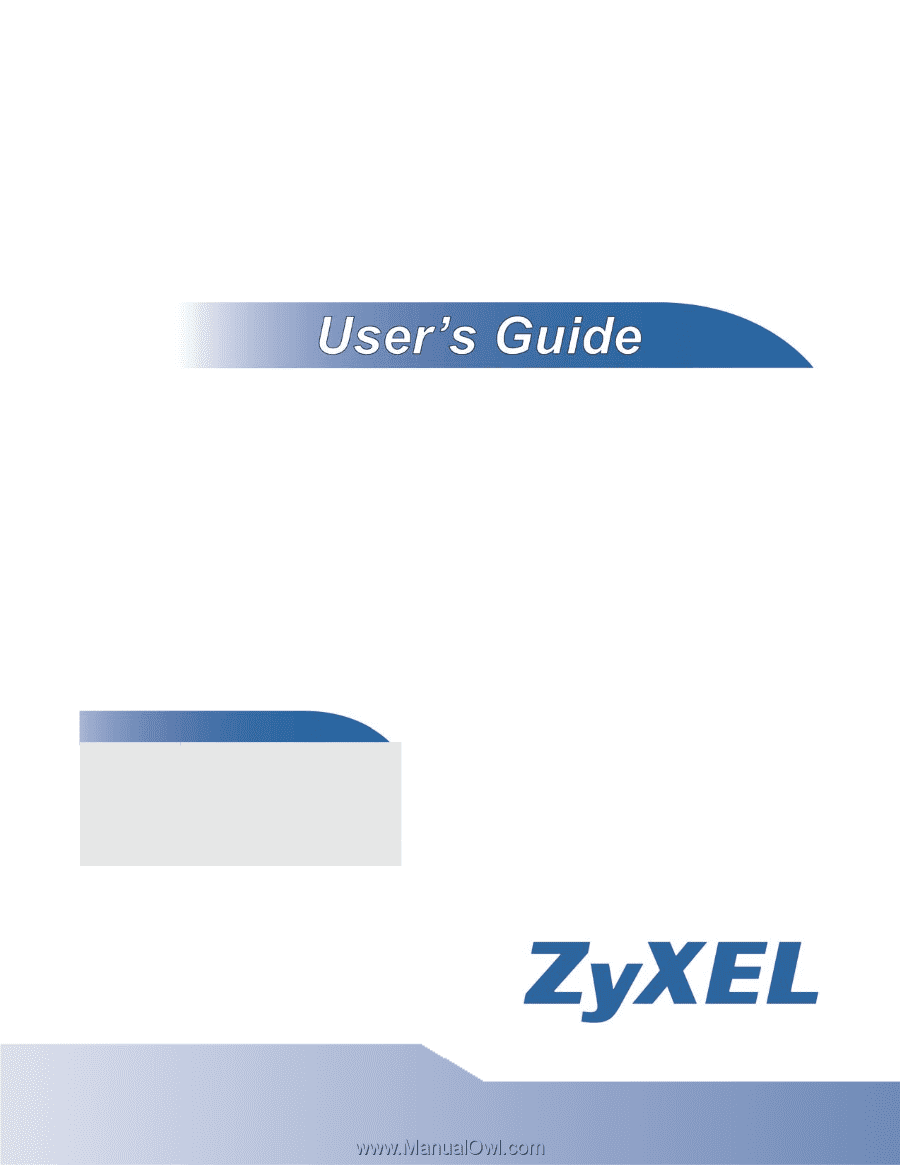
www.zyxel.com
www.zyxel.com
Enterprise Network Center
Network Management System
Copyright © 2011
ZyXEL Communications Corporation
Software Version 1.3
Edition 1, 11/2011
DEFAULT LOGIN DETAILS
User Name
root
Password
root
ENC Server Address:
https://{ENC server’s IP}
http://{ENC server’s IP}:8080