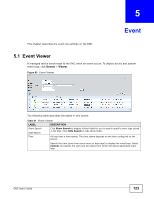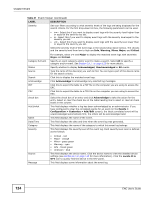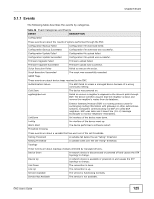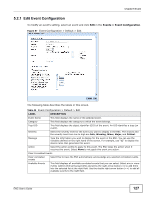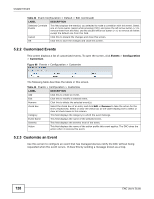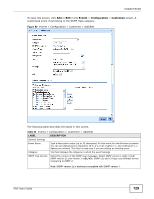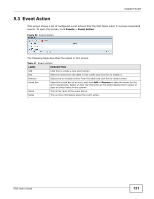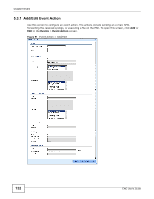ZyXEL ENC User Guide - Page 128
Customized Events, Events, Configuration, Customize
 |
View all ZyXEL ENC manuals
Add to My Manuals
Save this manual to your list of manuals |
Page 128 highlights
Chapter 5 Event Table 44 Event Configuration > Default > Edit (continued) LABEL DESCRIPTION Selected Correlate Events This field displays the event(s) you selected to make a correlation with this event. Select one or more events (select while pressing [Ctrl]) and press the left arrow button ( Configuration > Customize The following table describes the labels in this screen. Table 45 Events > Configuration > Customize LABEL DESCRIPTION Add Click this to create an event. Edit Click this to modify a selected event. Remove Click this to delete the selected event(s). check box Select the check box of an entry and click Edit or Remove to take the action for the entry respectively. Select or clear the check box at the table heading line to select or clear all check boxes in this column. Category This field displays the category to which the event belongs. Event Name This field displays the name of the selected event. Severity This field displays the severity level of the event. Action This field displays the name of the action profile this event applies. The ENC takes the action when it receives this event. 5.2.3 Customize an Event Use this screen to configure an event that has managed devices notify the ENC without being requested when the event occurs. It does this by sending a message known as a trap. 128 ENC User's Guide