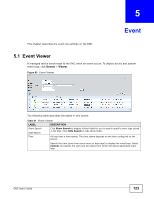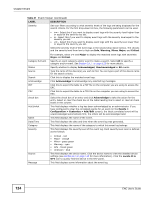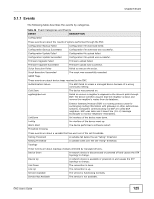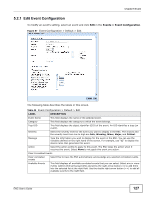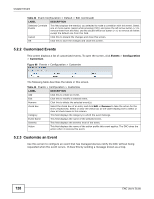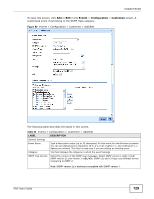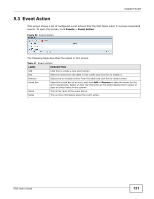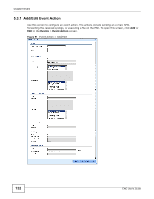ZyXEL ENC User Guide - Page 127
Edit Event Configuration, Events > Event Configuration
 |
View all ZyXEL ENC manuals
Add to My Manuals
Save this manual to your list of manuals |
Page 127 highlights
Chapter 5 Event 5.2.1 Edit Event Configuration To modify an event's setting, select an event and click Edit in the Events > Event Configuration. Figure 87 Event Configuration > Default > Edit The following table describes the labels in this screen. Table 44 Event Configuration > Default > Edit LABEL DESCRIPTION Event Name This field displays the name of the selected event. Category This field displays the category to which the event belongs. Trap OID This field displays the object identifier (OID) of the event. An OID identifies a trap (an event). Severity Select the severity level for the event you want to display in the ENC. The choices and the severity level from low to high are Info, Warning, Minor, Major, and Critical. Message Type the information you wish to display for the event in the ENC. You can use the variables defined on the right hand of the screen. For example, use "$2" to display the device name that generates this event. Action Select the action profile to apply to this event. The ENC takes the action when it receives this event. Select None to not apply this event any action. Clear Correlated Events Clear correlated events Select this to have the ENC automatically acknowledge any selected correlated events. Available Events This field displays all available correlated events that you can select. Select one or more events (select while pressing [Ctrl]) and press the right arrow button (>) to add them into the selected list at the right field. Use the double right arrow button (>>) to add all available events to the right field. ENC User's Guide 127