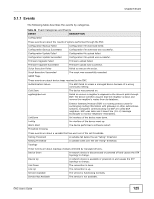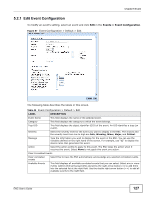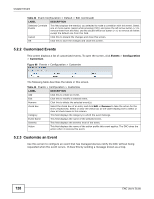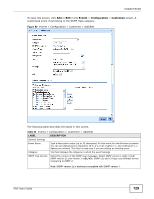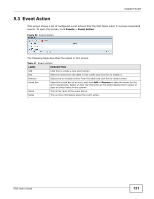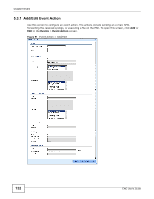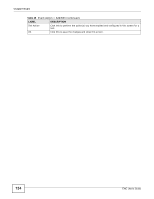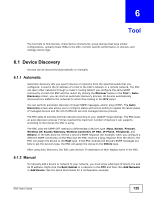ZyXEL ENC User Guide - Page 130
Table 46, LABEL, DESCRIPTION, Event, ENC User's Guide
 |
View all ZyXEL ENC manuals
Add to My Manuals
Save this manual to your list of manuals |
Page 130 highlights
Chapter 5 Event Table 46 Events > Configuration > Customize > Add/Edit (continued) LABEL DESCRIPTION Generic Type This field is available if you select v1 in the SNMP Trap Version field. Select a trap from the drop-down list box in order to associate it with this event. You can select a standard generic trap (coldStart, warmStart, linkDown, linkUp, authenticationFailure, egpNeighborLoss) or a vendor specific trap (enterpriseSpecific). Specific Type This field is available and mandatory if you select enterpriseSpecific(6) in the Generic Type field. Enterprise OID Trap OID Enter a code number that identifies a specific trap supported by a vendor's devices. This field is available if you select v1 in the SNMP Trap Version field. Type a MIB object identifier (OID) or click the magnifier icon next to this field to find the object you are looking for. This field is available if you select v2c/v3 in the SNMP Trap Version field. Severity Message Type a MIB object identifier (OID) or click the magnifier icon next to this field to find the object you are looking for. Select the severity level for the event you want to display in the ENC. The choices and the severity level from low to high are Info, Warning, Minor, Major, and Critical. Type the information you wish to display for the event in the ENC. You can select variables from the drop-down list box to include in the message. The available variables are System Name, System OID, System Description and SNMP Varbinds. SNMP Varbinds - This is variable bindings. Each variable binding associates a particular MIB object's instance with its current value. Action Select the action profile to apply to this event. The ENC takes the action when it receives this event. Clear Correlated Events Clear correlated events Select this to have the ENC automatically acknowledge any selected correlated events. Available Events This field displays all available correlated events that you can select. Select one or more events (select while pressing [Ctrl]) and press the right arrow button (>) to add them into the selected list at the right field. Use the double right arrow button (>>) to add all available events to the right field. Selected Correlate Events This field displays the event(s) you selected to make a correlation with this event. Select one or more events (select while pressing [Ctrl]) and press the left arrow button (