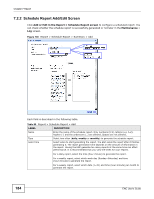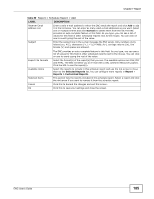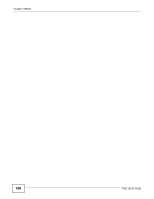ZyXEL ENC User Guide - Page 189
Add/Edit an RMON Port, Viewing the Table, Ethernet, Statistics List, Application, Statistics
 |
View all ZyXEL ENC manuals
Add to My Manuals
Save this manual to your list of manuals |
Page 189 highlights
Chapter 8 Application 8.2.1.1 Add/Edit an RMON Port If you want to view network statistics on one port or interface but the port is not in the Ethernet Statistics List in the Application > RMON > Statistics screen, click Add to add the port or interface. To do this, select a device that supports this feature in the OTV, Device View or Group View panel and click Add in the Application > RMON > Statistics screen. You can also change the RMON owner setting for the port or interface by selecting it and then clicking Edit in the Application > RMON > Statistics screen. Note: At the time of writing, this screen is only available for ZyXEL Ethernet Switches using 3.90 version firmware. Figure 142 RMON > Statistics > Add/Edit The following table describes the labels in this screen. Table 83 RMON > Statistics > Add/Edit LABEL DESCRIPTION Port Number Enter the number of one port or interface to add to the ENC for viewing network statistics. This field displays the port's number and is read-only when you are editing a port statistic entry. Owner Enter a descriptive name of the application that creates this entry. You can use 1-31 printable ASCII characters. Spaces are allowed. Cancel Click this to discard all changes and close the screen. Ok Click this to save the settings and close this screen. 8.2.1.2 Viewing the Table This screen displays network statistics for the selected port(s) or interface(s) as a table. After selecting the data source(s) you wish to display, click Table View on the Application > RMON > Statistics screen to open this screen. Figure 143 RMON > Statistics > Table View ENC User's Guide 189