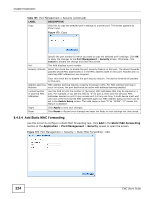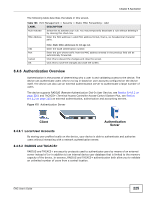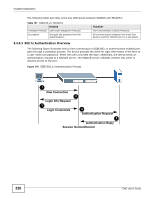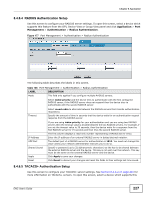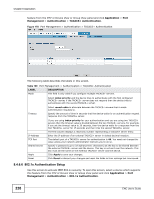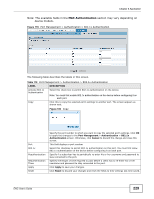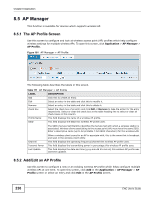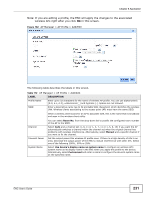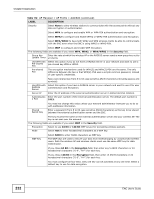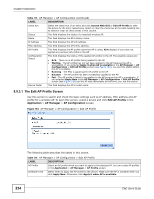ZyXEL ENC User Guide - Page 229
MAC Authentication, Table 110, LABEL, DESCRIPTION
 |
View all ZyXEL ENC manuals
Add to My Manuals
Save this manual to your list of manuals |
Page 229 highlights
Chapter 8 Application Note: The available fields in the MAC Authentication section may vary depending on device models. Figure 179 Port Management > Authentication > 802.1x Authentication The following table describes the labels in this screen. Table 110 Port Management > Authentication > 802.1x Authentication LABEL DESCRIPTION Activate 802.1x Authentication Select this check box to permit 802.1x authentication on the device. Note: You must first enable 802.1x authentication on the device before configuring it on each port. Copy Click this to copy the selected port's settings to another port. The screen appears as shown next. Figure 180 Copy Port 802.1x Reauthentication Reauthentication Timer Apply Reset Specify the port number to which you want to copy the selected port's settings. Click OK to apply the changes to the Port Management > Authentication > 802.1x Authentication screen. Otherwise, click Cancel to discard the change and close this screen. This field displays a port number. Select this checkbox to permit 802.1x authentication on this port. You must first allow 802.1x authentication on the device before configuring it on each port. Specify if a subscriber has to periodically re-enter his or her username and password to stay connected to the port. Specify the length of time required to pass before a client has to re-enter his or her username and password to stay connected to the port. Click Apply to save your changes. Click Reset to discard your changes and reset the fields to their settings last time saved. ENC User's Guide 229