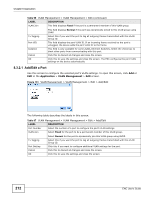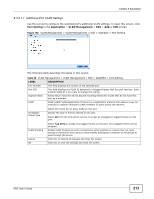ZyXEL ENC User Guide - Page 217
Table 100, LABEL, DESCRIPTION, Port Management > Basic Setting continued
 |
View all ZyXEL ENC manuals
Add to My Manuals
Save this manual to your list of manuals |
Page 217 highlights
Chapter 8 Application Table 100 Port Management > Basic Setting (continued) LABEL DESCRIPTION Copy Click this to copy the selected port's settings to another port. The screen appears as shown next. Figure 166 Copy Port Active Speed/Duplex Specify the port number to which you want to copy the selected port's settings. You can use a hyphen and/or comma (,) to specify multiple ports. For example, 1,3-5,7 means ports 1, 3, 4, 5 and 7. Click OK to apply the changes to the Port Management > Basic Setting screen.. Otherwise, click Cancel to discard the change and close this screen. This is the port index number. Select this check box to enable a port. The factory default for all ports is enabled. A port must be enabled for data transmission to occur. Select the speed and the duplex mode of the Ethernet connection on this port. The choices are Auto, 10M/Half Duplex, 10M/Full Duplex, 100M/Half Duplex and 100M/Full Duplex for a 1000Base-T connection. 1000M/Full Duplex is supported by both 1000BaseT and 1000Base-X connections. 10G/Full Duplex is supported by the 10 Gigabit Ethernet connections. Flow Control Selecting Auto (auto-negotiation) allows one port to negotiate with a peer port automatically to obtain the connection speed and duplex mode that both ends support. When auto-negotiation is turned on, a port on the device negotiates with the peer automatically to determine the connection speed and duplex mode. If the peer port does not support auto-negotiation or turns off this feature, the device determines the connection speed by detecting the signal on the cable and using half duplex mode. When the device's auto-negotiation is turned off, a port uses the pre-configured speed and duplex mode when making a connection, thus requiring you to make sure that the settings of the peer port are the same in order to connect. A concentration of traffic on a port decreases port bandwidth and overflows buffer memory causing packet discards and frame losses. Flow Control is used to regulate transmission of signals to match the bandwidth of the receiving port. The device uses IEEE 802.3x flow control in full duplex mode and Back Pressure flow control in half duplex mode. IEEE 802.3x flow control is used in full duplex mode to send a pause signal to the sending port, causing it to temporarily stop sending signals when the receiving port memory buffers fill. 802.1p Priority BPDU Control Back Pressure flow control is typically used in half duplex mode to send a "collision" signal to the sending port (mimicking a state of packet collision) causing the sending port to temporarily stop sending signals and resend later. Select Flow Control to enable it. This priority value is added to incoming frames without a (802.1p) priority queue tag. Configure the way to treat BPDUs received on this port. You must activate bridging control protocol transparency in the Switch Setup screen first. Select Peer to process any BPDU (Bridge Protocol Data Units) received on this port. Select Tunnel to forward BPDUs received on this port. Select Discard to drop any BPDU received on this port. Select Network to process a BPDU with no VLAN tag and forward a tagged BPDU. ENC User's Guide 217