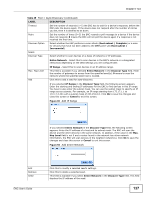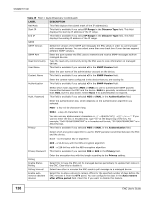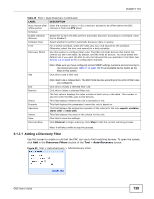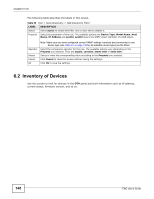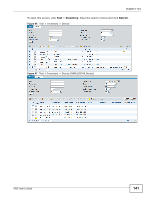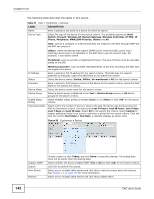ZyXEL ENC User Guide - Page 142
Table 51, Label, Description,
 |
View all ZyXEL ENC manuals
Add to My Manuals
Save this manual to your list of manuals |
Page 142 highlights
Chapter 6 Tool The following table describes the labels in this screen. Table 51 Tool > Inventory > Device LABEL DESCRIPTION Name Enter a partial or full name of a device for which to search. Device Type Select the type of the device for the search criteria. The available options are Host, Switch, Firewall, Wireless AP, Router/Gateway, Wireless Controller, IP PBX, IP Phone, Peripheral, NWA1300-N Series, Others and All. Host: such as a computer or a device that does not respond to the ENC through SNMP but the ENC can ping to it. Others: these are devices that support SNMP but for which the ENC cannot find a matching device type in its database or the ENC fails to get the device's type. For example, a non-ZyXEL switch. Peripheral: such as a printer or digital photo frame. This type of device must be manually added to the ENC. IP Address Status Firmware Device Model Device Group Enable Status Polling Discovered Date Wireless Controller: such as ZyXEL NXC5200-8160. At the time of writing, the ENC does not support the device. Enter a partial or full IP address for the search criteria. This field does not support asterisks as wildcards. Leave this field blank to not specify the criteria. Select the device status (Online, Offline, Un-monitored or All) for the search criteria. Enter a partial or full firmware version of the device for the search criteria. Leave this field blank to not specify the criteria. Select the device model name for the search criteria. Select a device group (configured in the Tool > Device Group screen) or All device groups for the search criteria. Select whether status polling is enabled (true) or not (false) or both (All) for the search criteria. Select within the number of hours or days in the past the device was discovered by the ENC for the search criteria. The options are Last 24 hours, Last 48 hours, Last 5 days, Last 7 days and Last 30 days. Select All to not specify the criteria. Select Custom to display additional fields if you want to customize a period for the search criteria. Click the text box next to Start Date or End Date, a calendar displays as shown next. Figure 98 Customize a Period Support SNMP Search View Events Remove Choose a date (or click Today) and click Done to close the calendar. The ending date must not be earlier than the starting date. Select whether the device enables SNMP (Yes or No) or both (All) for the search criteria. Click this to perform the search. Select one or multiple table entries and click this to view the events about the devices. See Section 5.1 on page 123 for more information. Select one or multiple table entries and click this to delete them. 142 ENC User's Guide