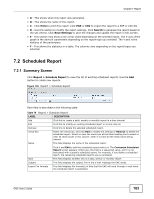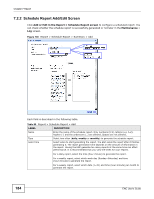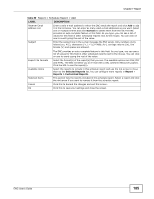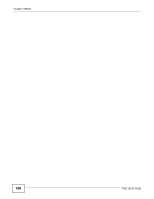ZyXEL ENC User Guide - Page 188
Statistics, Application, Statistics
 |
View all ZyXEL ENC manuals
Add to My Manuals
Save this manual to your list of manuals |
Page 188 highlights
Chapter 8 Application RMON groups contain detailed information about specific activities. The following table describes the RMON groups that the ZyXEL Ethernet Switches support. Table 81 Supported RMON Groups GROUP DESCRIPTION Statistics Defines event generation and resulting actions to be taken based on an alarm. History Records network traffic information on a specified Ethernet port. Event/Alarm Provides alerts when configured alarm conditions are met. 8.2.1 Statistics Use this screen to look at network statistics on a selected device's ports. To open this screen, click a device that supports this feature in the OTV, Device View or Group View panel and click Application > RMON > Statistics. Then, select one or more ports or interfaces for which you want to view network statistics. Figure 141 RMON > Statistics The following table describes the labels in this screen. Table 82 RMON > Statistics LABEL DESCRIPTION Add Click this to create an entry. Edit Remove Table View Graph View check box Port Number Owner Note: At the time of writing, this function is only available for ZyXEL Ethernet Switches using 3.90 firmware version. Select an entry in the table and click this to modify it. Select an entry in the table and click this to delete it. Select one or more ports or interfaces in the table and click this to display the network statistics as a table. Select one port or interface in the table and click this to display the network statistics as a graph. Select the check box of an entry and click Edit, Remove, Table View or Graph View to take the action for the entry respectively. Select or clear the check box at the table heading line to select or clear all check boxes in this column. This field displays the number of the port or interface on the selected device. This field displays the application name that created this entry. 188 ENC User's Guide