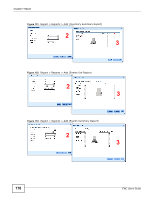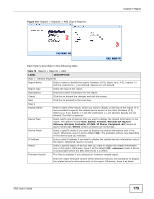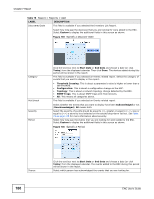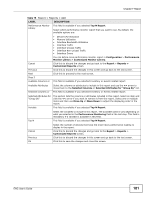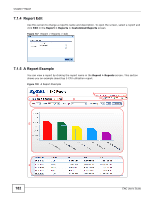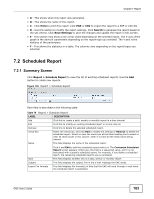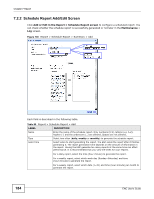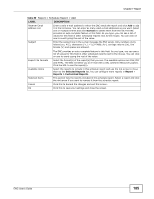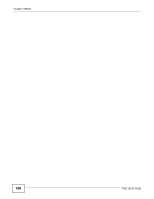ZyXEL ENC User Guide - Page 183
Scheduled Report, 7.2.1 Summary Screen
 |
View all ZyXEL ENC manuals
Add to My Manuals
Save this manual to your list of manuals |
Page 183 highlights
Chapter 7 Report • A - This shows when this report was generated. • B - This shows the name of this report. • C - Click Print to print this report. Click PDF or CSV to export the report to a PDF or CSV file. • D - Use this section to modify the report settings. Click Search to generate the report based on the set criteria. Click Save Settings to save the changes and update the report in this screen. • E - This section may show a line or bar chart depending on the selected report. The X-axis of the graph is the devices' parameters depending on the report type you selected. The Y-axis is the statisics of the parameters. • F - This shows the statistics in a table. The columns vary depending on the report types you selected. 7.2 Scheduled Report 7.2.1 Summary Screen Click Report > Schedule Report to view the list of existing scheduled reports. Use the Add button to create new reports. Figure 139 Report > Schedule Report Each field is described in the following table. Table 79 Report > Schedule Report LABEL DESCRIPTION Add Click this to create a daily, weekly or monthly report in a time interval. Edit Remove Click this to modify an existing scheduled report in a time interval. Click this to delete the selected scheduled report. check box Select the check box, and click Edit to modify the settings or Remove to delete the scheduled report. Select or clear the check box at the table heading line to select or clear all check boxes in this column. Clear it to have all the check boxes being cleared. Name This field displays the name of the scheduled report. Type Subject Export File Formats Click it and Edit to edit the scheduled report next to it. The Customize Scheduled Report screen appears. Otherwise, this field is a sequential value, and it is not associated with a specific scheduled report. For example, if you delete a scheduled report, the remaining scheduled reports are re-numbered. This field displays whether this is a daily, weekly or monthly report. This field displays the subject line in the e-mail message the ENC sends. This field displays the format(s) of files that the ENC will send through e-mail when the scheduled report is generated. ENC User's Guide 183