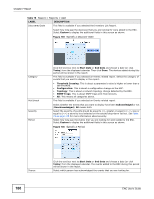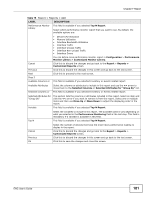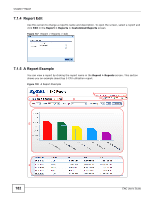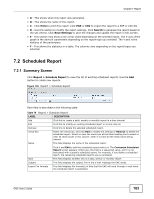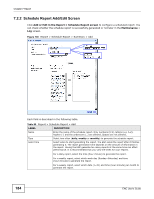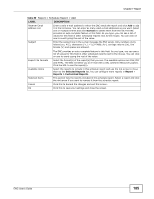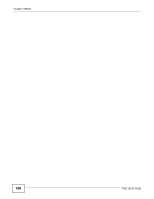ZyXEL ENC User Guide - Page 185
Table 80, Label, Description
 |
View all ZyXEL ENC manuals
Add to My Manuals
Save this manual to your list of manuals |
Page 185 highlights
Chapter 7 Report Table 80 Report > Schedule Report > Add LABEL DESCRIPTION Receiver Email Address List Subject Enter a valid e-mail address to which the ENC sends the report and click Add to add it in the list below. You can enter as many valid e-mail addresses as you want. Select one or multiple entries and click Remove to delete them from the list.The ENC provides an auto-complete feature in this field. As you type, you can see a list of values for this field in other scheduled reports next to the mouse. You can click on one to avoid typing the rest of the value. Enter the subject line in the e-mail message the ENC sends. Only numbers (0-9), letters (a-z, A-Z), characters carriage returns (\n), line breaks (\r) and spaces are allowed. The ENC provides an auto-complete feature in this field. As you type, you can see a list of values for this field in other scheduled reports next to the mouse. You can click on one to avoid typing the rest of the value. Export File Formats Available Items Selected Items Select the format(s) of the report(s) that you see. The available options are CSV, PDF and HTML. The ENC will send you an e-mail with a URL (Uniform Resource Locator). Click the URL to see the report(s). Select the reports to include in this schedule report and use the >> arrow to move them to the Selected Reports list. You can configure more reports in Report > Reports > Customized Reports. This section lists the reports included in this schedule report. Select a report and click the