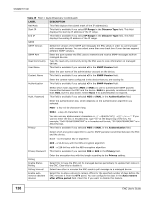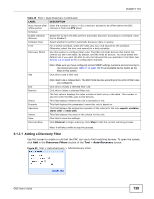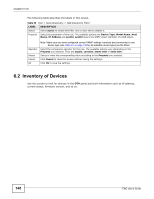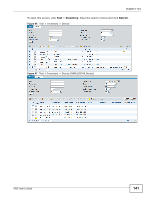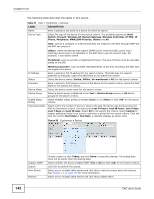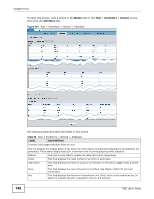ZyXEL ENC User Guide - Page 143
Inventory Device Details - System, Table 51, LABEL, DESCRIPTION
 |
View all ZyXEL ENC manuals
Add to My Manuals
Save this manual to your list of manuals |
Page 143 highlights
Chapter 6 Tool Table 51 Tool > Inventory > Device (continued) LABEL DESCRIPTION Activate Status Polling Select one or multiple table entries and click this to have the ENC poll the device status periodically and update it in this screen. Deactivate Status Polling Select one or multiple table entries and click this to have the ENC stop polling the devices status periodically. Customize Columns Select this to customize the table columns that you want to display in this table. PDF Click this to export the search device list to a PDF file on the computer you are using to access the ENC. CSV Click this to export the search device list to a CSV file on the computer you are using to access the ENC. check box Select the check box of an entry and click View Events, Remove, Activate Status Polling or Inactivate Status Polling to take the action for the entry respectively. Select or clear the check box at the table heading line to select or clear all check boxes in this column. Status This field displays whether the device is Online, Offline, Un-register or Un-monitored. Name This field displays the name of the device. Click the name to view the device's detailed settings and information. IP Address This field displays the IP address of the device. Device Type This field displays the type of the device. Device Model This field displays the model name of the device. Firmware Version This field displays the firmware version the device is currently using. Last Update This field displays the date and time this entry's information was last updated. Details This field displays icon(s) that represent additional information for the device. Refer to Section 1.3.6 on page 43 for icon descriptions. MAC Address This field displays the MAC address of the device. SSID This field displays the SSID the device uses for wireless client association. Channel This field displays the operating frequency the device uses for the wireless network. Profile Name This field displays the name of the wireless AP profile with which the device was applied. Transmit Power This field displays the transmitting power (in percentage) device uses for transmitting and receiving wireless data. 6.2.1 Inventory Device Details - System Use this screen to configure a device's general settings and view its system information. The settings are stored on the ENC and might be different than the settings on the device. Clicking Apply will save the changes on the ENC. ENC User's Guide 143