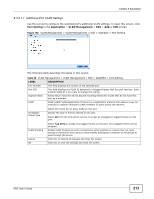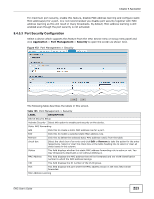ZyXEL ENC User Guide - Page 218
View Port Status, View Status, Application, Management, Basic Setting
 |
View all ZyXEL ENC manuals
Add to My Manuals
Save this manual to your list of manuals |
Page 218 highlights
Chapter 8 Application Table 100 Port Management > Basic Setting (continued) LABEL DESCRIPTION Loop Guard Active Select Loop Guard Active to enable loop guard on the port. You have to globally enable loop guard by selecting the Active Loop Guard field before you enable it on the port. PD Power Status This field is only available for ZyXEL's Ethernet Switch PWR models. Select the check box to enable PoE (Power over Ethernet) on this port. Clear the check box to disable it on the port. Class This field is only available for ZyXEL's Ethernet Switch PWR models. This field displays the DSCP (DiffServ Code Point) number (between 0 and 63) for the port. PD Priority This field is only available for ZyXEL's Ethernet Switch PWR models. When the total power requested exceeds the total PoE power budget the PoE device can provide, you can set the priority level to have the PoE device supplies power according to different priority levels. The priority from high to low is Critical > High > Low. Select Critical if the traffic flow through the port is very sensitive to jitter (for example, voice traffic). Select High if the traffic flow through the port is important but non-critical. The PoE device supplies power to the ports only after all critical-priority ports are served. Apply Reset Select Low if the traffic flow through this port is non-critical and can tolerate some delay. The PoE device supplies power to the ports only after all high-priority ports are served. Click Apply to save your changes. Click Reset to discard your changes and reset the fields to their last saved settings. 8.4.2 View Port Status Use this screen to view the port statistics. To open this screen, select an entry and click View Status in the Application > Port Management > Basic Setting screen. Figure 167 Port Management > Basic Setting > View Status The following table describes the labels in this screen. Table 101 Port Management > Basic Setting > View Status LABEL DESCRIPTION Port This identifies the Ethernet port. Link State This field displays the speed (either 10M for 10Mbps, 100M for 100Mbps or another value depending on the uplink module being used). Down displays if the port is disconnected. If STP (Spanning Tree Protocol) is enabled, this field displays the STP state of the port (see Section 8.4.2.1 on page 219 for more information). If STP is disabled, this field displays Forwarding if the link is up, otherwise, it displays STOP. PD This field shows if PoE (Power over Ethernet) is on or off on this port. This field only shows for ZyXEL's Ethernet Switch PWR models. 218 ENC User's Guide