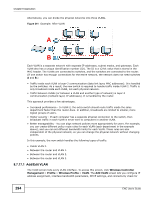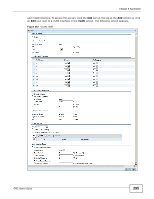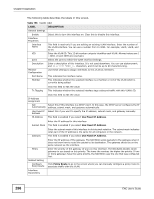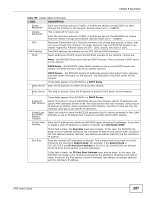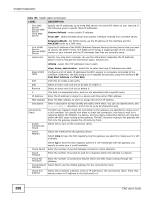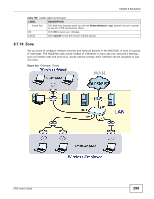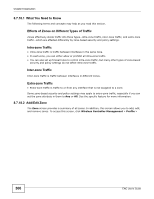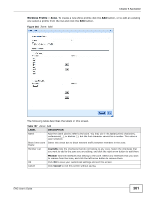ZyXEL ENC User Guide - Page 296
Table 156, LABEL, DESCRIPTION, Use Fixed IP Address, Policy Route
 |
View all ZyXEL ENC manuals
Add to My Manuals
Save this manual to your list of manuals |
Page 296 highlights
Chapter 8 Application The following table describes the labels in this screen. Table 156 VLAN: Add LABEL DESCRIPTION General Settings Enable Select this to turn this interface on. Clear this to disable this interface. Interface Properties Interface Name This field is read-only if you are editing an existing VLAN interface. Enter the number of the VLAN interface. You can use a number from 0~4094. For example, vlan0, vlan8, and so on. VID Enter the VLAN ID. This 12-bit number uniquely identifies each VLAN. Allowed values are 1 - 4094. (0 and 4095 are reserved.) Zone Select the zone to which the VLAN interface belongs. Description Enter a description of this interface. It is not used elsewhere. You can use alphanumeric and characters, and it can be up to 60 characters long. Member Configuration Use these settings to assign interfaces to this VLAN as members. Port Name This indicates the interface name. Member This indicates whether the selected interface is a member or not of the VLAN which is currently being edited. Tx Tagging Click this field to edit the value. This indicates whether the selected interface tags outbound traffic with this VLAN's ID. Click this field to edit the value. IP Address Assignment Get Select this if this interface is a DHCP client. In this case, the DHCP server configures the IP Automatically address, subnet mask, and gateway automatically. Use Fixed IP Select this if you want to specify the IP address, subnet mask, and gateway manually. Address IP Address This field is enabled if you select Use Fixed IP Address. Enter the IP address for this interface. Subnet Mask This field is enabled if you select Use Fixed IP Address. Gateway Enter the subnet mask of this interface in dot decimal notation. The subnet mask indicates what part of the IP address is the same for all computers in the network. This field is enabled if you select Use Fixed IP Address. Metric Related Setting Configure Policy Route Interface Parameters Enter the IP address of the gateway. The NXC5200 sends packets to the gateway when it does not know how to route the packet to its destination. The gateway should be on the same network as the interface. Enter the priority of the gateway (if any) on this interface. The NXC5200 decides which gateway to use based on this priority. The lower the number, the higher the priority. If two or more gateways have the same priority, the NXC5200 uses the one that was configured first. Click Policy Route to go to the screen where you can manually configure a policy route to associate traffic with this VLAN. 296 ENC User's Guide