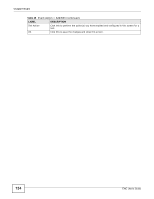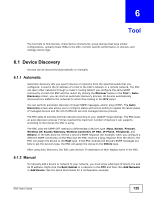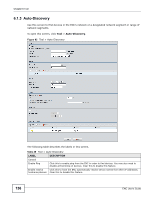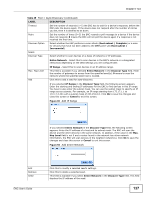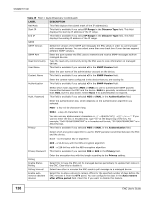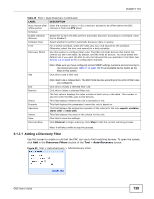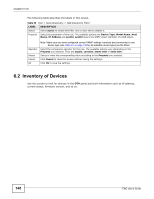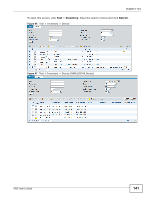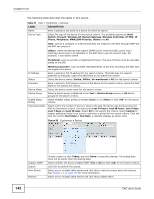ZyXEL ENC User Guide - Page 139
Adding a Discovery Filter, Discovery Filters, Auto-Discovery
 |
View all ZyXEL ENC manuals
Add to My Manuals
Save this manual to your list of manuals |
Page 139 highlights
Chapter 6 Tool Table 49 Tool > Auto-Discovery (continued) LABEL DESCRIPTION Auto remove after Enter the number of days (1~30) a device is allowed to be offline before the ENC offline period removes it from the OTV panel. Schedule Enable schedule discover Select this to have the ENC perform automatic discovery according to a schedule. Clear this to disable it. Schedule Type Select whether to perform automatic discovery daily or weekly. Time For a weekly schedule, select the week day, hour and second for the schedule. Otherwise, select the hour and second for a daily schedule. Discovery Filters Use this section to configure filter rules. The ENC only finds devices that match the criteria you set in the table. By default, the ENC finds all devices. You must delete this default rule if you want the ENC to only find devices that you specified in the table. See Section 2.6 on page 60 for a configuration example. Note: Make sure you have configured correct SNMP settings (versions and community) to use device type (see Table 51 on page 142 for all available device types) as the filters in this screen. Add Click this to add a filter rule. Edit Remove Status Property Operation Values Save Discover/Stop Note: Each rule is independent. The ENC finds devices according to the order of filter rules you configured. Click this to modify a selected filter rule. Click this to delete a selected filter rule. The first column displays the index number of each entry in the table. This number is also the order the ENC uses to find devices. This field displays whether the rule is activated or not. This field displays the parameter's name this rule is based on. This field displays the comparison operator of the criteria for the rule; equals, contains, starts with or ends with. This field displays the value of the criteria for the rule. Click this to save the settings. Click Discover to begin scanning. Click Stop to halt the current scanning process. Note: It will take a while to stop the process. 6.1.3.1 Adding a Discovery Filter Use this screen to create a rule that the ENC can use to find matching devices. To open the screen, click Add in the Discovery Filters section of the Tool > Auto-Discovery screen. Figure 95 Tool > Auto-Discovery > Add Discovery Filter ENC User's Guide 139