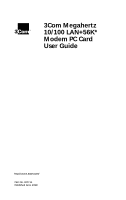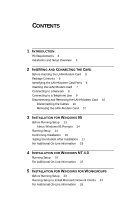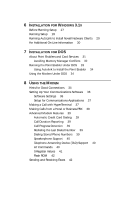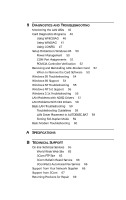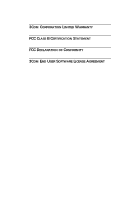3Com 3CCFEM556B User Guide
3Com 3CCFEM556B - Megahertz 10/100 LAN Manual
 |
UPC - 662662532154
View all 3Com 3CCFEM556B manuals
Add to My Manuals
Save this manual to your list of manuals |
3Com 3CCFEM556B manual content summary:
- 3Com 3CCFEM556B | User Guide - Page 1
3Com Megahertz 10/100 LAN+56K* Modem PC Card User Guide http://www.3com.com/ Part No. DO711 Published June 1998 - 3Com 3CCFEM556B | User Guide - Page 2
other countries. 3Com, Megahertz, Sportster, and U.S. Robotics are registered trademarks and Autolink, x21, the x2 logo, and RapidComm are trademarks of 3Com Corporation or its subsidiaries; PCMCIA and PC Card are trademarks of the Personal Computer Memory Card International Association; Windows and - 3Com 3CCFEM556B | User Guide - Page 3
Contents 6 Identifying the LAN+Modem Card Ports 6 Inserting the LAN+Modem Card 7 Connecting to a Network 8 Connecting to a Telephone Line 9 Disconnecting and Removing the LAN+Modem Card 10 Disconnecting the Cables 10 Removing the LAN+Modem Card 12 3 INSTALLATION FOR WINDOWS 95 Before Running Setup - 3Com 3CCFEM556B | User Guide - Page 4
Point Enablers and Card Services 31 Avoiding Memory Manager Conflicts 32 Running the Point Enabler Under DOS 33 Using Autolink to Install the Point Enabler 34 Using the Modem Under DOS 34 8 USING THE MODEM Hints for Good Connections 35 Setting Up Your Communications Software 36 Software Settings 36 - 3Com 3CCFEM556B | User Guide - Page 5
LAN+Modem Card 52 When to Remove the Card Software 53 Windows 95 Troubleshooting 54 Windows 98 Support 54 Windows NT Troubleshooting 55 Windows NT 5.0 Support 56 Windows 3.1x Troubleshooting 56 LAN Problems with NDIS2 Drivers 57 LAN Problems With ODI Drivers 58 Basic LAN Troubleshooting 59 - 3Com 3CCFEM556B | User Guide - Page 6
3COM CORPORATION LIMITED WARRANTY FCC CLASS B CERTIFICATION STATEMENT FCC DECLARATION OF CONFORMITY 3COM END USER SOFTWARE LICENSE AGREEMENT - 3Com 3CCFEM556B | User Guide - Page 7
1 INTRODUCTION The 3Com® Megahertz 10/100 LAN+56K Modem PC Card (called the LAN+Modem card in this guide) links your notebook computer to a Fast Ethernet or Ethernet network and provides a high-speed modem connection to a telephone line. The LAN+Modem card (Figure 1) complies with Personal - 3Com 3CCFEM556B | User Guide - Page 8
and fax software for Windows 95 (included in the package on a separate diskette). s Driver support for Microsoft® (NDIS2, NDIS3, and NDIS4) and Novell® NetWare® (ODI) networks. s Support for the network management capabilities of 3Com's Transcend® PC Link SmartAgent™ software. s Distributed RMON - 3Com 3CCFEM556B | User Guide - Page 9
. The steps for installing and configuring the LAN+Modem card are: 1 Run Setup to view installation instructions. Setup runs under Windows 95, Windows NT, Windows 3.x and Windows for Workgroups. As a precaution, when you are following software installation procedures, use AC rather than battery power - 3Com 3CCFEM556B | User Guide - Page 10
on your network. Choosing and loading the driver are automatic as part of the Setup procedure. For Windows NT 4.0, Windows 95, Windows 3.x (including Windows 3.1 and Windows for Workgroups 3.11), and DOS, you must follow the procedures documented in this guide to manually configure the LAN+Modem card - 3Com 3CCFEM556B | User Guide - Page 11
. If your operating system is Windows 95, Windows NT, Windows 3.x, or Windows for Workgroups 3.x, the Setup installation utility prompts you when it is ready for you to insert the card. 4 Review the driver installation procedures provided for your operating system and network operating system. s For - 3Com 3CCFEM556B | User Guide - Page 12
s 3Com® Megahertz 10/100 LAN+56K Modem PC Card Quick Start Guide s Two Installation diskettes s Communications software, including speakerphone software This software is installed optionally during Setup. If any of these items are missing, contact your network supplier immediately. For instructions - 3Com 3CCFEM556B | User Guide - Page 13
it will not operate if the cables are mismatched. Inserting the LAN+Modem Card These general instructions apply to most notebook computers. Refer to the manual that accompanied your computer for instructions specific to your computer. To install the card, slide it into the PC Card slot, as shown in - 3Com 3CCFEM556B | User Guide - Page 14
Windows 95) or card and socket services applications detect the card as soon as you insert it, then immediately prompt for the information required to install your network drivers. Experienced users may install the card in this way. However, if you want to install the help, diagnostic, and support - 3Com 3CCFEM556B | User Guide - Page 15
Line 9 Connecting to a Telephone Line 1 Attach the modem adapter to the modem port on the LAN+Modem card. Refer to Figure 5. Figure 5 Connecting the Modem Adapter to the Card 2 Connect the RJ-11 telephone extension cable (supplied with the LAN+Modem card) from the telephone outlet to the line port - 3Com 3CCFEM556B | User Guide - Page 16
, as shown in Figure 7. The telephone port on the modem adapter is labeled with a telephone icon. Figure 7 Adding a Telephone to the Modem Configuration Disconnecting and Removing the LAN+Modem Card Disconnecting the Cables The LAN and modem cables are designed to lock in place when you connect them - 3Com 3CCFEM556B | User Guide - Page 17
and Removing the LAN+Modem Card 11 Figure 8 LAN and Modem Cable Clips To release the cable from the card, squeeze the clips located on the sides of the connector, as shown in Figure 9. CAUTION: Do not pull the cable to disconnect the connector from the card. This may damage the card and make it - 3Com 3CCFEM556B | User Guide - Page 18
card. Check your computer manual for information on removing cards. Store the card in its original or similar packaging. Hot Swapping If you are using the point enabler, you cannot hotswap the LAN+Modem card. If you are using Card and Socket Services or Windows 95, you can remove the LAN+Modem card - 3Com 3CCFEM556B | User Guide - Page 19
administrator. Network driver updates are available on 3Com's World Wide Web site at http://www.3com.com. The drivers are in the Support area. Locate the Support Welcome screen, Select Network Interface Cards, then select Software/Drivers. You can also obtain the latest drivers the 3Com Support BBS - 3Com 3CCFEM556B | User Guide - Page 20
path where the Windows 95 software resides. Check your owner's manual for details. Often, this will be a subdirectory of your Windows folder. A common path for these driver files is C:\WINDOWS\OPTIONS\CABS, so you would supply this path in the dialog box. If you encounter problems or error messages - 3Com 3CCFEM556B | User Guide - Page 21
the LAN+Modem card software. The default directory is C:\MHZ. If you specify a different directory, note the new name. You will need to supply it later during the Setup process. 5 When prompted, insert the LAN+Modem card into any available PC Card slot as described in Chapter 2. Allow Windows 95 to - 3Com 3CCFEM556B | User Guide - Page 22
System icon. The System Properties box appears, detailing your system setup. 4 Click the Device Manager tab. A list of devices appears, arranged by type. 5 Double-click Network Adapters. The LAN+Modem card name appears confirming successful installation: 3Com Megahertz 10-100 + 56K PC Card - 3Com 3CCFEM556B | User Guide - Page 23
OK to exit System Properties. Testing the Modem After Installation 1 Open the Control Panel and double-click Modems. 2 Select the Diagnostics tab. 3 Click on the COM port assigned to the 3Com Megahertz 10-100+56K PC Card. 4 Click More Info... If the modem is working properly, the test will display - 3Com 3CCFEM556B | User Guide - Page 24
then select the 3Com PC Card Diagnostics program group. The following utilities are available: s LAN diagnostics, for information on networking with the LAN+Modem card s Modem diagnostics, for information about modem status and operation s Registration utility s Optional software installation s Help - 3Com 3CCFEM556B | User Guide - Page 25
LAN+Modem card under Windows NT 4.0. If you have problems installing the driver, make sure your version of NT is updated with the latest Microsoft service pack release (Service Pack 3 or greater). Network driver updates are available on 3Com's World Wide Web site at http://www.3com.com. The drivers - 3Com 3CCFEM556B | User Guide - Page 26
installed, Windows NT prompts whether to install NT Networking. If this is a first-time network installation, refer to information for first-time users on the Setup help screen. 10 Select Have Disk. Specify C:\MHZ or another path as chosen in Step 4. 11 Select 3Com Megahertz 10-100 + 56K PC Card and - 3Com 3CCFEM556B | User Guide - Page 27
specify C:\MHZ or another path as chosen at Step 4 and click OK. 21 Select 3Com Megahertz 10-100 + 56K PC Card (Modem Interface) and click Next. 22 Select a port for the modem and click Next. This port should match the COM port selected in Step 11. Be sure Selected ports is enabled. 23 At the Local - 3Com 3CCFEM556B | User Guide - Page 28
modem status and operation. s Registration utility s Help For additional information on LAN setup and network driver installation for other network operating systems, including Windows NT version 3.51, run CONFIG. (The CONFIG help library is described in Chapter 9, "Diagnostics and Troubleshooting - 3Com 3CCFEM556B | User Guide - Page 29
to install the 3Com network driver under Windows for Workgroups. Network driver updates are available on 3Com's World Wide Web site at http://www.3com.com. The drivers are in the Support area. Locate the Support Welcome screen, Select Network Interface Cards, then select Software/Drivers. You can - 3Com 3CCFEM556B | User Guide - Page 30
prompts for a directory for installing the LAN+Modem card software. The default directory is C:\MHZ. If you specify a different directory, note the new name. You will need to supply it later. 6 When the Network window appears during Setup, select the network driver that will give you access to your - 3Com 3CCFEM556B | User Guide - Page 31
. A dialog box appears, listing the supported network adapters on the disk. 15 From the list of network adapters, select Unlisted Or Updated Network Adapter, and click OK. 16 Specify C:\MHZ or another path as chosen in step 5. 17 Select 3Com Megahertz 10-100 + 56K PC Card and click OK. 18 Click OK - 3Com 3CCFEM556B | User Guide - Page 32
about modem status and operation, run WINDIAG. s For information on LAN setup and network driver installation for other network operating systems, run CONFIG. The CONFIG help library is described in "Accessing CONFIG Help Topics" in Chapter 9. These utilities are available in the 3Com PC Card - 3Com 3CCFEM556B | User Guide - Page 33
how to install the 3Com network driver under Windows 3.1x. Network driver updates are available on 3Com's World Wide Web site at http://www.3com.com. The drivers are in the Support area. Locate the Support Welcome screen, Select Network Interface Cards, then select Software/Drivers. You can also - 3Com 3CCFEM556B | User Guide - Page 34
prompts for a directory for installing the LAN+Modem card software. The default directory is C:\MHZ. If you specify a different directory, note the new name. You will need to supply it later. 6 When the Network window appears during Setup, select the network driver that will give you access to your - 3Com 3CCFEM556B | User Guide - Page 35
the NetWare ODI client software (including the driver), and to modify the CONFIG.SYS and AUTOEXEC.BAT files. To use the AutoLink program, the PC must meet these requirements: s Use Novell NetWare 3.12, 4.10, or 4.11 network operating system s Have only one LAN+Modem card installed s Be intended for - 3Com 3CCFEM556B | User Guide - Page 36
about modem status and operation, run WINDIAG. s For information on LAN setup and network driver installation for other network operating systems, run CONFIG. The CONFIG help library is described in "Accessing CONFIG Help Topics" in Chapter 9. These utilities are available in the 3Com PC Card - 3Com 3CCFEM556B | User Guide - Page 37
the 3Com Support BBS at 1-408-980-8204. You must run the CONFIG program to display or print network driver installation instructions. To start the CONFIG program, put Installation Disk 2 in the floppy drive and run a:\config.exe About Point Enablers and Card Services In DOS, Windows 3.x, and Windows - 3Com 3CCFEM556B | User Guide - Page 38
. If your computer does not have Card Services, or if you choose not to install Card Services, you must use the point enabler to run the LAN+Modem card. The point enabler will not support another PC Card in the same computer. If you are having problems with Card Services or you want to disable it to - 3Com 3CCFEM556B | User Guide - Page 39
file: device=c:\windows\emm386.exe NOEMS x=DE00-DFFF (8k) where x stands for exclude, followed by an 8K contiguous block of memory. In this example, the memory setting is DE00-DFFF. Refer to the manual that accompanied the memory manager software for additional instructions and information. 4 Save - 3Com 3CCFEM556B | User Guide - Page 40
1 Insert Installation Disk 2 into the floppy drive. 2 Run AUTOLINK.EXE. This will create a subdirectory called C:\NWCLIENT and copy all files and drivers needed to connect to the NetWare server. Using the Modem Under DOS If you want to use only the modem in DOS, add the following line to your AUTOEXEC - 3Com 3CCFEM556B | User Guide - Page 41
the following information when you set up your communications software to help your modem connect at the highest possible speed: s If you fix the problem. s Don't use a splitter on your telephone line. A single connection from wall to modem produces the highest transfer speed. s If the modems don't - 3Com 3CCFEM556B | User Guide - Page 42
of these modems, select Megahertz CC3288i. Also, check the 3Com Megahertz World Wide Web site at www.mhz.com/intransit/support/ (select "Software and Drivers") for initialization strings for different communications applications. You can also obtain modem information from the 3Com Support BBS at - 3Com 3CCFEM556B | User Guide - Page 43
in 408 for the Area Code and 980-8204 for the Phone Number. 6 In the Connect Using menu, be sure that you have selected the 3Com Megahertz 10-100 + 56K PC Card. If it does not appear, your modem is not installed correctly. - 3Com 3CCFEM556B | User Guide - Page 44
Hotel or Business PBX Normally, your LAN+Modem card waits for a dial tone before dialing. In some cases, however, a modem cannot detect a dial tone even when voice calls can be completed. This problem can occur when: s Dialing into a standard telephone network using nonstandard dial tone conventions - 3Com 3CCFEM556B | User Guide - Page 45
number and places the call. To use this feature, enter a string such as: ATDT & Call Duration Reporting The modem records the length of your last call in hours, minutes, and seconds. You can use Call Duration Reporting to display and print a record of call - 3Com 3CCFEM556B | User Guide - Page 46
fax, voice, or data calls and provide fax-on-demand services you can tailor to your needs. The communications software shipped with your modem fully supports voice messaging. Refer to the communications software help files or manual for details about using this feature. AT Commands AT commands are - 3Com 3CCFEM556B | User Guide - Page 47
directly to the modem. The most common way to enter AT commands is from terminal mode in your communications software. The basic download the latest AT-command text file from the 3Com Support BBS at 1-408-980-8204 or copy it from the 3Com Megahertz World Wide Web site at www.mhz.com/intransit/support - 3Com 3CCFEM556B | User Guide - Page 48
your communications software. 3 Enter Terminal mode. 4 Type ATS=3 and press [Enter]. The modem will now 3Com Megahertz World Wide Web site at www.mhz.com/intransit/support/. Flash ROM If issues arise with your modem, the firmware can be updated to correct problems without returning the card to 3Com - 3Com 3CCFEM556B | User Guide - Page 49
or such business, other entity, or individual. Attaching this information to faxes is known as fax branding. Refer to your fax communication software documentation for details on how to comply with the fax-branding requirement. For more information, refer to the documentation supplied with your fax - 3Com 3CCFEM556B | User Guide - Page 50
- 3Com 3CCFEM556B | User Guide - Page 51
AND TROUBLESHOOTING Monitoring the LAN LEDs The status LEDs on the network connector are used for verifying the integrity of the link between the LAN+Modem card and the network hub (Figure 10, Table 1). The PC Card must be connected to the network (see Chapter 2) and the network driver must - 3Com 3CCFEM556B | User Guide - Page 52
s CONFIG.EXE. LAN diagnostics for DOS environments. Information files for all operating systems and network operating systems supported. Windows LAN and Modem Diagnostics and other utilities are automatically installed by the Setup program. They are available from the 3Com PC Card Utilities program - 3Com 3CCFEM556B | User Guide - Page 53
3.1x. It manages Card and Socket Services and the card enabler, performs hardware tests, provides utilities for editing system files, and gives you access to Help. To run WINDIAG: 1 Click the Windows Start menu. 2 Select Programs. 3 Select 3Com PC Card Utilities. 4 Select Modem Diagnostics. WINDIAG - 3Com 3CCFEM556B | User Guide - Page 54
CONFIG program includes a library of information on loading drivers and setting up a networking environment for your computer. This information is accessible from any DOS window. To start CONFIG, put Installation Disk 2 in the disk drive and run a:\config.exe. If accessing Help only, you do not have - 3Com 3CCFEM556B | User Guide - Page 55
Pathworks. s Installing NDIS driver for LAN Manager versions 2.0, 2.1, 2.2. s Software Compatibility Information. s Troubleshooting procedures. s Isolating card performance problems. s Technical Support information s Obtaining technical assistance. s CONFIG Program instructions s Changing the NIC - 3Com 3CCFEM556B | User Guide - Page 56
9: DIAGNOSTICS AND TROUBLESHOOTING Setup Problems in Windows 95 Setup can configure your PC Card only if Card Services is functioning correctly and point may appear next to the 3Com LAN+Modem card listing under Network Adapters, but the Multifunction Adapter and Modem functions will appear to be - 3Com 3CCFEM556B | User Guide - Page 57
3Com LAN+Modem card listing Modems, but the Network Adapter and Multifunction Adapter listings appear to be functioning correctly. s When booting, the system signals a problem set COM ports for the LAN+Modem card: 1 Start your system or BIOS setup utility. Refer to your computer owner's manual for - 3Com 3CCFEM556B | User Guide - Page 58
TROUBLESHOOTING whether the Windows 95 Modem Card You may encounter unexpected problems while installing the LAN+Modem card. The factors that contribute to problem installations include: s Manufacturer and model of your notebook computer. s Manufacturer and model of your computer's CardBus, PC card - 3Com 3CCFEM556B | User Guide - Page 59
and Reinstalling LAN+Modem Card 53 When to Remove the Card Software If the power management, COM port assignments, and PCMCIA controller settings are all correct, there may be problems from an earlier installation. You may note the following problems: s One or both of the card functions is not - 3Com 3CCFEM556B | User Guide - Page 60
new PC Card and use Windows 95 Plug and Play to complete the installation. Windows 98 Support At the time of this release of the LAN+Modem card, Windows 98 was not available and is not currently supported. As Windows 98 becomes available, check the 3Com World Wide Web site at http://www.3com.com - 3Com 3CCFEM556B | User Guide - Page 61
Windows NT Troubleshooting 55 Windows NT Troubleshooting Driver not loading correctly s Download the latest Service Pack from Microsoft (Service Pack 3 or newer). Check the event log s From the Start menu, select: s Programs/Accessories/AdminTools/ EventViewer s Check the event log for errors. - 3Com 3CCFEM556B | User Guide - Page 62
supported. As Windows NT 5.0 becomes available, check the 3Com World Wide Web site at http://www.3com.com for information on using the LAN+Modem card under Windows NT 5.0. You can also find updates for Windows 98 support on the 3Com Support BBS at 1-408-980-8204. Windows 3.1x Troubleshooting - 3Com 3CCFEM556B | User Guide - Page 63
LAN Problems with NDIS2 Drivers 57 LAN Problems with NDIS2 Drivers Symptom Solution No adapter detected. s LAN+Modem is not in the PCMCIA slot, or is not being recognized by C&SS. Card services could not allocate LAN IRQ. s The value specified for Interrupt in the PROTOCOL.INI file is not - 3Com 3CCFEM556B | User Guide - Page 64
Where A is the hexadecimal value of 10. Enabler fails to find the card s Verify the EMM386.EXE exclusion setting in CONFIG.SYS. Problems connecting to the server. s Make sure CONFIG.SYS supports enough logical drives for the network. Add the line LASTDRIVE=Z to CONFIG.SYS. s Check the NET.CFG - 3Com 3CCFEM556B | User Guide - Page 65
59 Basic LAN Troubleshooting Troubleshooting Guidelines s Check the card installation by reviewing Chapter 2. s Inspect all cables and connections. s Make sure you are running the latest BIOS for your PC. s Try a different LAN+Modem card in the same computer. s Try the LAN+Modem card in another - 3Com 3CCFEM556B | User Guide - Page 66
60 CHAPTER 9: DIAGNOSTICS AND TROUBLESHOOTING Basic Modem Troubleshooting Symptom COM Port Conflict (Modem on Com3 03E8, IRQ 3) Can't hear modem or speaker ERROR Message Modem doesn't dial correctly Modem not responding Solution s Indicates a conflict between two drivers claiming the same IRQs. - 3Com 3CCFEM556B | User Guide - Page 67
printer driver in your word processing program. s Turn off all power management. s If you do not have a 3Com modem listed, refer to "Setting Up Your Communications Software" in Chapter 8. s Make sure the parity, modem speed, word length, and stop bits are set up according to specifications. s Try - 3Com 3CCFEM556B | User Guide - Page 68
be seated securely. Check both cable connections to the modem and to the phone jack or cellular phone. s If you are using an IBM Thinkpad 755CSE or other IBM computer that has an internal modem, you must disable the modem in order to use your LAN+Modem card: 1 Load Windows. 2 Open the IBM Thinkpad - 3Com 3CCFEM556B | User Guide - Page 69
A SPECIFICATIONS Table 4 Specifications Network Interface 3CCFEM556 PC Card Ethernet IEEE 802.3 10BASE-T and 100BASE-TX 5 to 90% noncondensing Card Information Structure (CIS) Memory Size CIS: 256 bytes Network Cable Specifications Category 3 LAN and high-speed data cable (10 Mbps) that meets - 3Com 3CCFEM556B | User Guide - Page 70
SPECIFICATIONS Table 4 Specifications (continued) Power consumption (active mode) 10BASE-T LAN 197mA 100BASE-TX LAN 277mA Modem 379mA 10BASE-T and Modem 446mA 100BASE-TX and Modem 500mA Certification FCC Part 15, Class B & Part 68 x2 protocol support CCITT recommendations supported - 3Com 3CCFEM556B | User Guide - Page 71
networking information from the 3Com World Wide Web site at http://www.3com.com. This site offers support information such as technical documentation, software, and other support options ranging from technical education to maintenance and professional services. 3Com FTP Site You can download drivers - 3Com 3CCFEM556B | User Guide - Page 72
modem, dial 1 408 654 2703. 3ComFacts Automated Fax Service The 3ComFacts automated fax service provides technical articles, diagrams, and troubleshooting instructions. Use a touch-tone telephone and call 1 408 727 7021. Support from Your Network Supplier Many network suppliers are authorized 3Com - 3Com 3CCFEM556B | User Guide - Page 73
your network supplier, 3Com offers technical telephone support services. To find out more about your support options, please call the 3Com technical telephone support phone number at the location nearest you. When you contact 3Com for assistance, have the following information ready: s Product model - 3Com 3CCFEM556B | User Guide - Page 74
Below is a list of worldwide technical telephone support numbers: Country Telephone Number Asia Pacific Rim Australia Hong Kong India Indonesia Japan Malaysia New Zealand Pakistan Philippines P.R. of 3266 55 11 523 5153 571 629 4847 01 800 849 2273 North America 1 800 NET 3Com (1 800 638 3266) - 3Com 3CCFEM556B | User Guide - Page 75
Returning Products for Repair 69 Returning Products for Repair Before returning a product to 3Com for repair, obtain a Return Materials Authorization (RMA) number. Products received without RMA numbers will be returned unopened at the sender's expense. To obtain an RMA - 3Com 3CCFEM556B | User Guide - Page 76
- 3Com 3CCFEM556B | User Guide - Page 77
the 3Com software product documentation or specifications as being compatible, 3Com will make reasonable efforts to provide compatibility, except where the noncompatibility is caused by a "bug" or defect in the third party's product. STANDARD WARRANTY SERVICE Standard warranty service for hardware - 3Com 3CCFEM556B | User Guide - Page 78
specific legal rights which may vary depending on local law. 3Com Corporation, 5400 Bayfront Plaza, Santa Clara, CA 95052-8145 (408) 764-5000 FCC CLASS B CERTIFICATION STATEMENT 3Com Corporation Model No: 3CCFEM556B and used in accordance with the instructions, may cause harmful interference to radio - 3Com 3CCFEM556B | User Guide - Page 79
expressly approved by 3Com could void the user's authority to operate this equipment. Refer to the manual for specifications on cabling types. FCC DECLARATION OF CONFORMITY We declare under our sole responsibility that the Model: Description: 3CCFEM556B 10/100 LAN + 56K Modem PC Card to which - 3Com 3CCFEM556B | User Guide - Page 80
such rights as are provided in this License Agreement, which is 3Com's standard commercial license for the Software. Technical data is provided with limited rights only as provided in to the Software are as stated on the Limited Warranty Card or in the product manual accompanying the Software. Such
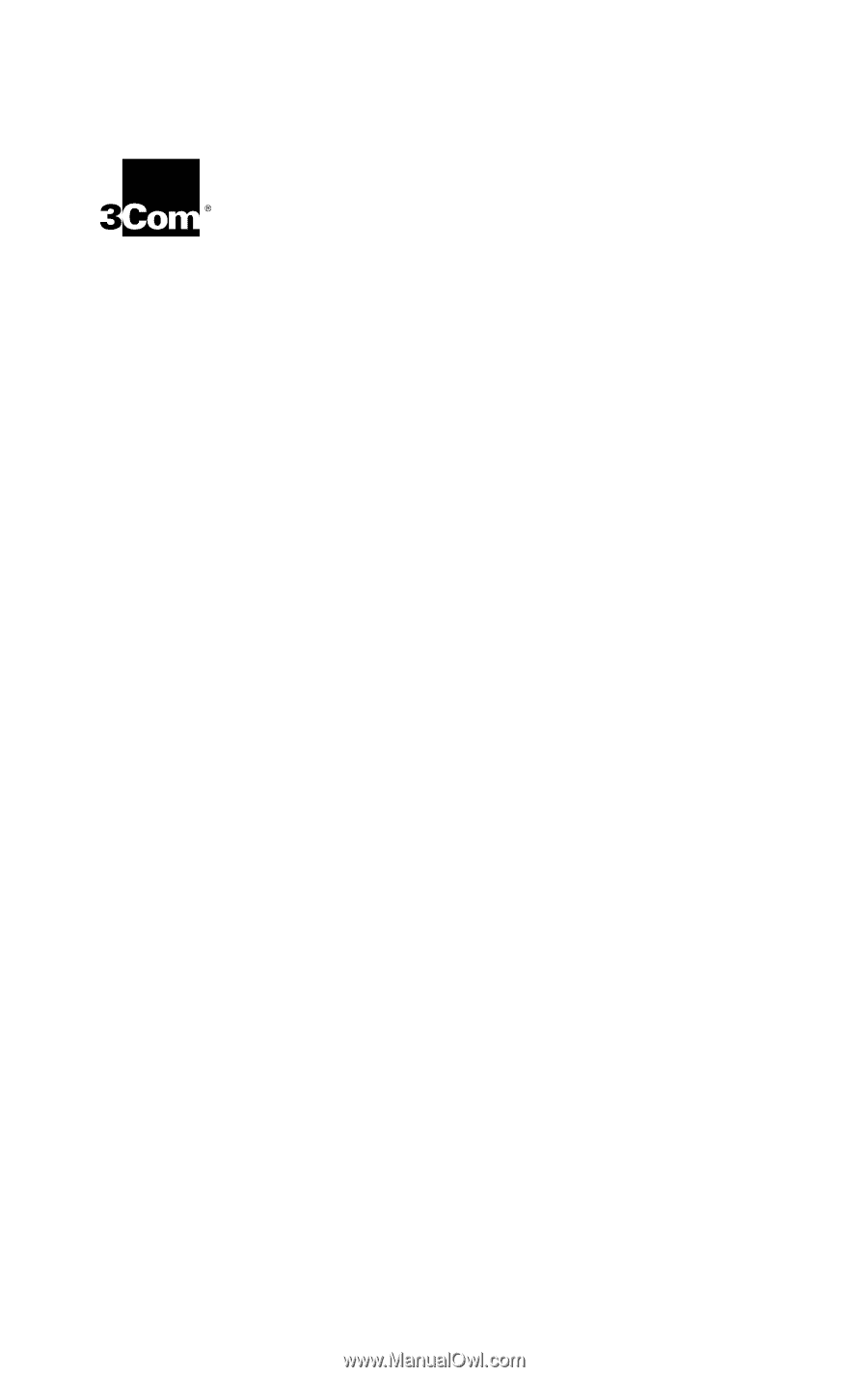
3Com Megahertz
10/100 LAN+56K*
Modem PC Card
User Guide
Part No. DO711
Published June 1998