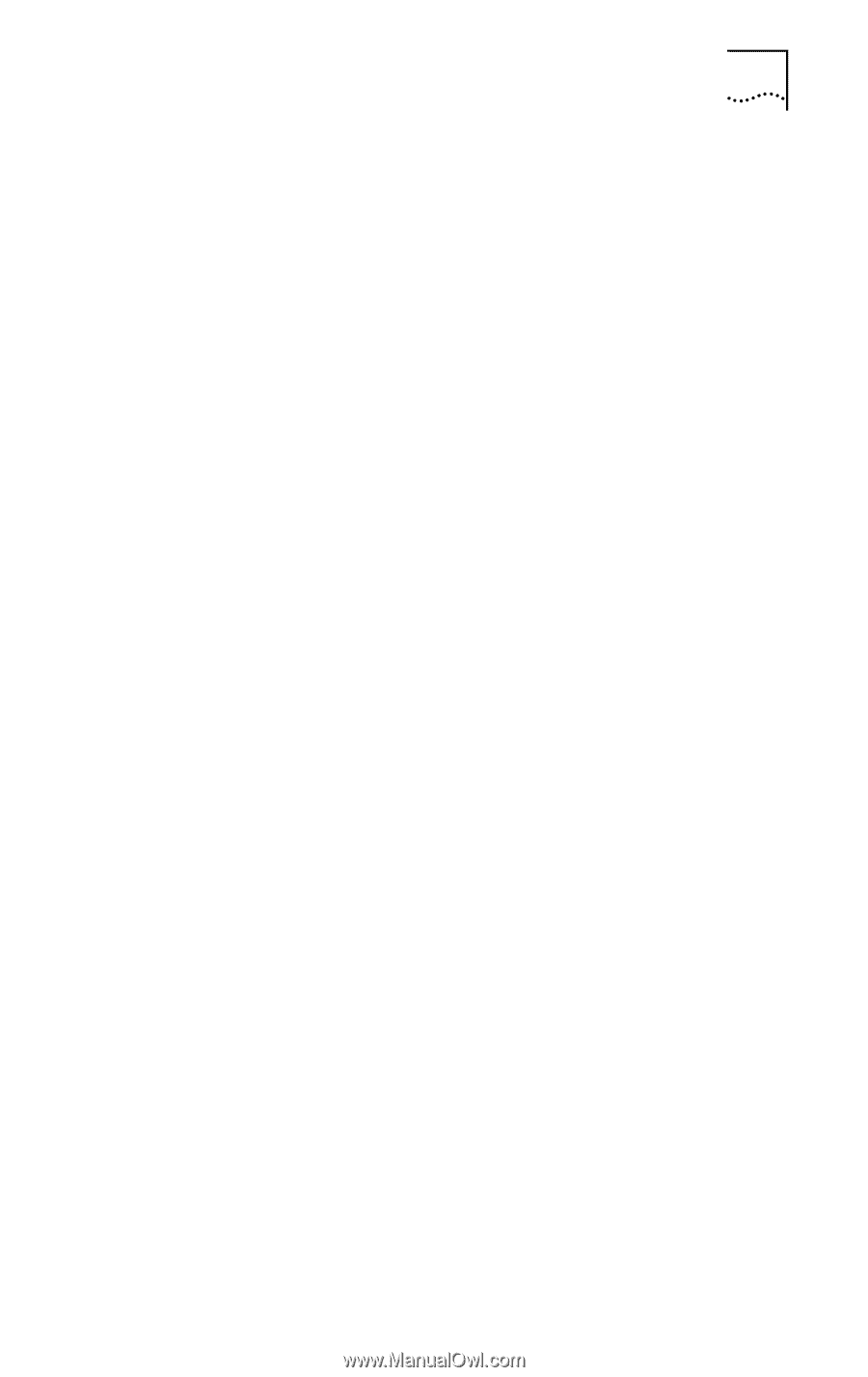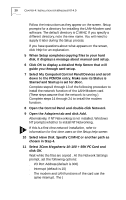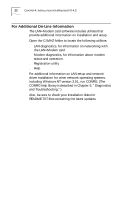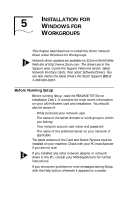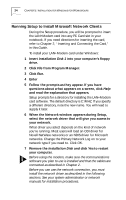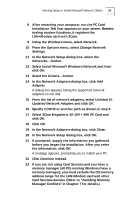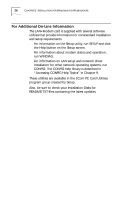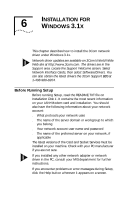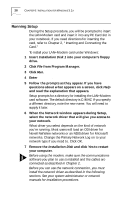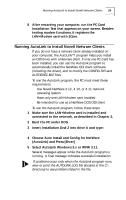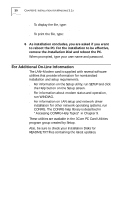3Com 3CCFEM556B User Guide - Page 31
Card Services devices. Refer to Avoiding Memory - cis
 |
UPC - 662662532154
View all 3Com 3CCFEM556B manuals
Add to My Manuals
Save this manual to your list of manuals |
Page 31 highlights
Running Setup to Install Microsoft Network Clients 25 8 After restarting your computer, run the PC Card Installation Test that appears on your screen. Besides testing modem functions, it registers the LAN+Modem card with 3Com. 9 Using the Windows menu, select Network. 10 From the Options menu, select Change Network Settings. 11 In the Network Setup dialog box, select the Networks... button. 12 Select Install Microsoft Windows Network and then click OK. 13 Select the Drivers... button. 14 In the Network Adapters dialog box, click Add Adapter. A dialog box appears, listing the supported network adapters on the disk. 15 From the list of network adapters, select Unlisted Or Updated Network Adapter, and click OK. 16 Specify C:\MHZ or another path as chosen in step 5. 17 Select 3Com Megahertz 10-100 + 56K PC Card and click OK. 18 Click OK. 19 In the Network Adapters dialog box, click Close. 20 In the Network Setup dialog box, click OK. 21 If prompted, supply the information you gathered before you began the installation. After you enter the information, click OK. A message appears, prompting you to restart your PC. 22 Click Continue instead. 23 If you are not using Card Services and you have a memory manager (all PCs running Windows have a memory manager), you must exclude the CIS memory address range for the LAN+Modem card and other Card Services devices. (Refer to "Avoiding Memory Manager Conflicts" in Chapter 7 for details.)