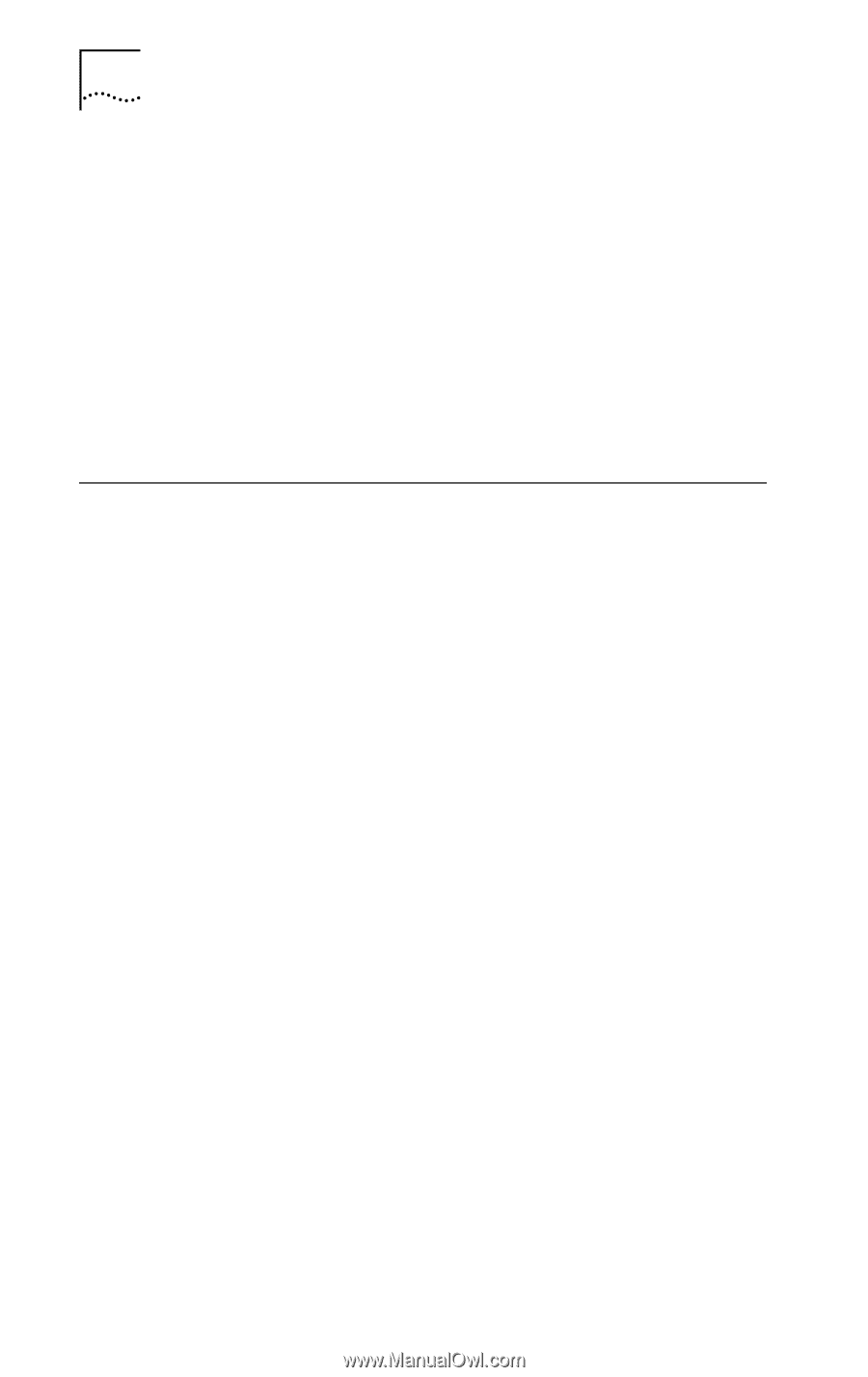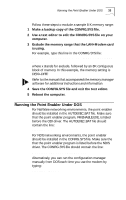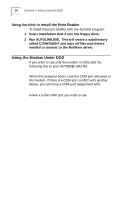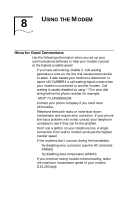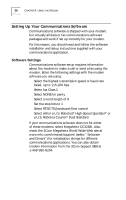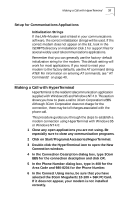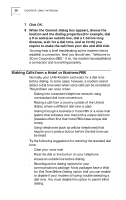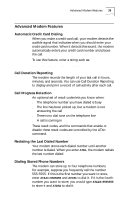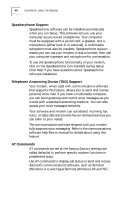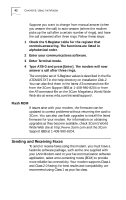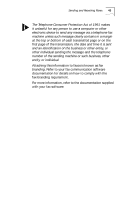3Com 3CCFEM556B User Guide - Page 44
Making Calls from a Hotel or Business PBX
 |
UPC - 662662532154
View all 3Com 3CCFEM556B manuals
Add to My Manuals
Save this manual to your list of manuals |
Page 44 highlights
38 CHAPTER 8: USING THE MODEM 7 Click OK. 8 When the Connect dialog box appears, choose the location and the dialing properties (for example, dial a 9 to access an outside line, dial a 1 before long distance, wait for a dial tone, and so forth) you require to make the call from your site and click Dial. You may hear a brief handshaking as the modem tries to establish a connection. Next you should see, "Welcome to 3Com Corporation BBS." If so, the modem has established a connection and is working properly. Making Calls from a Hotel or Business PBX Normally, your LAN+Modem card waits for a dial tone before dialing. In some cases, however, a modem cannot detect a dial tone even when voice calls can be completed. This problem can occur when: s Dialing into a standard telephone network using nonstandard dial tone conventions s Placing a call from a country outside of the United States, where a different dial tone is used s Dialing through a business or hotel PBX or a voice-mail system that indicates new mail with a unique dial tone (travelers often find that hotel PBXs have unique dial tones) s Using telephones (such as cellular telephones) that require you to press a button before the dial tone can be heard Try the following suggestions for restoring the standard dial tone: s Clear your voice mail. s Press the dial or line button on your telephone. s Access an outside line before dialing. s Reconfigure the dialing options for your communications package. Most packages have a Wait for Dial Tone Before Dialing option that you can enable or disable if your modem is having trouble detecting a dial tone. You must disable this option to permit blind dialing.