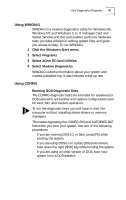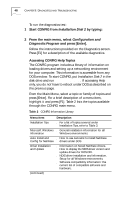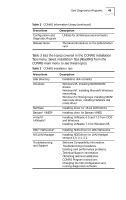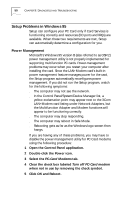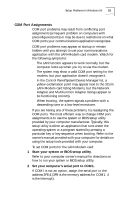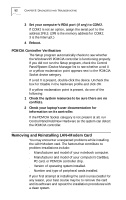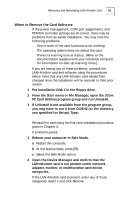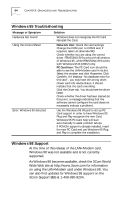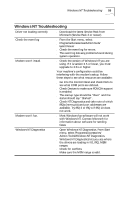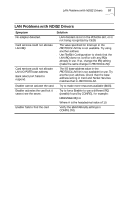3Com 3CCFEM556B User Guide - Page 58
Removing and Reinstalling LAN+Modem Card - model b
 |
UPC - 662662532154
View all 3Com 3CCFEM556B manuals
Add to My Manuals
Save this manual to your list of manuals |
Page 58 highlights
52 CHAPTER 9: DIAGNOSTICS AND TROUBLESHOOTING 3 Set your computer's IRDA port (if any) to COM2. If COM2 is not an option, assign the serial port to the address 2F8,3. (2F8 is the memory address for COM2; 3 is the Interrupt.) 4 Reboot. PCMCIA Controller Verification The Setup program automatically checks to see whether the Windows 95 PCMCIA controller is functioning properly. If you did not run the Setup program, check the Control Panel/System /Device Manager list to see whether a red X or a yellow exclamation point appears next to the PCMCIA Socket device category. If a red X is present, double-click the device. Uncheck the box for Disable in the hardware profile and click OK. If a yellow exclamation point is present, do one of the following: 1 Check the system resources to be sure there are no conflicts. 2 Check your laptop's user documentation for information on its controller. If the PCMCIA Socket category is not present at all, run Control Panel/Add New Hardware so the system can detect the PCMCIA controller. Removing and Reinstalling LAN+Modem Card You may encounter unexpected problems while installing the LAN+Modem card. The factors that contribute to problem installations include: s Manufacturer and model of your notebook computer. s Manufacturer and model of your computer's CardBus, PC card, or PCMCIA controller chip. s Version of operating system installed. s Number and type of peripheral cards installed. If your first attempt at installing the card is unsuccessful for any reason, your best course may be to remove the card and its software and repeat the installation procedures with a clean system.