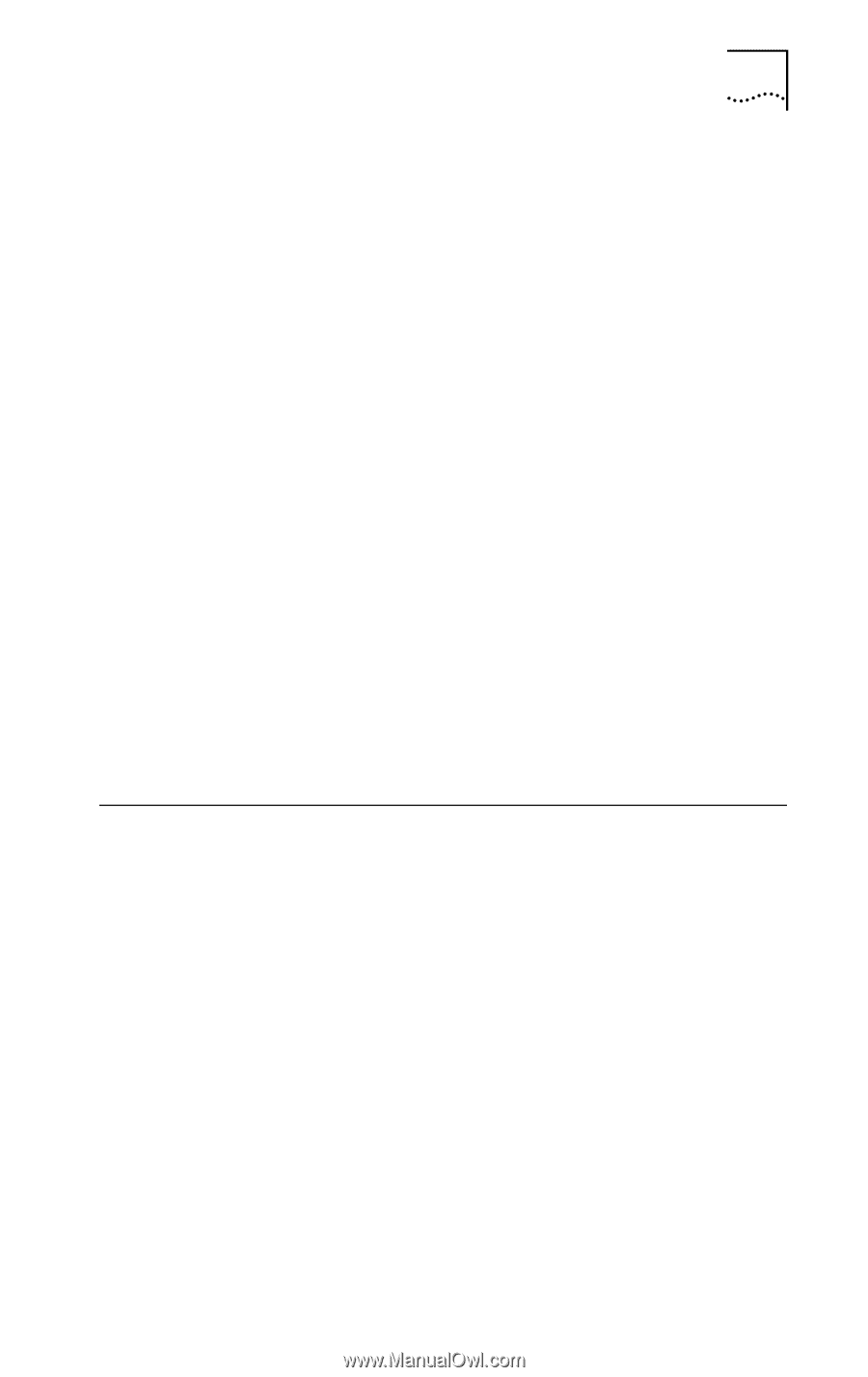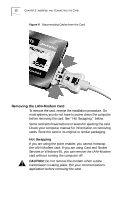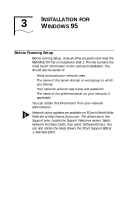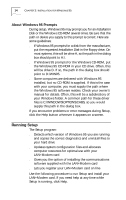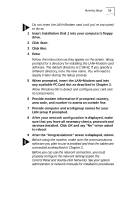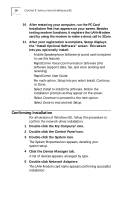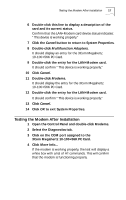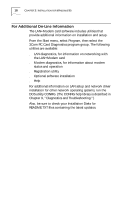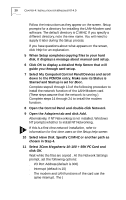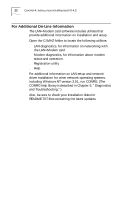3Com 3CCFEM556B User Guide - Page 23
Testing the Modem After Installation - megahertz
 |
UPC - 662662532154
View all 3Com 3CCFEM556B manuals
Add to My Manuals
Save this manual to your list of manuals |
Page 23 highlights
Testing the Modem After Installation 17 6 Double-click this line to display a description of the card and its current status. Confirm that the LAN+Modem card device status indicates: "This device is working properly." 7 Click the Cancel button to return to System Properties. 8 Double-click Multifunction Adapters. It should display an entry for the 3Com Megahertz 10-100+56K PC Card. 9 Double-click the entry for the LAN+Modem card. It should confirm "This device is working properly." 10 Click Cancel. 11 Double-click Modems. It should display the entry for the 3Com Megahertz 10-100+56K PC Card. 12 Double-click the entry for the LAN+Modem card. It should confirm "This device is working properly." 13 Click Cancel. 14 Click OK to exit System Properties. Testing the Modem After Installation 1 Open the Control Panel and double-click Modems. 2 Select the Diagnostics tab. 3 Click on the COM port assigned to the 3Com Megahertz 10-100+56K PC Card. 4 Click More Info... If the modem is working properly, the test will display a white box with a list of AT commands. This will confirm that the modem is functioning properly.