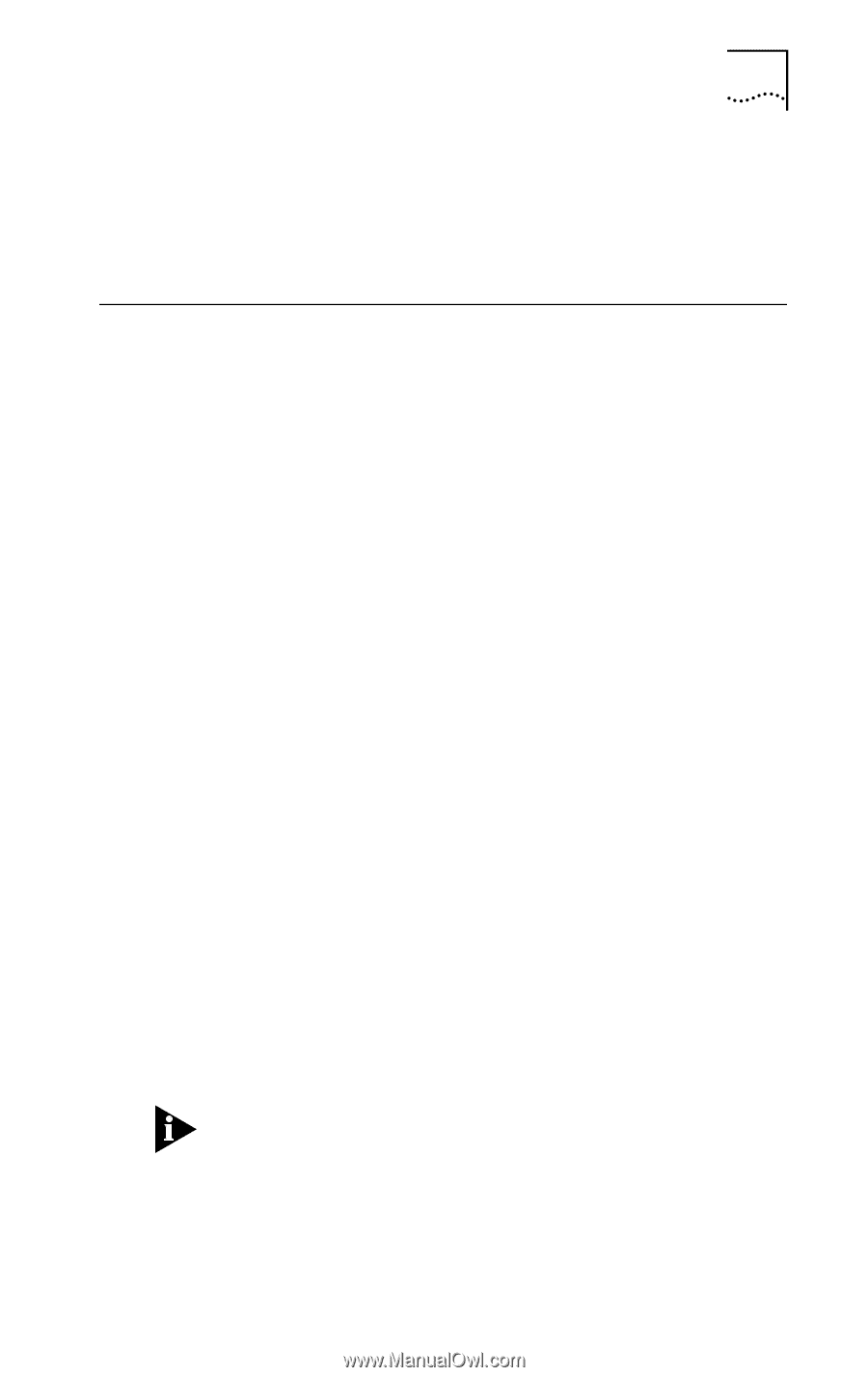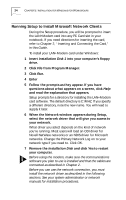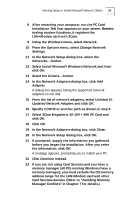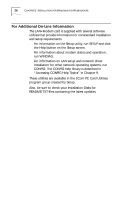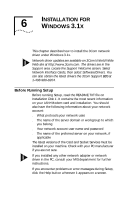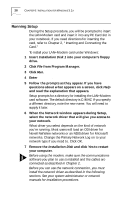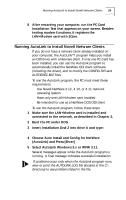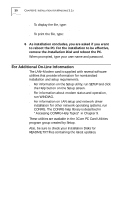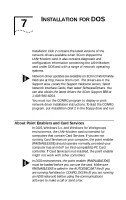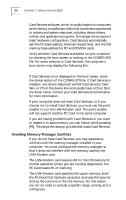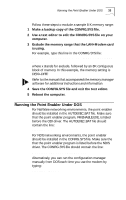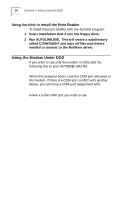3Com 3CCFEM556B User Guide - Page 35
Running AutoLink to Install Novell Netware Clients
 |
UPC - 662662532154
View all 3Com 3CCFEM556B manuals
Add to My Manuals
Save this manual to your list of manuals |
Page 35 highlights
Running AutoLink to Install Novell Netware Clients 29 8 After restarting your computer, run the PC Card Installation Test that appears on your screen. Besides testing modem functions, it registers the LAN+Modem card with 3Com. Running AutoLink to Install Novell Netware Clients If you do not have a netware client already installed on your computer, the AutoLink™ program helps you install an ODI driver with a Netware client. If only one PC Card has been installed, you can use the AutoLink program to automatically install the NetWare ODI client software (including the driver), and to modify the CONFIG.SYS and AUTOEXEC.BAT files. To use the AutoLink program, the PC must meet these requirements: s Use Novell NetWare 3.12, 4.10, or 4.11 network operating system s Have only one LAN+Modem card installed s Be intended for use as a NetWare DOS ODI client To use the AutoLink program, follow these steps: 1 Make sure the LAN+Modem card is installed and connected to the network, as described in Chapter 2. 2 Boot the PC under DOS. 3 Insert Installation Disk 2 into drive A and type: a:config [Enter] 4 Choose Auto Install and Config for NetWare (AutoLink) and Press [Enter] 5 Select AutoLink Windows 3.x or WFW 3.11. Several messages appear while the AutoLink program is running. A final message indicates successful installation. If problems occur only when the AutoLink program runs, view or print the AUTOLINK.LOG file (located in the C:\ directory) to see problems listed in the file.