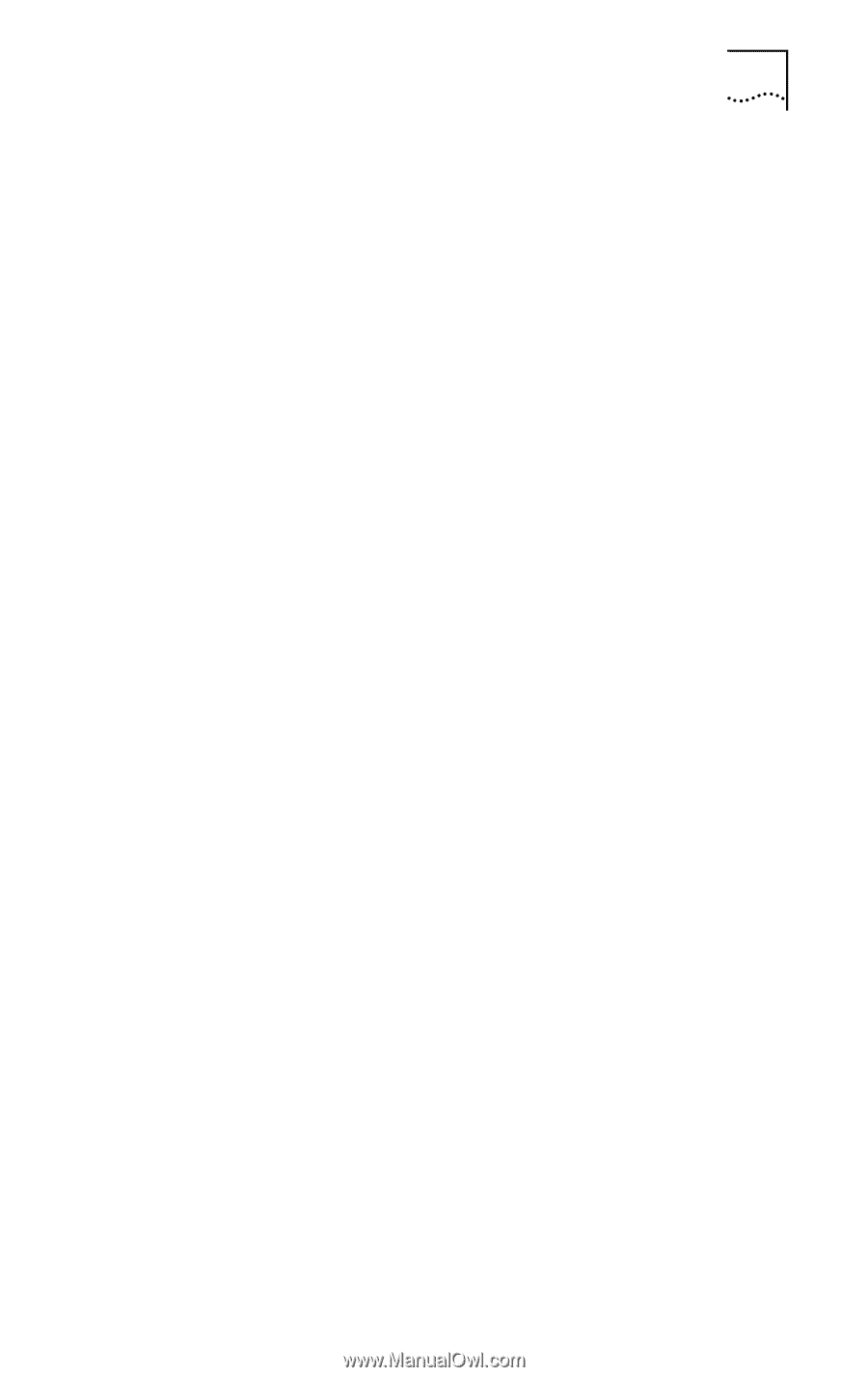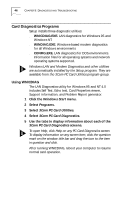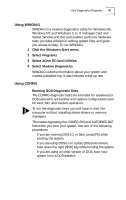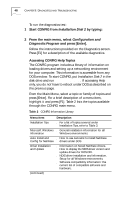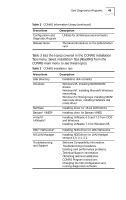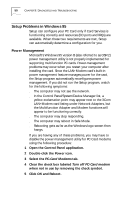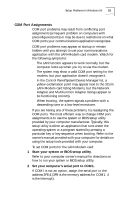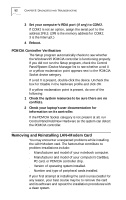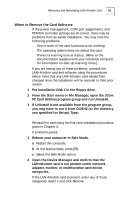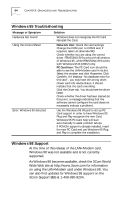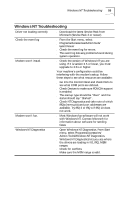3Com 3CCFEM556B User Guide - Page 57
COM Port Assignments
 |
UPC - 662662532154
View all 3Com 3CCFEM556B manuals
Add to My Manuals
Save this manual to your list of manuals |
Page 57 highlights
Setup Problems in Windows 95 51 COM Port Assignments COM port problems may result from conflicting port assignments (a frequent problem on computers with preconfigured ports) or may be due to restrictions on what COM ports your communications application recognizes. COM port problems may appear at startup or remain hidden until you attempt to use your communications application with the LAN+Modem card modem. Watch for the following symptoms: s The LAN function appears to work normally, but the computer locks up when you try to use the modem. s The system may show a valid COM port setting for the modem, but your application doesn't recognize it. s In the Control Panel/System/Device Manager list, a yellow exclamation point may appear next to the 3Com LAN+Modem card listing Modems, but the Network Adapter and Multifunction Adapter listings appear to be functioning correctly. s When booting, the system signals a problem with a descending tone or a low-level monotone. If you are having any of these problems, try reassigning the COM ports. The most efficient way to change COM port assignments is to use the system or BIOS setup utility provided by your computer manufacturer. Typically, this setup utility is either an application that runs under the operating system or a program started by pressing a particular key or key sequence when booting. Refer to the owner's manual provided with your computer for details on using the setup tools provided with your computer. To set COM ports for the LAN+Modem card: 1 Start your system or BIOS setup utility. Refer to your computer owner's manual for directions on how to run your system or BIOS setup utility. 2 Set your computer's serial port to COM1. If COM1 is not an option, assign the serial port to the address 3F8,4 (3F8 is the memory address for COM1. 4 is the Interrupt).