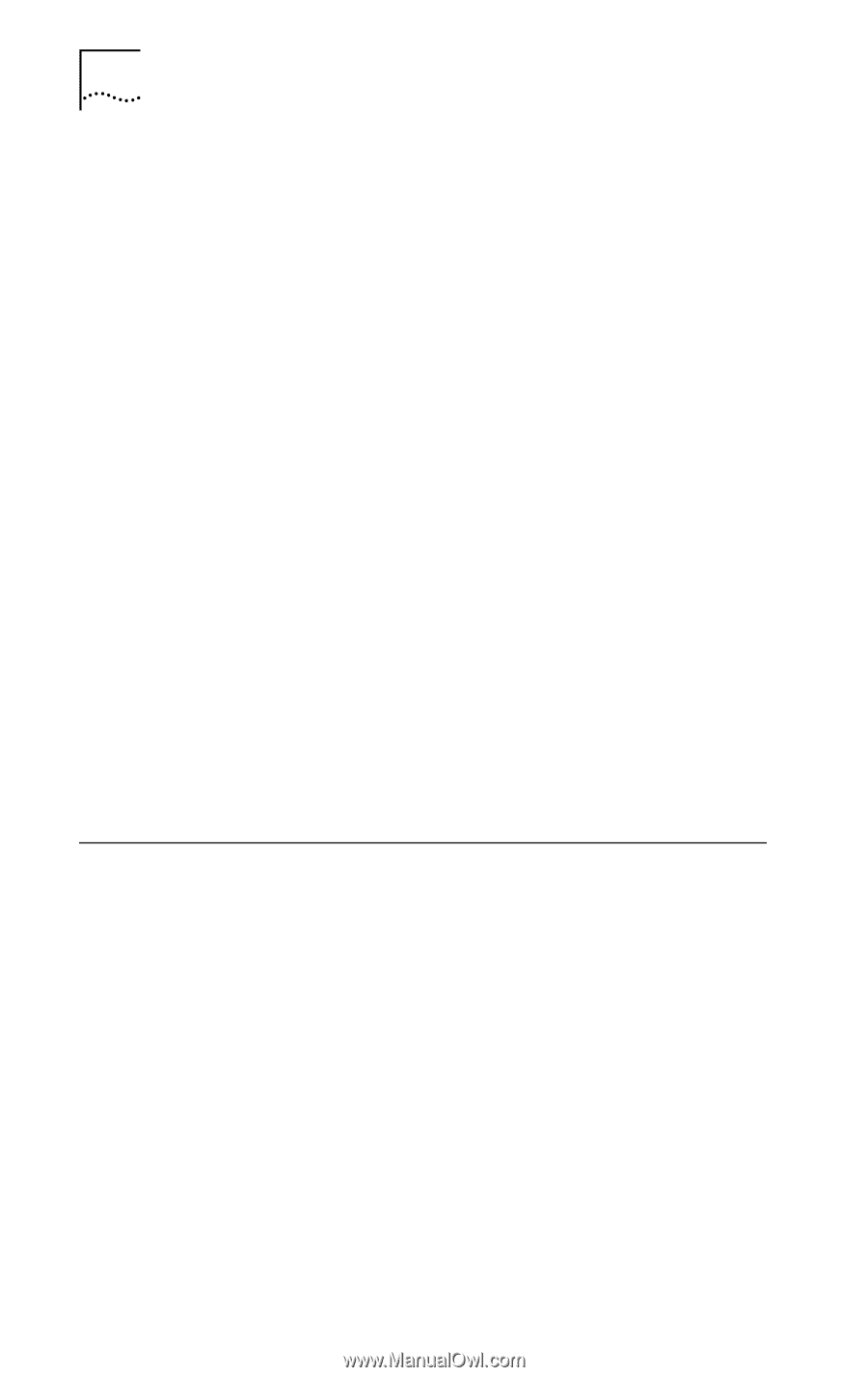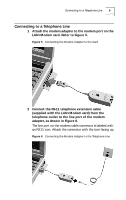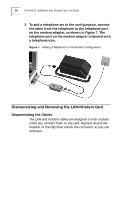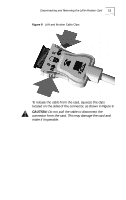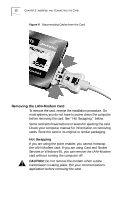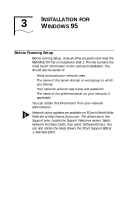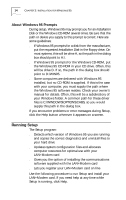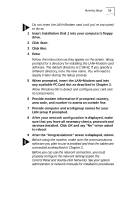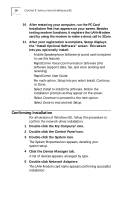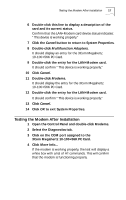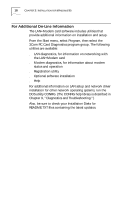3Com 3CCFEM556B User Guide - Page 20
Running Setup - drivers
 |
UPC - 662662532154
View all 3Com 3CCFEM556B manuals
Add to My Manuals
Save this manual to your list of manuals |
Page 20 highlights
14 CHAPTER 3: INSTALLATION FOR WINDOWS 95 About Windows 95 Prompts During setup, Windows 95 may prompt you for an Installation Disk or the Windows CD-ROM several times. Be sure that the path or device you supply to this prompt is correct. Here are some guidelines: s If Windows 95 prompts for a disk from the manufacturer, put the requested Installation Disk in the floppy drive. On most systems, this will be drive A, so the path in the dialog box should point to A:\. s If Windows 95 prompts for the Windows CD-ROM, put the Windows 95 CD-ROM in your CD drive. Often, this will be drive D. If so, the path in the dialog box should point to D:\WIN95. s Some computers are delivered with Windows 95 installed, but no CD-ROM is supplied. If this is the case with your computer, you must supply the path where the Windows 95 software resides. Check your owner's manual for details. Often, this will be a subdirectory of your Windows folder. A common path for these driver files is C:\WINDOWS\OPTIONS\CABS, so you would supply this path in the dialog box. If you encounter problems or error messages during Setup, click the Help button wherever it appears on a screen. Running Setup The Setup program: s Detects which version of Windows 95 you are running and copies the correct diagnostics and uninstall files to your hard drive s Updates system configuration files and allocates computer resources for optimal use with your LAN+Modem card s Gives you the option of installing the communications software supplied with the LAN+Modem card s Lets you register your LAN+Modem card on line Use the following procedure to run Setup and install your LAN+Modem card. If you need help at any time while Setup is running, click Help.