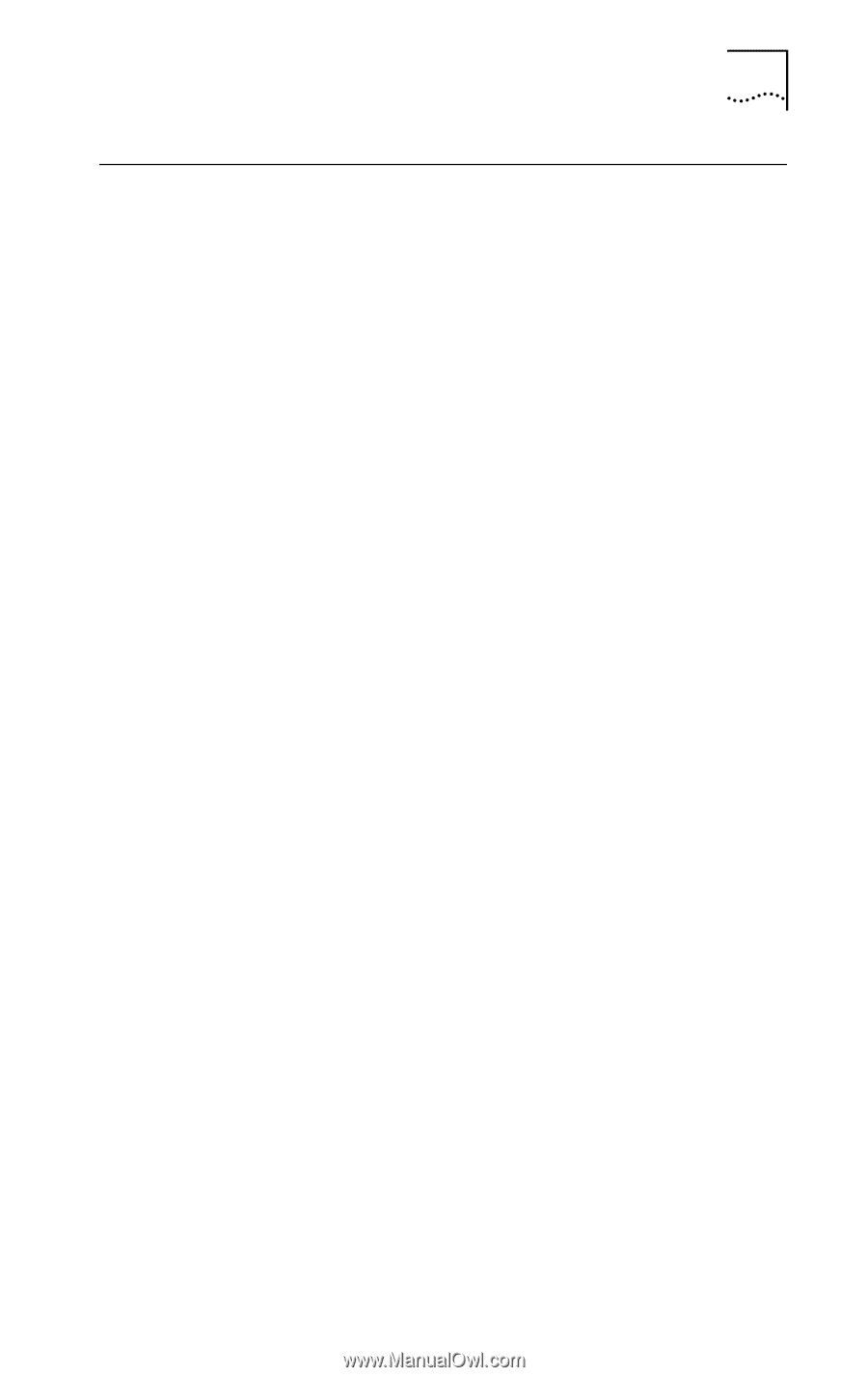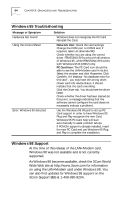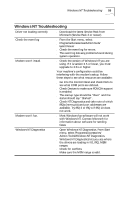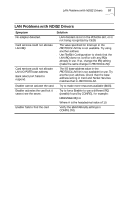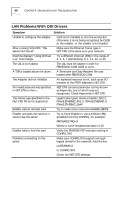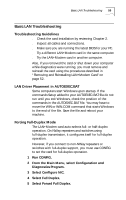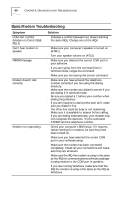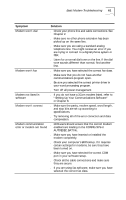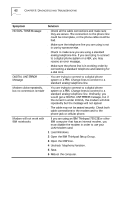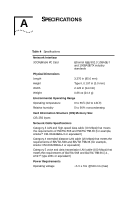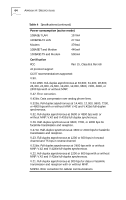3Com 3CCFEM556B User Guide - Page 65
Basic LAN Troubleshooting
 |
UPC - 662662532154
View all 3Com 3CCFEM556B manuals
Add to My Manuals
Save this manual to your list of manuals |
Page 65 highlights
Basic LAN Troubleshooting 59 Basic LAN Troubleshooting Troubleshooting Guidelines s Check the card installation by reviewing Chapter 2. s Inspect all cables and connections. s Make sure you are running the latest BIOS for your PC. s Try a different LAN+Modem card in the same computer. s Try the LAN+Modem card in another computer. Also, if you removed the card or shut down your computer while diagnostics were running, you must remove and reinstall the card using the procedures described in "Removing and Reinstalling LAN+Modem Card"on page 52. LAN Driver Placement in AUTOEXEC.BAT Some computers start Windows upon startup. If the commands Setup added to your AUTOEXEC.BAT file do not run until you exit Windows, check the position of the commands in the AUTOEXEC.BAT file. You may have to move the WIN or WIN.COM command that starts Windows to the end of the file. Save the file and reboot your machine. Forcing Full-Duplex Mode The LAN+Modem card auto-selects full- or half-duplex operation. On NWay repeaters and switches using full-duplex transmission, it configures itself for full-duplex operation. However, if you connect to non-NWay repeaters or switches with full-duplex support, you must use CONFIG to set the card for full-duplex operation. 1 Run CONFIG. 2 From the Main Menu, select Configuration and Diagnostics Program. 3 Select Configure NIC. 4 Select Full Duplex. 5 Select Forced Full Duplex.