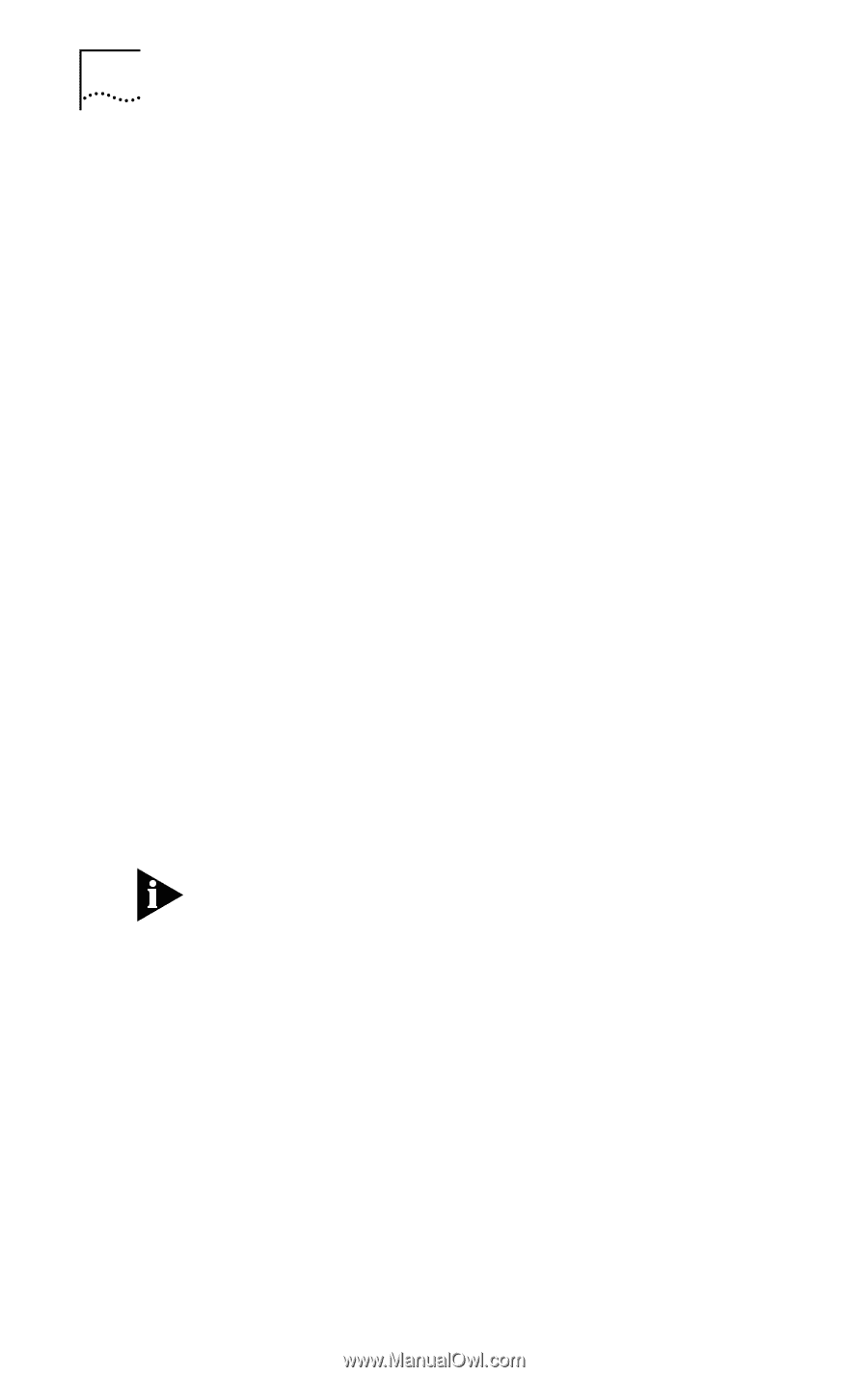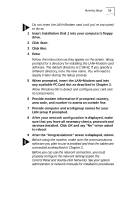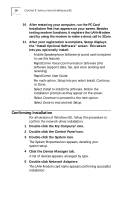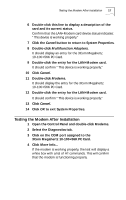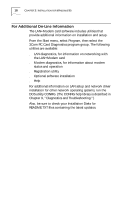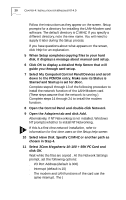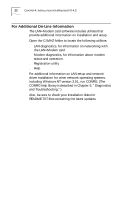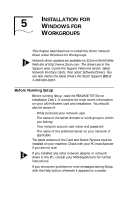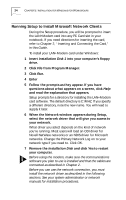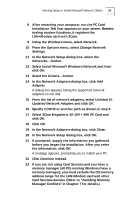3Com 3CCFEM556B User Guide - Page 26
Select My Computer/Control Panel/Devices and scroll
 |
UPC - 662662532154
View all 3Com 3CCFEM556B manuals
Add to My Manuals
Save this manual to your list of manuals |
Page 26 highlights
20 CHAPTER 4: INSTALLATION FOR WINDOWS NT 4.0 Follow the instructions as they appear on the screen. Setup prompts for a directory for installing the LAN+Modem card software. The default directory is C:\MHZ. If you specify a different directory, note the new name. You will need to supply it later during the Setup process. If you have questions about what appears on the screen, click Help for an explanation. 5 When Setup completes copying files to your hard disk, it displays a message about manual card setup. 6 Click OK to display a detailed Help Screen that will guide you through card setup. 7 Select My Computer/Control Panel/Devices and scroll down to the PCMCIA entry. Make sure its Status is Started and Startup is set for Boot. Complete steps 8 through 13 of the following procedure to install the network function of the LAN+Modem card. (These steps assume that the network is running.) Complete steps 14 through 24 to install the modem function. 8 Open the Control Panel and double-click Network. 9 Open the Adapters tab and click Add. Alternatively, if NT Networking is not installed, Windows NT prompts whether to install NT Networking. If this is a first-time network installation, refer to information for first-time users on the Setup help screen. 10 Select Have Disk. Specify C:\MHZ or another path as chosen in Step 4. 11 Select 3Com Megahertz 10-100 + 56K PC Card and click OK. Wait while the files are copied . At the Network Settings prompt, set the following options: s I/O Port Address (default is 300) s Interrupt (default is 10) s The modem and LAN functions of the card use the same interrupt. The )