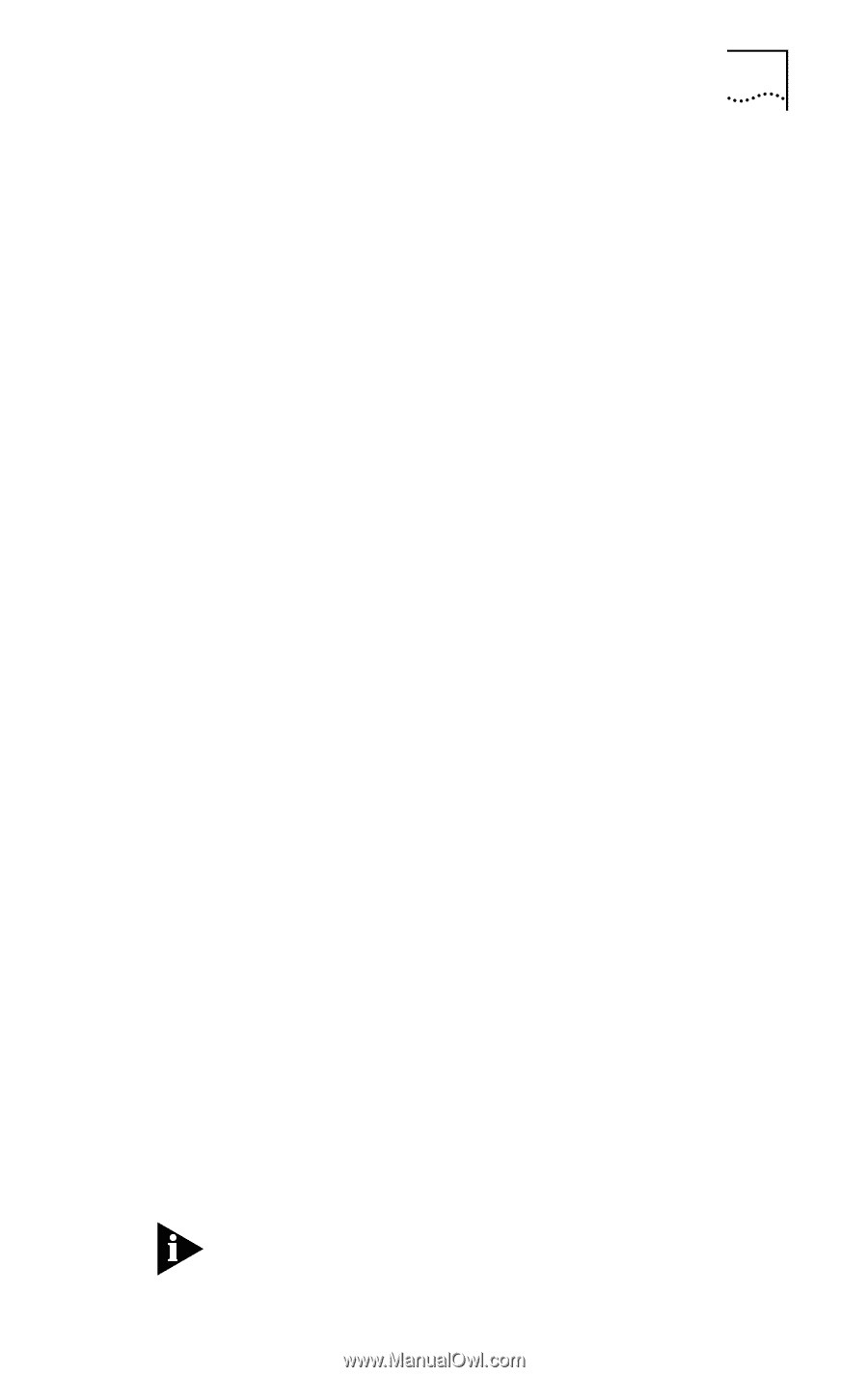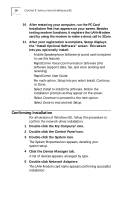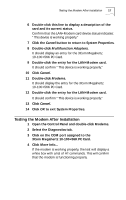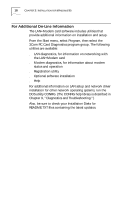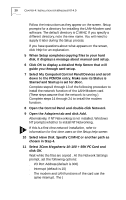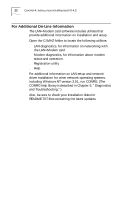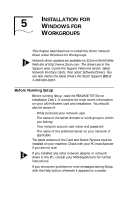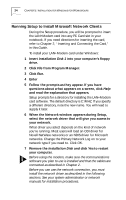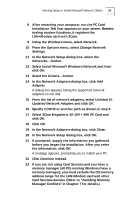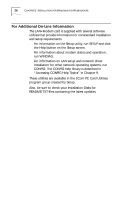3Com 3CCFEM556B User Guide - Page 27
CLOSE, My Computer, Modems, 3Com Megahertz 10-100 + 56K PC Card, Finish - model
 |
UPC - 662662532154
View all 3Com 3CCFEM556B manuals
Add to My Manuals
Save this manual to your list of manuals |
Page 27 highlights
Running Setup 21 s Memory Address (default is D0000) s COM Port (default is COM2) This is the communications port used by the modem. Make sure the COM port is not being used by another device, such as a built-in infrared port. 12 Click OK, then click CLOSE to exit Network Setup. 13 Turn off the computer and remove the disk from drive A. This completes the configuration of the network function of the card. The remaining steps configure the modem. 14 Insert the LAN+Modem card in the computer and attach the modem adapter and telephone cables as described in Chapter 2. 15 Turn on the computer and log on to Windows NT. 16 Double click My Computer and open the Control Panel. 17 Double click Modems to open the Install New Modem window. 18 Select Don't detect my modem... and click Next. A list of modem manufacturers and models will appear. If you have another modem already installed, click Add. 19 Select Have Disk... 20 When you are prompted for the manufacturer's installation disk, specify C:\MHZ or another path as chosen at Step 4 and click OK. 21 Select 3Com Megahertz 10-100 + 56K PC Card (Modem Interface) and click Next. 22 Select a port for the modem and click Next. This port should match the COM port selected in Step 11. Be sure Selected ports is enabled. 23 At the Local Information prompt, enter the appropriate value for the requested fields and click Next. 24 Click Finish to complete the installation. In order for you to log on to a Novell NetWare server, the Windows NT user's login name and the Novell NetWare login name must be exactly the same.