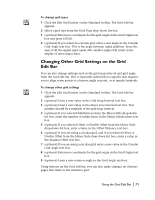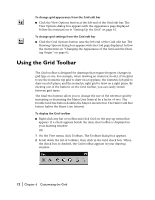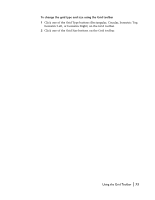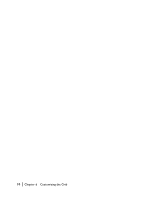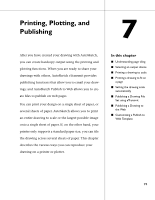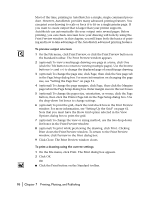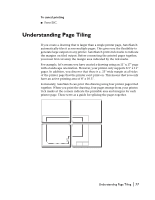Autodesk 00308-011408-9F30A User Guide - Page 82
Using the Grid Toolbar
 |
UPC - 606121128243
View all Autodesk 00308-011408-9F30A manuals
Add to My Manuals
Save this manual to your list of manuals |
Page 82 highlights
To change grid appearance from the Grid edit bar s Click the View Options button at the left end of the Grid edit bar. The View Options dialog box appears with the Appearance page displayed. Follow the instructions in "Setting Up the Grid" on page 61. To change grid settings from the Grid edit bar s Click the Grid Options button near the left end of the Grid edit bar. The Drawing Options dialog box appears with the Grid page displayed. Follow the instructions in "Changing the Appearance of the Grid and the Drawing Origin" on page 65. Using the Grid Toolbar The Grid toolbar is designed for drawings that require frequent changes in grid type or size. For example, when drawing an isometric model, it's helpful to use the isometric top grid to draw on a top plane, the isometric left grid to draw on a left plane, and the isometric right grid to draw on a right plane. By clicking one of the buttons on the Grid toolbar, you can easily switch between grid types. The final two buttons allow you to change the size of the reference grid by increasing or decreasing the Major Line Interval by a factor of two. The Double Grid Size button doubles the Major Line Interval. The Halve Grid Size button halves the Major Line Interval. To display the Grid toolbar s Right-click any bar or toolbar and click Grid on the pop-up menu that appears. If a check appears beside the item, that toolbar is displayed in your drawing window. OR 1 On the View menu, click Toolbars. The Toolbars dialog box appears. 2 Scroll down the list of toolbars, then click in the Grid check box. When the check box is checked, the Grid toolbar appears in your drawing window. 72 | Chapter 6 Customizing the Grid