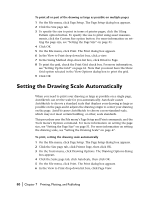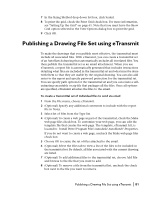Autodesk 00308-011408-9F30A User Guide - Page 95
Array of Thumbnails, Array Plus Summary, List of Drawings, To customize a Publish to Web template
 |
UPC - 606121128243
View all Autodesk 00308-011408-9F30A manuals
Add to My Manuals
Save this manual to your list of manuals |
Page 95 highlights
AutoSketch provides four types of Publish to Web templates that you can customize: s Array of Thumbnails-Creates a Web page containing an array of thumbnail images. s Array Plus Summary-Creates a Web page containing an array of thumbnail images and summary information about an image. s List of Drawings-Creates a Web page containing a list of drawings and an image frame. s List Plus Summary-Creates a Web page containing a list of drawings, an image frame, and summary information about a selected image. NOTE You must be familiar with HTML syntax in order to customize the Publish to Web templates. You can make changes or additions to the look and feel of a template, but you cannot change the arrangement of images within it. For example, in the Array of Thumbnails template, the images are presented across the page in rows. You cannot alter the presentation of the images, but you can wrap text and graphics around this table of images. NOTE You can also create your own themes or edit the themes provided with AutoSketch. To change the color scheme of existing themes, edit the appropriate .ccs file and corresponding .bmp file located in the Install Drive\Program Files\Autodesk\AutoSketch\Templates\PTWTemplates\Support folder. To add new themes, add the .ccs and .bmp files to the same folder. The name of the themes that appear in the Publish to Web - Apply Theme dialog box are specified in the .ccs file. The corresponding sample .bmp files are also in the .ccs file. NOTE To ensure that you do not overwrite the AutoSketch Publish to Web template or theme files, back up these files before you make any changes to them. To customize a Publish to Web template 1 Access the existing AutoSketch Publish to Web template folder by navigat- ing to the following location: Install Drive\Program Files\Autodesk\AutoSketch\Templates\PTWTemplates Customizing a Publish to Web Template | 85