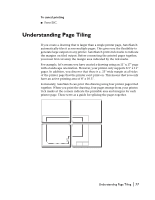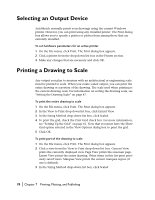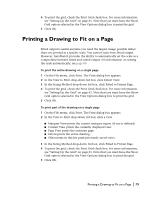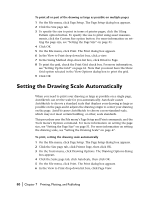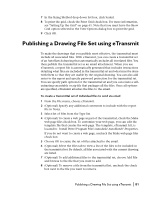Autodesk 00308-011408-9F30A User Guide - Page 92
To create a self-extracting executable or Zip file to send via email
 |
UPC - 606121128243
View all Autodesk 00308-011408-9F30A manuals
Add to My Manuals
Save this manual to your list of manuals |
Page 92 highlights
9 (Optional) Select the Report tab to view report information that is included with the transmittal set. Report information includes any transmittal notes that you entered on the General tab and distribution notes automatically generated by AutoSketch. 10 (Optional) To save the report file, choose Save As and specify the file name. Note that a report file is automatically included with all transmittal sets that you generate; by choosing Save As, you can save an additional copy of a report file for archival purposes. To create a self-extracting executable or Zip file to send via email 1 From the File menu, choose eTransmit. 2 Select the General tab to define the transmittal. 3 (Optional) Specify any additional comments to include with the report file in Notes. 4 Select one of the following from the Type list: s Self-Extracting Executable (*.exe) s Zip (*.zip) 5 (Optional) Choose Password to specify a password for the transmittal set and do the following: s Enter a password in Password for Compressed Transmittal. s Re-enter the password in Password Confirmation. s Choose OK. 6 Specify the transmittal file name using one of the following from the Path processing list: s Don't preserve path s Preserve path without drive letter s Preserve path prepending virtual drive name 7 (Optional) To create a web page as part of the transmittal, check the Make web page files check box. To customize your web page, you can edit the template file that creates the web page. The template, eTransmit.htt, is located in: Install Drive\Program Files\Autodesk\AutoSketch\Properties If you do not want to create a web page, uncheck the Make web page files check box. 8 Choose OK to create the transmittal set. 9 (Optional) Select the Files tab to view a list of the files to be included in the transmittal set. By default, all files associated with the current drawing are listed. 82 | Chapter 7 Printing, Plotting, and Publishing