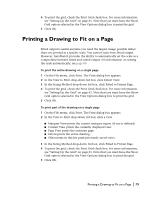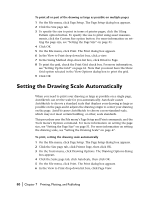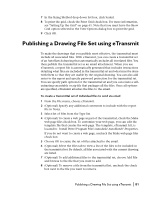Autodesk 00308-011408-9F30A User Guide - Page 94
Customizing a Publish to Web Template
 |
UPC - 606121128243
View all Autodesk 00308-011408-9F30A manuals
Add to My Manuals
Save this manual to your list of manuals |
Page 94 highlights
Using Publish to Web, you can quickly and easily create an attractively formatted Web page, even if you are not familiar with HTML coding. After creating a Web page, you can post it to an Internet or intranet location. Following are some examples of ways in which you can use the Publish to Web wizard to create a Web page: s Templates-You can choose one of four templates for the layout of your Web page or customize your own template. s Theme-You can apply a theme to the template you've chosen. With themes, you can modify the colors and fonts in your Web page. You can also use the wizard to modify existing HTML pages that were created using the PUBLISHTOWEB command. NOTE You can customize any of the Publish to Web templates that you use for your Web page. To use the Publish to Web wizard 1 From the File menu, choose Publish to Web 2 Follow the instructions to generate a Web page. Customizing a Publish to Web Template You can customize the Publish to Web templates provided with AutoSketch by modifying an existing Publish to Web template (PWT) file. You can use any HTML editor or text editor to customize a template. Some of the customizations you may want to make in a template include adding or modifying the following: s Images s Text s Hyperlinks s Color s Title s Video, animation, and so on 84 | Chapter 7 Printing, Plotting, and Publishing