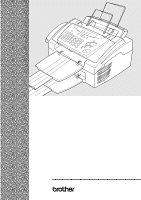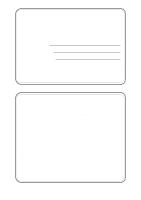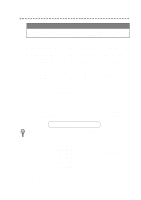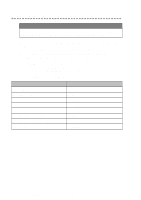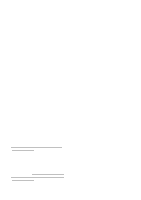Brother International MFC-4300 Users Manual - English
Brother International MFC-4300 Manual
 |
View all Brother International MFC-4300 manuals
Add to My Manuals
Save this manual to your list of manuals |
Brother International MFC-4300 manual content summary:
- Brother International MFC-4300 | Users Manual - English - Page 1
OWNER'S MANUAL MFC 4300 ® - Brother International MFC-4300 | Users Manual - English - Page 2
: Model: MFC 4300 Serial Number:* Date of Purchase: Place of Purchase: * The serial number is on the back of the unit. Retain this Operations Manual with your sales receipt as a permanent record of your purchase, in the event of a theft, fire or warranty service. Year 2000 Compliant Brother is - Brother International MFC-4300 | Users Manual - English - Page 3
Questions (FAQs), it is all there. Visit us at: http://www.brother.com You can check here for Brother Printer Driver updates. For Customer Service In USA: 1-800-284-4329 (voice) 1-908-575-8790 (fax) 1-800-284-3238 (TTY service for the hearing-impaired) In Canada: 1-800-853-6660 (voice) 1-514 - Brother International MFC-4300 | Users Manual - English - Page 4
online for a complete selection of Brother accessories and supplies available for purchase.) In USA: 1-888-879-3232 (voice) 1-800-947-1445 (fax) http://www.brothermall.com In Canada: 1-800-668-2768 (voice) DESCRIPTION Laser Fax Toner Laser Fax Drum Telephone Line Cord Telephone Handset Handset - Brother International MFC-4300 | Users Manual - English - Page 5
THE LIKE) ARISING OUT OF THE USE OR INABILITY TO USE THE SOFTWARE EVEN IF BROTHER'S LICENSOR HAS BEEN ADVISED OF THE POSSIBILITY OF SUCH DAMAGES. BECAUSE SOME and Publication Notice Under the supervision of Brother Industries, Ltd., this manual has been compiled and published, covering the - Brother International MFC-4300 | Users Manual - English - Page 6
is sent to you and must return (or be billed up to the cost of a new product) your original non- working product, which shall become the property of Brother. You must call Brother Customer Service and if the representative cannot correct the product's malfunction over the telephone and you elect the - Brother International MFC-4300 | Users Manual - English - Page 7
at 1-800-284-4329. At any time, free technical support in the form of Frequently Asked Questions, troubleshooting tips and service center locator is available through our fax-back system at 1-800-521-2846 or Brother's Internet Web Site (www.brother.com). Now you can visit us on-line (www.brothermall - Brother International MFC-4300 | Users Manual - English - Page 8
warranty service, the MFC/Facsimile machine must be delivered or shipped freight prepaid by the end user/purchaser to a "Brother" Authorized Service Center, together with your Proof of Purchase in the form of a Sales Receipt. For laser products: Failure to remove the Toner Cartridge (and Toner Drum - Brother International MFC-4300 | Users Manual - English - Page 9
Receive Mode to select FAX/TEL, TAD, MANUAL or FAX ONLY. If you select FAX/ TEL, make sure you set Ring Delay and F/T Ring Time. Manual Reception 1 Pick up the handset. 2 Press Start if you hear fax tones (beeps). 3 When the LCD shows RECEIVE, replace the handset. Brother fax-back system : In USA - Brother International MFC-4300 | Users Manual - English - Page 10
handset. Making Copies Making a Single Copy 1 Place the original face down in the ADF. 2 Press Copy, then wait for five seconds-OR-Press (or STACK). 6 Press Copy. Brother Accessories and Supplies In USA: 1-888-879-3232 (voice) 1-800-947-1445 (fax) http://www.brothermall.com In Canada: 1-800-668- - Brother International MFC-4300 | Users Manual - English - Page 11
4300 Control Panel Overview 1-2 About Fax Machines 1-4 Fax Tones and Handshake 1-4 ECM (Error Correction Mode 1-4 2 Assembly and Connections 2-1 Packing List 2-1 Choosing a Location 2-2 Assembly 2-3 Installing the Drum Unit Assembly (with Toner Cartridge 2-3 Setting Up the MFC - Brother International MFC-4300 | Users Manual - English - Page 12
3 4 5 x On-Screen Programming 3-1 User-Friendly Programming 3-1 Function Mode 3-1 Alternating Displays 3-1 Function Selection Table 3-2 the Print Density 5-5 Toner Save 5-5 Advanced Receiving Operations 5-6 Operation from Extension Telephone or External Telephone 5-6 For FAX/TEL Mode Only - Brother International MFC-4300 | Users Manual - English - Page 13
Printing a Fax in Memory 5-8 Canceling a Scheduled Job 5-8 Telephone Services 5-9 Manual Transmission 6-2 Automatic Transmission 6-2 Manual and Automatic Fax Redial 6-2 Dual Access 6-2 Real Time Transmission 6-3 Checking the Jobs Status 6-3 Canceling Jobs While Scanning the Original - Brother International MFC-4300 | Users Manual - English - Page 14
Setting Up Groups for Broadcasting 7-3 Dialing and Telephone Options 7-4 Manual Dialing 7-4 One Touch Dialing 7-4 Speed Dialing 7-5 Dialing Access Status List 8-5 Retrieving Fax Messages 8-5 Changing Fax Forwarding Number 8-6 9 Printing Reports 9-1 Fax Settings and Activity 9-1 - Brother International MFC-4300 | Users Manual - English - Page 15
(Optional Application 11-16 To Register Your MFC 4300 On-Line (USA Only): .........11-17 To View On-Line Documentation 11-17 To View Brother Support Information 11-18 For Windows® 3.1x Users 11-18 To install the printer driver and Brother Software: .....11-18 Helpful Hints for Windows® 3.1x - Brother International MFC-4300 | Users Manual - English - Page 16
12-6 Console Configuration Category 12-7 Using the Printer Status Monitor Program 12-7 13 Using the Brother MFC as a Printer 13-1 Special Print Features 13-1 Windows® Printing 13-1 Popular Printer Emulation Support 13-1 Remote Printer Console Program for DOS 13-1 Bi-directional Parallel - Brother International MFC-4300 | Users Manual - English - Page 17
Packing and Shipping the MFC 15-21 Routine Maintenance 15-23 Cleaning the Document Scanner 15-23 Cleaning the Printer 15-24 Cleaning the Drum Unit 15-25 Replacing the Toner Cartridge 15-26 How to Replace the Toner Cartridge 15-26 Replacing the Drum Unit 15-30 For Customer Service 15-33 xv - Brother International MFC-4300 | Users Manual - English - Page 18
Only 16-3 Important-About the Interface Cable (MFC 4300 Only 16-3 Important Safety Instructions 16-4 Energy Star® Compliance Statement 16-5 Trademarks 16-6 17 Glossary G-1 S Specifications S-1 Fax S-1 Printer S-2 Electrical and Environment S-2 1 Index I-1 2 Remote Retrieval - Brother International MFC-4300 | Users Manual - English - Page 19
you for purchasing a Brother Multi-Function Center (MFC). This MFC has been designed to be simple to use, with LCD screen prompts to guide you through functions. However, you can use your machine to its fullest potential by taking a few minutes to read this manual. Additionally, your MFC has a Help - Brother International MFC-4300 | Users Manual - English - Page 20
MFC 4300 Control Panel Overview 3 2 1 11 10 4 5 6 7 89 1-2 INTRODUCTION - Brother International MFC-4300 | Users Manual - English - Page 21
MFC 4300 Control Panel Overview When you press these keys: 1 Liquid Crystal Display (LCD) Displays messages to help you set and operate your MFC you dial telephone and fax numbers without lifting the original on the selected paper size. Copy Makes a copy of the original in the ADF. 11 Printer key - Brother International MFC-4300 | Users Manual - English - Page 22
If you're a first-time fax machine user, fax operation might seem a little mysterious. Soon, you'll recognize the unusual fax tones on your phone line, and be able to send and receive faxes easily. Fax Tones and Handshake When someone is sending a fax, the MFC sends fax calling tones, (CNG tones - Brother International MFC-4300 | Users Manual - English - Page 23
Extensions are the same size.) Document Tray Paper Tray CD-ROM Operations Manual Test Sheet (For USA Only) Drum Unit Assembly (With free Starter Toner Cartridge) Brother StartCard If an item is missing, call Brother Customer Service at 1-800-284-4329 (In Note USA), 1-800-853-6660 (In Canada - Brother International MFC-4300 | Users Manual - English - Page 24
flow of air from the fan on the right side of the MFC. Do not connect your MFC to electrical outlets controlled by wall switches or automatic timers. Disruption of wipe out information in the unit's memory. Do not connect your MFC to electrical outlets on the same circuit as large appliances or other - Brother International MFC-4300 | Users Manual - English - Page 25
including the toner cartridge, and gently rock it from side to side five or six times to distribute toner evenly inside the cartridge. To prevent damage to the drum, do NOT expose it to light for longer than a few minutes. Do NOT remove the starter sheet-this will be ejected while the MFC is warming - Brother International MFC-4300 | Users Manual - English - Page 26
2 Open the top cover of the MFC. 3 Holding the drum unit by its handles, insert it into the MFC. 4 Close the top cover. 2-4 ASSEMBLY AND CONNECTIONS - Brother International MFC-4300 | Users Manual - English - Page 27
Setting Up the MFC Follow the instructions below to connect the handset, power cord, and telephone line. EXT. LINE 1 Connect the Handset. Connect the curled handset cord to the bottom of the handset and the left side of the MFC. 2 Connect the power cord. WARNING s This MFC must be grounded using a - Brother International MFC-4300 | Users Manual - English - Page 28
4 Attach the wire extensions to the multi-purpose sheet feeder and the document guide base. 5 Attach the document tray and paper tray to the MFC and pull out their extensions. Loading Paper 1 Open the multi-purpose sheet feeder cover. 2-6 ASSEMBLY AND CONNECTIONS - Brother International MFC-4300 | Users Manual - English - Page 29
guides to fit the paper (to help prevent paper jams). Press and Slide. Acceptable Paper The MFC can handle paper that has the following specifications. But please note that you can receive fax mm) DL, C5, COM-10, Monarch, 9" × 12" (For Manual Feed Slot only) 2.75-8.5 × 5-11 inches (70-216 × 127- - Brother International MFC-4300 | Users Manual - English - Page 30
printer driver. Insert the sheet of paper for Portrait (vertical) or Landscape (horizontal), with the side you wish to print on face down in the manual feed slot. 1 Align the paper at the center of the manual feed slot, and be sure to insert it all the way. 2 Adjust the paper guide of the manual - Brother International MFC-4300 | Users Manual - English - Page 31
rings there are only 8-10 seconds of CNG tones left for the fax "handshake." Make sure you carefully follow the instructions in this manual for recording your outgoing message. Do not connect a TAD elsewhere on the same phone line-your MFC and TAD will both try to control the line. Connections The - Brother International MFC-4300 | Users Manual - English - Page 32
in recording this message. The message sets up the ways to handle both manual and automatic fax reception. 1 Record 5 seconds of silence at the beginning of your message. (This allows your MFC time to listen for the fax CNG tones of automatic transmissions before they stop.) 2 Limit your speaking to - Brother International MFC-4300 | Users Manual - English - Page 33
are busy and a second fax call is received, the fax call would be transferred to a line that does not have a fax machine. Your MFC will work best on a or jump one of the phone numbers to it. The third way is the easiest: Buy a triplex adapter. You can plug a triplex adapter into an RJ14 outlet. It - Brother International MFC-4300 | Users Manual - English - Page 34
L2 jack of the two-line TAD. Plug the other end into the EXT. jack on the left side of the MFC. Triplex Adapter Two-Line Phone Two-Line External TAD FAX/MFC You can keep two-line telephones on other wall outlets as always. There are two ways to add a two-line - Brother International MFC-4300 | Users Manual - English - Page 35
be set to MANUAL. All incoming calls should initially be regarded as telephone calls. 3 The MFC may be used with either pulse or tone dialing telephone service. Custom Features on a Single Line To learn how custom features may affect your faxing operations, please see the Troubleshooting and Routine - Brother International MFC-4300 | Users Manual - English - Page 36
-Friendly Programming We have designed your MFC with on-screen programming and a Help key. User-friendly programming helps you take full advantage of all the functions your MFC has to offer. (See Using This Manual, page 1-1.) Since your fax programming is done on the LCD, we created step-by-step - Brother International MFC-4300 | Users Manual - English - Page 37
place an original in the ADF, that you can dial a number and send a fax, or you can make a copy. FAX: NO. & START COPY: PRESS COPY Function Selection Table If you have a basic understanding of how to program your MFC, you can perform most of the programming settings without the Owner's Manual. To - Brother International MFC-4300 | Users Manual - English - Page 38
. AUTO 6. PAPER Selects size of paper for fax receiving. LETTER 7. PRINT DENSITY Make prints darker or lighter. - 8. POLLING RX Turns Polling Receive ON or OFF OFF. 9. TONER SAVE Increases life of toner OFF cartridge. Page 5-2 5-3 5-3 5-6 5-4 5-5 5-5 5-7 5-5 3-3 ON-SCREEN PROGRAMMING - Brother International MFC-4300 | Users Manual - English - Page 39
transmissions. 6. CALL RESERVE You can send a fax, then OFF speak. 7. DELAYED FAX Send documents later. - 8. POLLED TX Sets up your MFC with a OFF document to be retrieved by another fax machine. 9. REAL TIME TX You can send a fax without OFF using memory. 4. REMAINING JOBS Function - Brother International MFC-4300 | Users Manual - English - Page 40
1. FAX FWD/PAGING Set MFC to forward fax messages-OR-to call your pager. 2. FAX STORAGE Store incoming faxes in memory for remote retrieval. 3. REMOTE ACCESS Set code for retrieving faxes. 4. PRINT FAX Print incoming faxes stored in the memory. Factory Set OFF OFF 159 - 0. TEL SERVICE - Brother International MFC-4300 | Users Manual - English - Page 41
You can print resident fonts to check and confirm font types. 2. CONFIGURATION Printer settings and status are listed here. Factory Set - - 2. RESET PRINTER Function Description 1. FACTORY SET You can restore the printer back to the factory default settings. 2. HEX DUMP MODE If you set - Brother International MFC-4300 | Users Manual - English - Page 42
Setup 4 Getting Started After you have assembled your machine uing the Brother StartCard, continue the setup by programming the rest of the initial settings. Setting Date and Time Your MFC displays the date and time, and prints it on every fax you send. In the event of a power failure, you may - Brother International MFC-4300 | Users Manual - English - Page 43
make a change, or "2" to exit without changing. Setting Tone/Pulse Dialing (Canada Only) Your MFC comes set to accommodate tone (multi-frequency) dialing service. If you have pulse (rotary) dialing service, you must change the dialing mode. 1 Press Function, 1, 1, 7. 2 Press or to select dialing - Brother International MFC-4300 | Users Manual - English - Page 44
The Telephone Consumer Protection Act of 1991 makes it unlawful for any person to use a computer or electronic device to send any message via a telephone fax machine unless such messages clearly contain, in a margin at the top or bottom of each transmitted page, or on the first page of the - Brother International MFC-4300 | Users Manual - English - Page 45
beeper is set to LOW or HIGH, the MFC beeps every time you press a key or make an error, and at the end of fax sending or receiving. 1 Press Function, 1, 1, Before you begin to use the MFC, you must decide if you need to set the handset volume to AMPLIFY:ON for a user who is hearing-impaired. The - Brother International MFC-4300 | Users Manual - English - Page 46
users are hearing-impaired, select TEMPORARY?, and then press Set. 4 Press Stop to exit. Setting the Speaker Volume You can adjust the speaker volume of your MFC in the INITIAL SETUP, SETUP RECEIVE, SET AUTO DIAL, and REMOTE FAX OPT functions plus the COVERPG SETUP and COVERPG MSG (from SETUP SEND - Brother International MFC-4300 | Users Manual - English - Page 47
Sleep Mode Setting the Sleep mode reduces power consumption while the MFC is idle. You can choose how long the MFC is idle (from 00 to 99 minutes) before it drops into sleep mode. The timer automatically rests when the MFC receives a fax or PC data, and when it makes a copy. The default setting is - Brother International MFC-4300 | Users Manual - English - Page 48
manual receive) You control the phone line and must answer every call yourself. Use this mode when you are using a computer modem on the same line or if you receive very few fax messages. You can also use this mode with Distinctive Ring. FAX ONLY (automatic receive) The MFC automatically answers - Brother International MFC-4300 | Users Manual - English - Page 49
Press Receive Mode. The LCD shows your current selection. FAX ONLY FAX/TEL TAD:ANSWER MACH. MANUAL 2 Continue to press Receive Mode until your new selection appears the number of times the MFC rings before it answers. If you have extension phones on the same line as the MFC, keep the Ring Delay - Brother International MFC-4300 | Users Manual - English - Page 50
will ring the number of times you selected in Ring Delay. You can let the MFC pick up and detect if it's a fax or voice call. If it's a fax call, the MFC prints the fax. If it's a voice call, the MFC signals you with a double-ring for the length of time you selected in F/T Ring Time - Brother International MFC-4300 | Users Manual - English - Page 51
an incoming fax to a fixed percentage, regardless of the size of the paper (up to legal) in your MFC. If you choose AUTO, your MFC chooses the . Recommended Reductions If your paper is letter size (8.5" × 11"), and the incoming fax is: letter size, select 93% A4 size, select 87% legal size, select - Brother International MFC-4300 | Users Manual - English - Page 52
in the MFC, you will need to change the setting for paper size so your MFC will know how to fit the incoming fax on the , and then press Set. 3 Press Stop to exit. Toner Save You can conserve toner using this feature. When you set Toner Save to ON, print appears somewhat lighter. The default setting - Brother International MFC-4300 | Users Manual - English - Page 53
to be disconnected (the LCD shows RECEIVE) before you hang up. (Your caller will have to press Start to send the fax.) For FAX/TEL Mode Only When the MFC is in FAX/TEL mode, it will use the F/T Ring Time (doubleringing) to alert you to pick up a voice call. If you're at - Brother International MFC-4300 | Users Manual - English - Page 54
START KEY 4 Press Start. The LCD shows DIALING. Setting Up Sequential Polling Receive The MFC can request documents from several fax units in a single operation. Afterward, a Sequential Polling Report will be printed. (See Canceling a Scheduled Job, page 5-8.) 1 Press Function, 1, 2, 8. 2 Press - Brother International MFC-4300 | Users Manual - English - Page 55
. 3 After printing is finished, press Stop to exit. Canceling a Scheduled Job You can cancel tasks you've scheduled, such as Delayed Fax or Polling Transmit. If the MFC is idle, 1 Press Function, 1, 4. 4.REMAINING JOBS Any waiting jobs will appear on the LCD. If no jobs are waiting, the LCD - Brother International MFC-4300 | Users Manual - English - Page 56
Distinctive Ring This MFC feature lets you use the Distinctive Ring subscriber service offered by some telephone companies, which have your TAD answer only the main number, the MFC must be in Manual mode. s In FAX/TEL or FAX mode, the MFC will answer all numbers on the phone line. 5-9 SETUP RECEIVE - Brother International MFC-4300 | Users Manual - English - Page 57
you are not sure which ring pattern you have call your telephone company. Then assign your ring pattern in the steps below. 1 Set the MFC to MANUAL mode. 2 Press Function, 1, 0, 1. The LCD shows the current setting of this feature. 3 Press or to select DISTINCTIVE: SET? and press Set. 4 Press or to - Brother International MFC-4300 | Users Manual - English - Page 58
the kind of service available in your area. Viewing Caller ID List Caller ID memory stores information for up to thirty calls; when the thirty-first call comes in, information about the first call is erased. You can scroll through Caller ID information to review those calls made to your MFC. 1 Press - Brother International MFC-4300 | Users Manual - English - Page 59
Call Waiting Caller ID feature lets you use the Call Waiting Caller ID service offered by many local telephone companies. The feature displays the telephone number (or name, if available) of Call Waiting callers on your MFC's LCD. 1 To answer a Call Waiting signal while you're talking on the phone - Brother International MFC-4300 | Users Manual - English - Page 60
MFC can scan an image only 8.2 inches wide, regardless of how wide the paper. s Make sure you place original face down, top edge first. Paper Guides Originals are Face Down in the ADF s Adjust the paper guides before you send the fax) to select the resolution ink are completely dry. 6-1 SETUP SEND - Brother International MFC-4300 | Users Manual - English - Page 61
a fax manually and the line is busy, after you disconnect the call press Redial/Pause to retry the number. If you're sending a fax automatically and the line is busy, the MFC will automatically redial up to three times at 5 minute intervals. Dual Access You can scan up to 50 originals into the fax - Brother International MFC-4300 | Users Manual - English - Page 62
Time Transmission. Real Time Transmission When you are sending a fax, the MFC will scan originals into memory before sending. Then, as soon as the phone line is free, the MFC will start dialing and sending the fax. If memory becomes full, the MFC will send the document in real time, even if REAL - Brother International MFC-4300 | Users Manual - English - Page 63
original by pressing Stop again. Canceling Jobs in Memory You can cancel tasks you've scheduled, such as Delayed Fax, Polling Receive, Polled Transmit or faxes 4 Press Stop to exit. If the MFC is busy press Stop, and then follow Dial memory. If you're dialing manually, the name is left blank. - Brother International MFC-4300 | Users Manual - English - Page 64
help enter characters. (See Composing Your Own Comments.) 5.(USER DEFINED) 6.(USER DEFINED) Most of the SETUP SEND functions are temporary pages in your document. 1 Place the original in the ADF. 2 Press Function, 1, 3, 1. 3 When the screen displays NEXT FAX ONLY?, and then press Set. 1.COVERPG - Brother International MFC-4300 | Users Manual - English - Page 65
. This feature does not work without the Station ID. (See Setting Station ID, page 4-1.) You can set the MFC to send a cover page whenever you send a fax. The number of pages in your fax is not included when you use this setting. 1 Press Function, 1, 3, 1. 2 Press or to select COVERPAGE: ON?, and - Brother International MFC-4300 | Users Manual - English - Page 66
to the SETUP SEND menu -OR- Press 2 if you are finished choosing settings, and then go to Step 5. 5 Enter a fax number and press Start to send a fax. Resolution When you have an original in the ADF, you can use the Resolution key to change the default setting. Press Resolution continuously until you - Brother International MFC-4300 | Users Manual - English - Page 67
other fax machine will ring as if it were receiving a telephone call; if the other party picks up the handset, your MFC will ring. Lift the handset to speak. If you set Call Reservation and Call Back message to ON, your MFC leaves a message if the other party does not answer. 1 Place the original - Brother International MFC-4300 | Users Manual - English - Page 68
to Step 6. 6 Enter the fax number. ENTER FAX NO. 7 Press Start. PRESS START KEY The MFC will wait to send the fax at the time you set up others with normal print. Resolution settings return to STANDARD after the fax is sent. 1 Place the original face down in the ADF. 2 Press Function, 1, 3, - Brother International MFC-4300 | Users Manual - English - Page 69
Setting Up Polled Transmit Polled Transmit is when you set up your MFC to wait with an original so another fax machine can retrieve it. (See Interrupting Delayed Fax and Polled Transmit Jobs, page 6-10.) 1 Place the original to be retrieved face down in the ADF. 2 Press Function, 1, 3, 8. POLLED - Brother International MFC-4300 | Users Manual - English - Page 70
You can set up your MFC to do three types of easy dialing: One Touch, Speed Dial, and Groups for Broadcasting of faxes. If you loose electrical power . (One Touch key 01 has been pre-programmed for Brother fax-back system (USA only). You can override it if you wish.) The LCD shows the location - Brother International MFC-4300 | Users Manual - English - Page 71
number without a name. (See Entering Text, page 4-2.) 5 Press or to select the type of number, and then press Set. FAX A fax number TEL A telephone (voice) number FAX/TEL Both a fax and telephone number 6 Return to Step 2 to store another Speed Dial number-OR-Press Stop to exit. Changing One - Brother International MFC-4300 | Users Manual - English - Page 72
by pressing only one One Touch key (Broadcasting) and Start. First, you'll need to store each fax number as a One Touch or Speed Dial number. Then, you can combine them into a Group. Each Group uses up a One Touch key. Finally, you can - Brother International MFC-4300 | Users Manual - English - Page 73
You can use your MFC to make telephone and FAX calls by dialing manually, or by using Search, One Touch or Speed Dial memory. When you dial an auto dial number, the LCD shows the name you've stored. If you haven't stored a name, the fax number you've stored. Manual Dialing Manual dialing is simply - Brother International MFC-4300 | Users Manual - English - Page 74
picked up the handset, press Start when the receiving fax machine answers with fax tones. Dialing Access Codes and Credit Card Numbers 7000". To temporarily change a number, you can substitute part of the number with manual dialing using the dial pad. For example, to change the number to 555-7001 - Brother International MFC-4300 | Users Manual - English - Page 75
for some other reasons a connection could not be made while broadcasting, the MFC will redial the number automatically. s If the memory is full, press fax number. Example: Manual dialing, using the dial pad. 7 Press Start. Your machine will read the original into memory and then start sending faxes - Brother International MFC-4300 | Users Manual - English - Page 76
You can replace the handset without disconnecting the call. 3 Pick up the MFC handset to release the call from Hold. Picking up an extension handset will this send tone signals. 3 When you hang up, the fax machine returns to pulse dialing service. Redial If the last number you dialed was busy, press - Brother International MFC-4300 | Users Manual - English - Page 77
You can NOT use Paging and Fax Forwarding at the same time. You can NOT use Paging and Fax Forwarding when "Fax Storage" is set to OFF. Programming a Fax Forwarding Number When Fax Forwarding is set to ON, your MFC stores the received fax in memory. Then dials the fax number you've programmed and - Brother International MFC-4300 | Users Manual - English - Page 78
the area code if it is the same as that of your MFC. For example, 1 8 0 0 5 5 5 1 2 3 4 # #. 4 If your pager requires a PIN, enter the PIN, press #, press Redial/Pause, enter your fax number, press # #, and then press Set. For example, 1 2 3 4 5 # Redial/Pause 1 8 0 0 5 2 1 2 8 4 6 # #. -OR- If - Brother International MFC-4300 | Users Manual - English - Page 79
Stop to exit. Remote Retrieval You can call your MFC from any fax machine using touch tone and use a Remote Access Code and other button presses to retrieve fax messages. Cut out the Remote Retrieval Access Card on the last page of this manual and keep it in your wallet as an aid. (See - Brother International MFC-4300 | Users Manual - English - Page 80
because the conditions have not been met (Example: registering paging number). You can register your fax forwarding number by using 4. FAX FWD NO (see p. 8-1). Once you have registered the number, the MFC will change automatically to FAXFWD:ON mode. Then retrieve a Memory Status List by entering 961 - Brother International MFC-4300 | Users Manual - English - Page 81
, if you want to store a pause, press #. 5 After you hear your MFC beep, hang up and wait. Your MFC calls the remote fax machine. The remote fax machine prints the Memory Status List. Retrieving Fax Messages 1 Dial your fax number. 2 When you hear the beep, immediately enter your Remote Retrieval - Brother International MFC-4300 | Users Manual - English - Page 82
press 9 6 1. 6 Use the dial pad to enter the number of the remote fax machine (up to 20 digits), and then press # #. 7 After you hear your MFC beep, hang up and wait.Your MFC calls the remote fax machine. The remote fax machine prints the Memory Status List showing the new forwarding number. 8 Check - Brother International MFC-4300 | Users Manual - English - Page 83
memory, in numerical order. 4.TEL.INDEX AUTO DIAL LIST (above), alphabetically. 5.USER SETTINGS 6.MEMORY STATUS Lists settings for INITIAL SETUP, SETUP RECEIVE, SETUP SEND, PRINT REPORTS, REMOTE FAX OPT, and TEL SERVICE. Lists summary information and amount of occupied memory. To Print a Report - Brother International MFC-4300 | Users Manual - English - Page 84
those pages. When the feature is ON, the report is printed with every fax you send. 1 Press Function, 1, 7, 1. 2 Press or to select and then press Set. 3 Press Stop to exit. Activity Report Interval You can set the MFC to print activity reports at specific intervals (6, 12, 24 hours, 2, 4 or 7 days - Brother International MFC-4300 | Users Manual - English - Page 85
) them. The scannable area of your MFC begins at approximately one-eighth inch (4 mm) from the edge of the paper. 1/8" (4 mm) Not Scannable 1/8" (4 mm) Making a Single Copy The default resolution for a single copy is AUTO, which you can use for originals containing both text and photographs. You can - Brother International MFC-4300 | Users Manual - English - Page 86
ways to make multiple copies on your MFC. You can choose whether the copies will be STACKED (all copies of page 1, then all copies of page 2, etc.), or SORTED (collated). The default resolution for multiple copies is AUTO. Sorting Multiple Copies 1 Place original face down in the ADF. 2 Press Copy - Brother International MFC-4300 | Users Manual - English - Page 87
Enlarging and Reducing Copies 1 Place the original to be copied face down in the ADF. 2 Press Enlarge/Reduce. 3 Press or to select AUTO, 200%, 150%, 125%, 120%, 100%, 93%, 87%, 75%, or - Brother International MFC-4300 | Users Manual - English - Page 88
fax machine as a printer. The MFC 4300 is a 3 in 1 multi-function center - It's a fax, copier and printer. Install the Printer Driver and other Brother Software -minute installation information and troubleshooting tips. Before You Install Brother Printer Driver Computer Requirements The following - Brother International MFC-4300 | Users Manual - English - Page 89
the User's Guide for your computer. 4 Before plugging in your computer and turning it on, plug in the electrical cord of the Brother machine. 5 Turn on the PC. Note To continue, you must install the Brother Printer Driver before you install the Brother Software. Be sure to follow the instructions - Brother International MFC-4300 | Users Manual - English - Page 90
the operating system you are using. For Windows® 95 user: Select "Driver from disk provided by hardware manufacture." and then click OK. For Windows® Me user: Select "Specify the location of the driver (Advanced)." and then click Next. Note The instructions in steps 7 to 15 are for Windows® 98SE. 11 - Brother International MFC-4300 | Users Manual - English - Page 91
7 Select (Recommended) and click Next. 8 Insert the MFL Pro CD-ROM into your CD-ROM drive. 9 Select Specify a location and remove the other check marks, and then click Browse to locate the file. 10 Double-click the CD icon, click the "x:\w9x\para" folder and then click OK. (x: is the drive letter - Brother International MFC-4300 | Users Manual - English - Page 92
11 Make sure Specify a location is selected, and then click Next. 12 Make sure your printer driver name appears in the dialog box, and then click Next. 13 You can enter a name for this printer, or you can use the name supplied on screen. When you have finished, click Finish. 11 - 5 S E T T I N G U P - Brother International MFC-4300 | Users Manual - English - Page 93
. After the Setup Note window appears and the status bar reaches 100%, the remaining drivers will be copied. 15 Click OK. The printer driver has been installed. Now you can print. If you want to install the other software (Remote Setup, True Type fonts and Note Automatic E-mail Printing), go to page - Brother International MFC-4300 | Users Manual - English - Page 94
Using Windows® 2000 Professional 6 When the Found New Hardware Wizard screen appears, click Next. 7 Select (Recommended), and then click Next. 8 Insert the MFL Pro CD-ROM into your CD-ROM drive. 9 Select Specify a location, remove the other check marks, and then click Next. 11 - 7 S E T T I N G U P - Brother International MFC-4300 | Users Manual - English - Page 95
10 Click Browse to locate the file. 11 Double-click the CD icon and click the "x:\w2k\para" folder, and then click OK. ("x" is the drive letter for your CD-ROM drive.) 12 Click Next. S E T T I N G U P B R O T H E R M F C A N D P C T O W O R K T O G E T H E R 11 - 8 - Brother International MFC-4300 | Users Manual - English - Page 96
. After the Setup window appears and the status bar reaches 100%, the remaining drivers will be copied. 14 Click OK. The printer driver has been installed. Now you can print. Note If you want to install the other software (Remote Setup, True Type fonts and Automatic E-mai Printing), go to page 11 - Brother International MFC-4300 | Users Manual - English - Page 97
drivers manually. Click Start in the Task bar, select Settings, select Printers, and then double-click Add Printer . 7 Select My Computer, and then click Next. 8 Select LPT1:, and then click Next. 9 Insert the MFC Pro CD-ROM into - Brother International MFC-4300 | Users Manual - English - Page 98
10 Click Have Disk... 11 Click Browse to locate the file. 12 Double-click the CD icon, click the "x:\nt40" folder, and then click Open. ("x" is the drive letter for your CD-ROM drive.) 13 Click OK. 11 - 11 S E T T I N G U P B R O T H E R M F C A N D P C T O W O R K T O G E T H E R - Brother International MFC-4300 | Users Manual - English - Page 99
14 Select your printer model, and then click Next. (This dialog box may not be displayed for some MFC models.) For some models, this Note step is not necessary. Proceed to Step 15. 15 Click Next. 16 Select Not Shared, and then click Next. S E T T I N G U P B R O T H E R M F C A N D P C T O W O R K T - Brother International MFC-4300 | Users Manual - English - Page 100
17 Select Yes (Recommended) to Print a Test Page, and then click Finish. 18 After the test page has been printed, click Yes. Now the printer driver has been installed and you can see it. 11 - 13 S E T T I N G U P B R O T H E R M F C A N D P C T O W O R K T O G E T H E R - Brother International MFC-4300 | Users Manual - English - Page 101
19 You will have to install the other drivers (such as scanner), manually. Click Start in the task bar, then install the other software (Remote Setup, True Type fonts and Note Automatic E-mail Printing), go to page 11-15. Using Windows® 3.1x 6 You don't have to install the printer driver with Plug & - Brother International MFC-4300 | Users Manual - English - Page 102
Installing the Brother Software IMPORTANT You must install the printer driver before you install the software. (See Connecting the Brother Machine to Your PC, page 11-2.) Windows® 95/98/98SE/Me/2000 Professional and NT®4.0 Users 1 Insert the Brother CD-ROM into your CD-ROM drive. The main CD-ROM - Brother International MFC-4300 | Users Manual - English - Page 103
button Install MFL-Pro. 2 Follow the instructions on the screen. After the installation, you must restart your PC. To Install Automatic E-Mail Printing (Optional Application): Automatic E-mail Printing is optional software and is not required for printing, faxing and scanning operations. 1 If you - Brother International MFC-4300 | Users Manual - English - Page 104
To Register Your MFC 4300 On-Line (USA Only): 1 To go on-line to register your product, click On-Line Registration. You can also mail the "Warranty Registration Card" that - Brother International MFC-4300 | Users Manual - English - Page 105
, click Support Information. s To access our on-line shopping mall at www.BrotherMall.com, click Brother Mall.com. (USA only) 2 To return to the main page, click Back-OR-If you are finished with the MFC setup, click Exit. For Windows® 3.1x Users To install the printer driver and Brother Software - Brother International MFC-4300 | Users Manual - English - Page 106
Please see the README.WRI file in the root directory of the CD-ROM for last-minute important installation information and troubleshooting tips. To uninstall the Brother Software, click the Uninstall icon in the Brother MFL Pro Program group and then follow the instructions on the screen. 11 - 19 - Brother International MFC-4300 | Users Manual - English - Page 107
will be displayed automatically. You can take advantage of the ease and speed of programming from your PC: When the MFC Remote Setup dialog box first appears, the settings on your MFC 4300 will be downloaded to your PC and displayed on your computer screen. Instead of programming directly on your - Brother International MFC-4300 | Users Manual - English - Page 108
most out of this machine, you should install an HP printer driver in your application software. Printer driver supported in your application software HP LaserJet IIP™ HP LaserJet II™ Emulation mode to be selected in the Remote Printer Console program: HP LaserJet IIP emulation mode Auto emulation - Brother International MFC-4300 | Users Manual - English - Page 109
work in DOS emulation mode.) EGA/VGA or compatible Mouse; the mouse driver must be installed. (You can also operate the program with the keyboard.) Follow these steps to install the Remote Printer Console program: 1 Make sure your Brother machine is connected to your computer and that it is Online - Brother International MFC-4300 | Users Manual - English - Page 110
enabled between your computer and MFC when it starts, the RPC gets the current settings information from your MFC. Otherwise, RPC shows its Printer Setup Console Config Guide Help Press the keys Functions Alt + D You can directly control the Brother machine, with Print Form, Reset Printer. - Brother International MFC-4300 | Users Manual - English - Page 111
status information dialog box. *2 The information above is displayed if the bi-directional communication is active between the computer and MFC. Printer Setup Category Print Setup Section Item Copies Default 1 Quality Normal Auto FF Off Auto FF Timeout 5 sec What This Item Does Sets - Brother International MFC-4300 | Users Manual - English - Page 112
except Yoffset and Xoffset) are overidden by settings within your application software. *2 These values depend on the paper size settings. Font What This Item Does Fonts are stored internally in the MFC. Selects a font from any of the printer's internal fonts. Selects the font size of the - Brother International MFC-4300 | Users Manual - English - Page 113
Printer Configuration Item Default Continue Mode Manual Parallel Bi-directional Enable What This Item Does Selects Auto or Manual as a printer command string. Loads the default settings to RPC. Exits. Direct Access Category Item Print Form Reset Printer Function Prints the MFC's character/ - Brother International MFC-4300 | Users Manual - English - Page 114
press the Enter key. The RPC works in the environment where your Brother machine is directly connected to your computer. If you are using printer buffer switches that do not support bi-directional communication between the Brother machine and computer, the program works only in the PC to machine - Brother International MFC-4300 | Users Manual - English - Page 115
Brother MFC 13 as a Printer Special Print Features Windows® Printing The dedicated printer driver printer settings including economy printing mode and custom paper size. Popular Printer Emulation Support The machine supports HP LaserJet IIP printer emulation mode. If you use DOS application software - Brother International MFC-4300 | Users Manual - English - Page 116
® Workstation Version 4.0 support manual duplex printing. (For more information, see the Help screen for the printer driver.) Please select LPT1 port in the printer driver. The MFC prints all the even-numbered pages on one side of the paper first. Then, the Windows® driver instructs you (with a pop - Brother International MFC-4300 | Users Manual - English - Page 117
guide to the width of the paper you're using. Loading More Than One Sheet of Paper 1 Open the Setup dialog box of the Windows® printer driver and select Manual Feed in the Paper Source section. Follow Steps 1 and 2 above to load the first page. The MFC starts - Brother International MFC-4300 | Users Manual - English - Page 118
that you use long-grained paper. s If you are using special paper, and the paper has problems feeding from the multi-purpose sheet feeder, try again using the manual feed slot. s You can use recycled paper in this MFC. Printer Operations Job Cancel Key You can clear data from the memory. 13 - Brother International MFC-4300 | Users Manual - English - Page 119
MFC to original factory settings. Permanent fonts are restored, but macros are cleared. You can change user settings using the Remote Printer in Hexadecimal You can print data as hexadecimal values to check data errors and problems. If you select HEX DUMP MODE, all PC data is printed hexadecimal. - Brother International MFC-4300 | Users Manual - English - Page 120
the CD-ROM for last-minute important information and troubleshooting tips not included in the On-Line Documentation. To Access the On-Line Documentation After you have installed the Brother driver(s) for your model and operating system, click View On-Line Documentation for operation instructions. 14 - Brother International MFC-4300 | Users Manual - English - Page 121
and 15 Routine Maintenance Troubleshooting IMPORTANT For technical and operational assistance, you must call the country where you purchased the MFC. Calls must be made from within that country. Brother fax-back system Brother Customer Service has installed an easy-to-use fax-back system, so you - Brother International MFC-4300 | Users Manual - English - Page 122
Try the call again. CONNECTION FAIL You tried to poll a fax machine that is not in Polled Waiting mode. Verify the other party's polling setup. COOLING DOWN PLEASE WAIT The temperature of the drum unit or toner cartridge is too hot. The MFC will pause its current print job and go into cooling - Brother International MFC-4300 | Users Manual - English - Page 123
(May occur when the MFC is used as a printer.) The download buffer is full. Unplug the MFC and plug it back in. Data remaining in the memory of the MFC will be deleted. MACHINE ERROR The MFC has a XX mechanical problem. Turn off the power. Then call Brother Customer Service: InUSA: 1-800-284 - Brother International MFC-4300 | Users Manual - English - Page 124
plug it back in. Data remaining in the memory of the MFC will be deleted. • If you have installed the Windows® printer driver, try again after setting the TrueType mode to "Print as Graphics" in the PRINT menu of your application software. • If this does not clear the error, reduce the complexity - Brother International MFC-4300 | Users Manual - English - Page 125
is used up and printing is not possible. TONER LOW If the LCD shows TONER LOW, you can still print. But the toner is depleted and the fax machine is telling you that the toner will soon run out. ACTION Reinstall the toner cartridge. Replace the toner cartridge with a new one. (See pages 15-26 to - Brother International MFC-4300 | Users Manual - English - Page 126
jam error, you must find out where the paper is stuck. Review the following two types of printer jams and follow the instructions. WARNING Do not force the jammed paper from the paper tray because you may damage the MFC and cause toner to scatter on the next printed pages. After you have used the - Brother International MFC-4300 | Users Manual - English - Page 127
a torn piece of paper does not remain inside the fax machine. Multi-purpose Sheet Feeder Paper is Jammed near the Drum Unit or in the Fuser Unit 1 Open the top cover. 2 Remove the drum unit. 3 Gently pull out the jammed paper. 4 Reinstall the drum unit. 5 Close the top cover. Paper is jammed near - Brother International MFC-4300 | Users Manual - English - Page 128
is with the sending machine. Try receiving from another fax machine. If the problem continues, call Brother Customer Service at: 1-800-284-4329 (in USA) or 1-800-853-6660 (in Canada) or 1-514-685-6464 (in Montreal). The MFC "hears" voice If your MFC is set to Easy Receive ON, and it as CNG tone - Brother International MFC-4300 | Users Manual - English - Page 129
not in the EXT jack. Check power cord connection. Send a manual fax by pressing Hook-OR-by lifting the handset, and dialing the number. Wait to hear the fax receiving tones before pressing Start. The MFC does not answer when called. Make sure the MFC is in the correct receiving mode for your setup - Brother International MFC-4300 | Users Manual - English - Page 130
with your MFC, it may create a problem sending or receiving fax data. Example #1: If you are having a telephone conversation and a fax communication signal can temporarily interrupt or disrupt the fax data. (Brother's ECM feature should help overcome this problem.) This condition is related to the - Brother International MFC-4300 | Users Manual - English - Page 131
DIFFICULTY SUGGESTIONS General Printing Difficulties The MFC does not print. Check the following: • The MFC is plugged in. • The toner cartridge and drum unit are installed properly. • The interface cable is securely connected between the MFC and computer. • Check to see if LCD is showing an - Brother International MFC-4300 | Users Manual - English - Page 132
print job. How can I change the Use the Remote Printer Consol (RPC) program. user settings or default settings on the machine? Windows® Setup Printing Difficulties I cannot print from my application software. Make sure the Windows® printer driver is installed and that you selected it in your - Brother International MFC-4300 | Users Manual - English - Page 133
parallel port settings in the BIOS are set to support a bi-directional machine, i.e. (Parallel Port Mode-ECP). Paper Handling Difficulties The MFC does not load paper. The LCD shows CHECK PAPER or PRINTER JAM. Check to see if the CHECK PAPER or PRINTER JAM message appears on the LCD. If so, the - Brother International MFC-4300 | Users Manual - English - Page 134
? SUGGESTIONS You can use plain paper, envelopes, transparencies, labels and organizer paper. For information on paper you can use, See Acceptable Paper on page 2-7. See Printer Jam on pages 15-6 to 15-7. 15 - 14 T R O U B L E S H O O T I - Brother International MFC-4300 | Users Manual - English - Page 135
unit with a new one. Printed pages are stained with toner or have vertical stripes. Dark Stripes or Toner Stains Clean the MFC's interior and the primary corona wire of the toner cartridge. (See Routine Maintenance, page 15-23 and Cleaning the Drum Unit, page 15-25.) Make sure that the tab of the - Brother International MFC-4300 | Users Manual - English - Page 136
sure the MFC is placed on a flat, horizontal surface. Remove the drum unit with the toner cartridge installed. Try rocking them from side to side. You may clear a blurred page by wiping the scanner windows with a clean soft cloth. (See Routine Maintenance, page 15-23, Cleaning the Printer, page 15 - Brother International MFC-4300 | Users Manual - English - Page 137
and supplied a bidirectional device driver, which will be installed into Windows® 3.1x. If you install two or more different bi-directional device drivers into Windows®, they may conflict with each other and cause problems. Please make sure you have installed the Brother printer driver, by executing - Brother International MFC-4300 | Users Manual - English - Page 138
restart Windows®. Remove the conflicting situation caused by one of the following printer drivers. Review the following sections that apply to any additional printer drivers you may have installed into your Windows® software. Brother HL-6/6V/10h/630series/660series/960/1260/WL-660 HP LaserJet series - Brother International MFC-4300 | Users Manual - English - Page 139
further problems. HP LaserJet 4 Plus: Please uninstall the Main Status window by double-clicking the Un-install Status window in HP LaserJet group. NEC SuperScript 610/660: Please remove the NEC SuperScript driver by running the NECDELET.EXE file in Disk 1 that is included with NEC printers. EPSON - Brother International MFC-4300 | Users Manual - English - Page 140
effective. These modifications disable the printer status reporting on your PC. However, you will be able to use the machine with no further problems. Graphics or Text Is Missing When the Document Is Printed This could be caused by your Display Driver software. Contact your reseller and inquire - Brother International MFC-4300 | Users Manual - English - Page 141
the MFC from the AC outlet. Top Cover 2 Open the top cover. 3 Hold the drum unit assembly by its handles and remove it. Drum Unit Caution Remove the drum unit and toner cartridge assembly. Leave the toner cartridge installed in the drum unit. 4 Place the drum unit and toner cartridge assembly - Brother International MFC-4300 | Users Manual - English - Page 142
and place it in the original carton with the original packing material. 7 Pack the drum unit, toner cartridge assembly and printed materials into the original carton as shown below: Note If you are returning the MFC to Brother as part of the Swap Program, Pack only the MFC. Keep all separate parts - Brother International MFC-4300 | Users Manual - English - Page 143
in optimum condition by cleaning it on a regular basis. It is a good idea to clean the drum unit during this routine. Avoid using thinners or other organic solvents to clean the MFC and do not use water. Cleaning the Document Scanner 1 Unplug the telephone line, and then unplug the power cord. When - Brother International MFC-4300 | Users Manual - English - Page 144
immediately wipe or wash it off with cold water. 1 Open the top cover. 2 Remove the drum unit assembly. Toner Sensor Gears Electrical Terminal Scanner Window Sensor Strip WARNING Just after you have used the MFC, some internal parts of the machine are extremely HOT! When you open the top cover - Brother International MFC-4300 | Users Manual - English - Page 145
toner. 1 Carefully turn the drum unit upside down. 2 Clean the primary corona wire inside the drum tab at the home position, printed pages may have vertical stripes. 4 Re-install the drum unit into the MFC. (See Replacing the Drum Unit, page 15-30.) 5 Close the top cover. 6 Plug in the power cord - Brother International MFC-4300 | Users Manual - English - Page 146
. How to Replace the Toner Cartridge WARNING Just after you have used the MFC, some internal parts of the MFC will be extremely HOT! So, never touch the shaded parts shown in the illustration. HOT! Inside the Fax Machine 15 - 26 T R O U B L E S H O O T I N G A N D R O U T I N E M A I N T E N A N C E - Brother International MFC-4300 | Users Manual - English - Page 147
of disposable paper to avoid spilling and scattering the toner. 2 Gently turn the Toner lever on the toner Cartridge cartridge forward until it stops. The toner cartridge cannot be removed unless the shutter is closed, by turning Drum the lever Unit completely to the front. 3 Remove - Brother International MFC-4300 | Users Manual - English - Page 148
Caution s Wait to unpack the toner cartridge until immediately before you install it into the fax machine. If a toner cartridge is left unpacked for a long period of time, the toner life is shortened. Toner Cartridge s You can use only a genuine Brother toner cartridge (TN-5000PF series), which - Brother International MFC-4300 | Users Manual - English - Page 149
fit together correctly, make sure that the toner cartridge guide arrow is exactly aligned with the guide arrow on the drum unit. Drum Unit Toner Cartridge 7 Gently turn the lever on the toner cartridge backward until it stops. 8 Reinstall the drum unit into the fax machine and close the top cover - Brother International MFC-4300 | Users Manual - English - Page 150
number of pages that will be printed by your drum. For best performance, use only a genuine Brother toner cartridge. The product should be used only in a clean, dust-free environment with adequate ventilation. WARNING Just after you have used the MFC, some internal parts of the machine are extremely - Brother International MFC-4300 | Users Manual - English - Page 151
to avoid spilling and scattering the toner. Drum Unit 3 Remove the toner cartridge from the drum unit and keep it in a safe place. For more information, see Replacing the Toner Cartridge, page 15-26. Toner Cartridge Toner Cartridge Note Discard the used drum unit according to local regulations - Brother International MFC-4300 | Users Manual - English - Page 152
unit immediately before installing it into the MFC. If an unpacked drum unit is subjected to excessive direct sunlight or room light, the unit may be damaged. s Handle the toner cartridge and the drum unit carefully because they contain toner. If toner scatters and your hands or clothes get dirty - Brother International MFC-4300 | Users Manual - English - Page 153
with your finger. s Handle the toner cartridge and drum unit carefully because they contain toner. If toner scatters and your hands or clothes get dirty, immediately wipe or wash it off with cold water. For Customer Service In USA: 1-800-284-4329 (voice) 1-908-575-8790 (fax) 1-800-284-3238 (TTY - Brother International MFC-4300 | Users Manual - English - Page 154
jack that is Part 68 compliant. See the Installation section of this manual for details. The REN is useful to determine the quantity of devices you your calling area. If your MFC 4300 damages the telephone line, the telephone company may discontinue your service temporarily. If possible, they will - Brother International MFC-4300 | Users Manual - English - Page 155
trouble with your MFC, please contact a Brother Authorized Service Center for information on obtaining service or repair. The telephone company may ask that you disconnect this equipment from the line until the problem escape from the fax machine during any phase of user operation. FDA Regulations - Brother International MFC-4300 | Users Manual - English - Page 156
-About the Interface Cable (MFC 4300 Only) A shielded interface cable should be used in order to ensure compliance with the limits for a Class B digital device. Changes or modifications not expressly approved by Brother Industries, Ltd. could void the user's authority to operate the equipment - Brother International MFC-4300 | Users Manual - English - Page 157
. 2 Save them for later reference. 3 Follow all warnings and instructions marked on the product. 4 Unplug this product from the wall outlet before cleaning. Do not use liquid or aerosol cleaners. Use a damp cloth for cleaning. 5 - Brother International MFC-4300 | Users Manual - English - Page 158
servicing to a Brother Authorized Service Center under the following conditions: A When the power cord is damaged or frayed. B If liquid has been spilled into the product. C If the product has been exposed to rain or water. D If the product does not operate normally when the operating instructions - Brother International MFC-4300 | Users Manual - English - Page 159
Brother Industries, Ltd. © Copyright 1996-2000 Brother Industries, Ltd. All rights reserved. © Copyright 1996-2000 Smith Micro Software, of International Paper. All other terms and brand and product names mentioned in this manual are registered trademarks of their respective companies. I M P O R T - Brother International MFC-4300 | Users Manual - English - Page 160
software.) automatic fax transmission Sending a fax without picking up the handset or pressing Hook. Automatic Redial A feature that enables your MFC to redial the last fax number if the original fax If you subscribe to this service from the Telephone Company, your fax machine will show the Caller - Brother International MFC-4300 | Users Manual - English - Page 161
Ring A service purchased from the Telephone Company that provides another phone number on an existing phone line. The Brother fax machine uses the new number to simulate a dedicated fax line. drum unit A printing device for your fax machine . Dual Access Your MFC can scan outgoing faxes or scheduled - Brother International MFC-4300 | Users Manual - English - Page 162
idle. manual fax When you press Hook-OR-lift the handset so you can hear the receiving fax machine answer before you press Start to begin transmission. Memory Status Report Shows how much memory is being used, how much is left, and the type of messages in memory. memory usage Instructs the MFC how - Brother International MFC-4300 | Users Manual - English - Page 163
options for each fax transmission without changing the default settings. tone A form of dialing on the telephone line used for Touch Tone telephones. toner cartridge An accessory that holds toner for the drum unit on Brother laser models. Toner Save A process that causes less toner to be affixed - Brother International MFC-4300 | Users Manual - English - Page 164
transmission The process of sending documents over the phone lines from your MFC to the receiving fax machine. User Option List A printed report that shows the current settings of your MFC. Xmit Report (Transmission Report) A listing of each transmission, showing caller ID, date, time, and number of - Brother International MFC-4300 | Users Manual - English - Page 165
: Up to 2,200 pages/new toner cartridges Up to 1,000 pages/starter toner cartridge (USA, Canada and some other areas only) (when printing letter size or A4 paper at 5% print coverage) Toner life expectancy will vary depending on the type of average print job. Drum Unit: Life Expectancy: Up to - Brother International MFC-4300 | Users Manual - English - Page 166
Printer Printer Driver Memory Capacity Resolution Print Speed Windows® 3.1x, Windows® 95, 98, 2000 professional and Windows NT® Workstation Version 4.0 drivers supporting Brother Native Compression mode and bi-directional capability 1 MB 600 dots/inch 6 pages/minute (when loading letter size or A4 - Brother International MFC-4300 | Users Manual - English - Page 167
toner cartridge 2-3 wire extensions 2-6 automatic fax redial 6-2 transmission 6-2 automatic dialing 7-4 automatic fax receive 5-1 B beeper 4-4 bi-directional parallel cable 11-2 broadcasting 7-6 setting up groups for 7-3 Brother accessories and supplies ii contact numbers i Customer Service i fax - Brother International MFC-4300 | Users Manual - English - Page 168
fax codes Access Code 8-3 Telephone Answer Code 5-6 troubleshooting 5-6 Fax Forwarding changing remotely 8-4, 8-6 programming a number 8-1 Fax Storage printing from 5-8 setting 8-2 fax tones 1-4 FAX 15-15, 15-23 inserting spaces 4-3 installing Brother software Helpful Hints for Windows® 11-19 using - Brother International MFC-4300 | Users Manual - English - Page 169
cord 2-5 electrical outlet 2-5 failure 4-5 printer, cleaning 15-24 printing density 5-5 difficulties 15-8 quality 15-15 resolution S-2 specifications S-2 speed S-2 R Real Time Transmission 6-3 receive mode 5-1 FAX ONLY 5-1 FAX/TEL 5-1 MANUAL 5-1 TAD, external 2-9, 5-1 redialing 6-2, 7-7 reducing - Brother International MFC-4300 | Users Manual - English - Page 170
fax 1-1 text, entering 4-2 toner cartridge installing 2-3 replacing 15-26 toner save 5-5 transparencies 2-7 triplex adapter 2-11 troubleshooting printer difficulties 15-11 printing or receiving faxes 15-8 sending faxes 15-9 software 15-13 Windows® setup printing 15-12 machine 15-1 V voice calls FAX - Brother International MFC-4300 | Users Manual - English - Page 171
beeps, enter a command. 5 Press 9 0 to reset your machine when you finish. 6 Hang up. 4 1 Remote Retrieval Access Card If you plan to receive fax messages while away from your machine, carrying the Remote Retrieval Access Card printed below will serve as a convenient reminder of the retrieval - Brother International MFC-4300 | Users Manual - English - Page 172
List to check the new number, after two short beeps, press 9 6 1 . Enter the number of the remote fax machine, and press . Turn Fax Storage on, press 6 . Turn Fax Storage off, press 7 . RETRIEVE A FAX Press 9 6 then to Print a Memory Status List, press 1 . then enter the number of remote - Brother International MFC-4300 | Users Manual - English - Page 173
that compliance with the above conditions may not prevent degradation of service in some situations. Repairs to certified equipment should be coordinated by This precaution may be particularly important in rural areas. Caution: Users should not attempt to make such connections themselves, but should - Brother International MFC-4300 | Users Manual - English - Page 174
Corporation (Canada) Ltd. 1 rue Hôtel de Ville, Dollard-des-Ormeaux, QC, CANADA H9B 3H6 Visit us on the World Wide Web http://www.brother.com These machines are made for use in the USA or CANADA only. We can not recommend using them overseas because it may violate the

®
OWNER’S MANUAL
MFC 4300