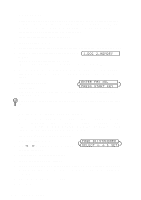Brother International MFC-4300 Users Manual - English - Page 64
Composing Your Own Comments, Cover for Next Fax Only, USER DEFINED, COVER MSG, COVERPG SETUP
 |
View all Brother International MFC-4300 manuals
Add to My Manuals
Save this manual to your list of manuals |
Page 64 highlights
Instead of using one of the comments above, you can enter up to two customized messages, each 27 characters long. Use the chart on page 4-2 to help enter characters. (See Composing Your Own Comments.) 5.(USER DEFINED) 6.(USER DEFINED) Most of the SETUP SEND functions are temporary settings that allow you to make adjustments for each document you send. However, so you can set up your cover page and cover page comments in advance, the Cover Page Setup and Cover Page Message functions change the default settings. Composing Your Own Comments You can set up two custom comments. 1 Press Function, 1, 3, 2. 2.COVERPAGE MSG 2 Press or to choose position 5 or 6 for your customized comment, and then press Set. 3 Use the dial pad to enter your customized comment, and then press Set. (See Entering Text, page 4-2.) 4 Press 1 if you want to select additional settings. The LCD returns to the SETUP SEND menu-OR-Press 2 to exit. Cover Page for Next Fax Only Make sure the Station ID is set up. This feature does not work without the Station ID. (See Setting Station ID, page 4-1.) You can set the fax to send a cover page with a particular document. This cover page will include the number of pages in your document. 1 Place the original in the ADF. 2 Press Function, 1, 3, 1. 3 When the screen displays NEXT FAX ONLY?, and then press Set. 1.COVERPG SETUP 4 Press or to select ON (or OFF), and then press Set. 5 Press or to select one of the standard or custom comments, and then press Set. 6 Enter two digits to indicate the number of pages you are sending, and then press Set. (Enter 0 0 to leave the number of pages blank.) If you make a mistake, press to back up, and then reenter the number of pages. 7 Press 1 if you want to select additional settings. The LCD returns to the SETUP SEND menu-OR-Press 2 if you are finished choosing settings, and then go to Step 8. 8 Enter the fax number you're calling. 9 Press Start. 6-5 SETUP SEND