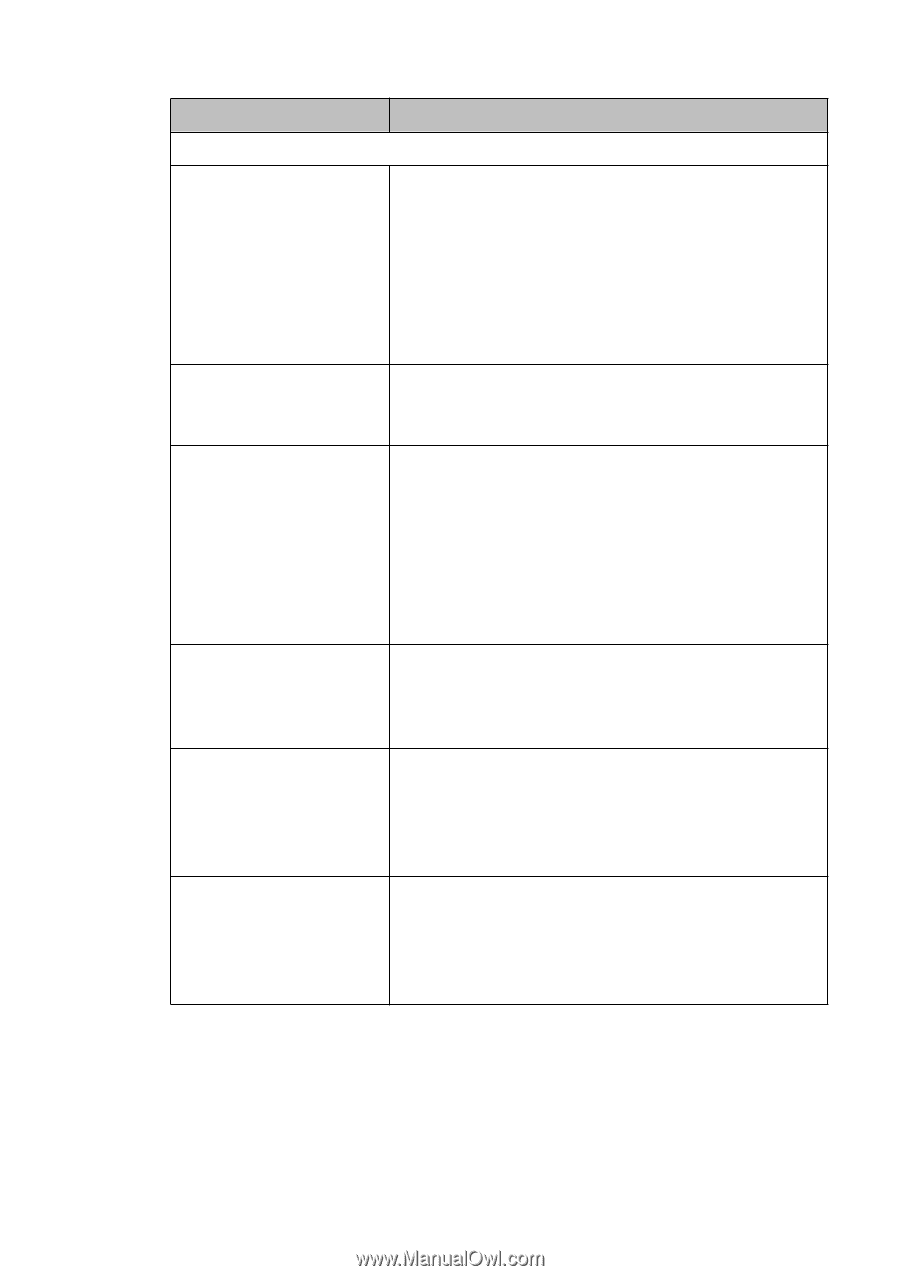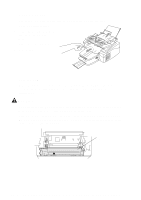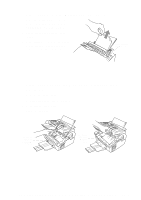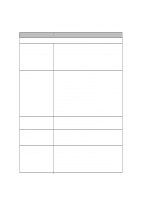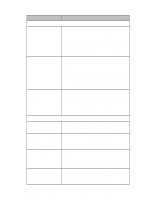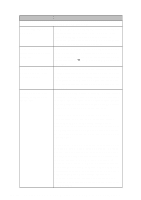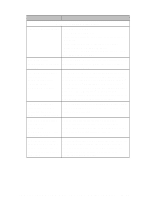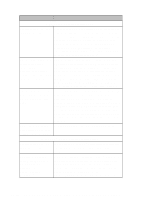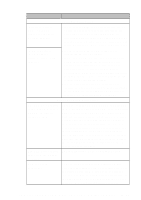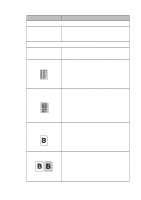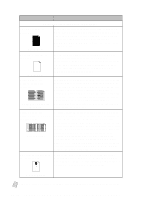Brother International MFC-4300 Users Manual - English - Page 131
DIFFICULTY, SUGGESTIONS, General Printing Difficulties
 |
View all Brother International MFC-4300 manuals
Add to My Manuals
Save this manual to your list of manuals |
Page 131 highlights
DIFFICULTY SUGGESTIONS General Printing Difficulties The MFC does not print. Check the following: • The MFC is plugged in. • The toner cartridge and drum unit are installed properly. • The interface cable is securely connected between the MFC and computer. • Check to see if LCD is showing an error message. (See pages 15-2 to 15-5) The MFC prints Reset the MFC. Check the primary settings in your unexpectedly or it prints application software to make sure it is set up to garbage. work with your MFC. The MFC cannot print full pages of a document; the error message PRINT OVERRUN occurs. The MFC received a very complex print job and could not process part of the page. This may be solved in several ways. If you are using Windows® 3.1x, Windows® 95/98/98SE or Windows NT® Workstation Version 4.0 with the supplied printer driver, see the "Windows® Setup Printing Problems" section. Try to reduce the complexity of your document or reduce print resolution. The MFC prints the Your computer is not recognizing the printer input first couple of pages buffer's full signal. Please make sure to connect the correctly, then some printer cable correctly. pages have text missing. The MFC cannot print full pages of a document; A MEMORY FULL error message occurs. Reduce the printer resolution. Reduce the complexity of your document and try again. Reduce the graphic quality or the number of font sizes within your application software. My headers or footers appear when I view my document on the screen, but do not appear when I print them. Most laser printers have a restricted area that will not accept print. Usually these are the first two lines and last two lines, leaves 62 printable lines. Adjust the top and bottom margins in your document to allow for this. T R O U B L E S H O O T I N G A N D R O U T I N E M A I N T E N A N C E 15 - 11