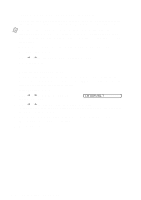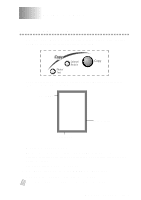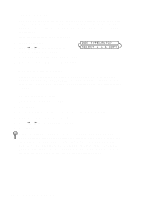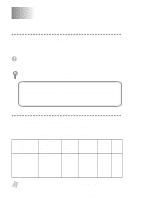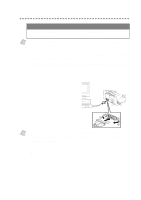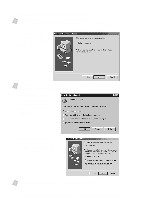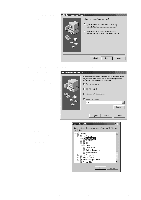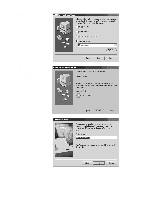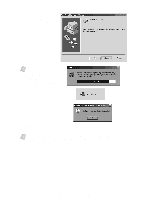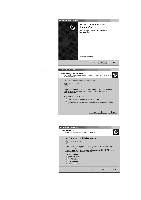Brother International MFC-4300 Users Manual - English - Page 89
Connecting the Brother Machine to Your PC
 |
View all Brother International MFC-4300 manuals
Add to My Manuals
Save this manual to your list of manuals |
Page 89 highlights
Connecting the Brother Machine to Your PC IMPORTANT To install the software using Windows NT® Workstation Version 4.0 or Windows® 2000 Professional, you must be logged on as the Administrator. Note Before you can connect the MFC to your computer, you must purchase a bidirectional IEEE 1284-compliant parallel cable that is no longer than 6 feet (1.8 meters). 1 Make sure to unplug the machine's power cord from the electrical outlet before connecting the parallel interface cable. Also, make sure the computer is turned off and unplugged from the electrical power before you connect the interface cable. 2 Connect the parallel interface cable to the parallel interface port of the machine, and then secure the connection with the wire clips. 3 Connect the interface cable to the printer port of the computer, and then secure it with the two screws. For the location of your computer's parallel printer port, see the User's Guide for your computer. 4 Before plugging in your computer and turning it on, plug in the electrical cord of the Brother machine. 5 Turn on the PC. Note To continue, you must install the Brother Printer Driver before you install the Brother Software. Be sure to follow the instructions for the operating system you are using: 1. For Brother Printer Driver, look for your operating system on pages 11-3 to 11-14. 2. For Brother Software, look for your operating system on pages 11-15 to 11-18. S E T T I N G U P B R O T H E R M F C A N D P C T O W O R K T O G E T H E R 11 - 2