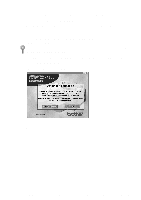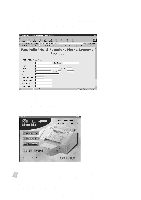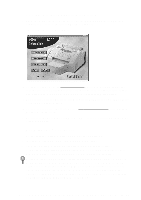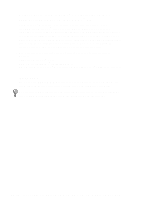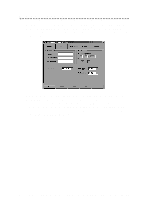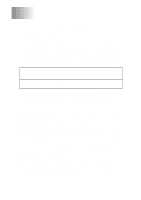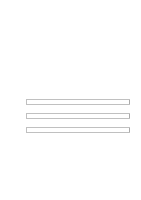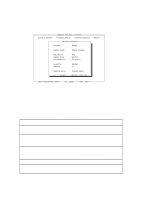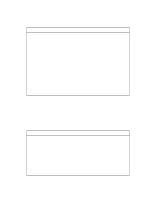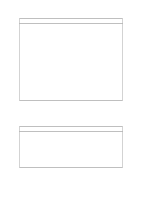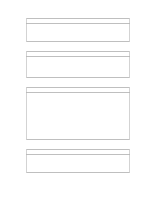Brother International MFC-4300 Users Manual - English - Page 108
For DOS Users, How to Use the Brother Machine with Your DOS Application Software, What Does
 |
View all Brother International MFC-4300 manuals
Add to My Manuals
Save this manual to your list of manuals |
Page 108 highlights
12 For DOS Users 12 How to Use the Brother Machine with Your DOS Application Software Before working with your application software that runs on DOS, check that the Brother machine's name appears in the printer selection of your application software. If the machine is not listed, you must install the printer driver that corresponds to HP LaserJet IIP's emulations. The following table shows combinations of printer drivers and emulation modes. To get the most out of this machine, you should install an HP printer driver in your application software. Printer driver supported in your application software HP LaserJet IIP™ HP LaserJet II™ Emulation mode to be selected in the Remote Printer Console program: HP LaserJet IIP emulation mode Auto emulation selection s The best or recommended printer driver is indicated in bold. s Be sure to choose the proper printer driver in your application software. s Be sure the print resolution is set to 300 dpi in your DOS application software. What Does the Remote Printer Console Do? The Remote Printer Console (RPC) is a utility program that can run in the DOS environment and comprises the following two programs. Remote Printer Console Main Program This program allows you to change various printer settings such as emulation, print quality, fonts, page setup etc., from your computer screen. Since most DOS applications have a Printer Settings menu that overrides the settings made in RPC, you may not have to use this utility program. This utility program is useful for application software that does not control the printer's settings and features. Printer Status Monitor Program This utility program can monitor your printer's status using bi-directional parallel communications. This utility program stays resident in your computer memory (Terminate-and-Stay Resident program) and runs in the background. 12 - 1 F O R D O S U S E R S