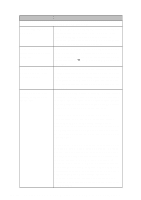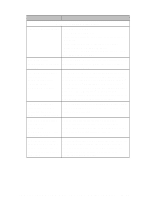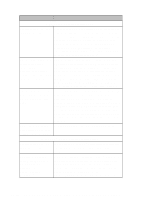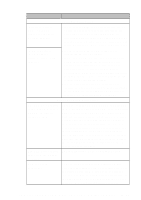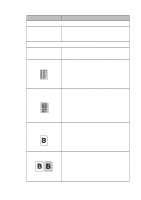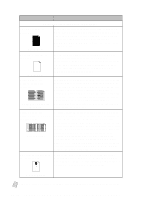Brother International MFC-4300 Users Manual - English - Page 135
White Stripes or, Faint lmages, Dark Stripes or, Toner Stains, White Spots, Scattering Toner
 |
View all Brother International MFC-4300 manuals
Add to My Manuals
Save this manual to your list of manuals |
Page 135 highlights
DIFFICULTY SUGGESTIONS Copy Quality Difficulties Vertical streaks appear in copies. Sometimes you may see vertical streaks on your copies. Either the scanner or the primary corona wire for printing is dirty. Clean them both. (See pages 15-23 to 15-25) Print Quality Difficulties Printouts are too dark or Adjust the print conditions by setting the Print Density too light. light function. It has been factory set to the middle position. (See Setting the Print Density, page 5-5.) Printed pages contain white stripes. White Stripes or Faint lmages You may fix this by wiping the scanner windows with a clean soft cloth. (See Cleaning the Document Scanner, page 15-23 and Replacing the Drum Unit, page 15-30.) If you still see white stripes or faint images and the display shows CHANGE DRUM SOON, replace the drum unit with a new one. Printed pages are stained with toner or have vertical stripes. Dark Stripes or Toner Stains Clean the MFC's interior and the primary corona wire of the toner cartridge. (See Routine Maintenance, page 15-23 and Cleaning the Drum Unit, page 15-25.) Make sure that the tab of the corona wire is at the home position. If after cleaning, you still see dark stripes or toner stains and the display shows CHANGE DRUM SOON, replace the drum unit with a new one. Printed pages have white in black text and graphic areas. Make sure that you use paper that meets the specifications. spots Rough surface or thick media can cause the problem. If you still see white spots and the display shows CHANGE DRUM SOON, replace the drum unit with a new one. White Spots Toner scatters and stains the printed page. Scattering Toner Adjust the print conditions by setting the Print Density function. Remove the drum unit and clean the MFC's interior. (See Routine Maintenance, page 1523, Cleaning the Printer, page 15-24 and Cleaning the Drum Unit, page 15-25.) Make sure that you use paper that meets specifications. (See pages 2-7.) If you still have scattered toner and the display shows CHANGE DRUM SOON, replace the drum unit with a new one. T R O U B L E S H O O T I N G A N D R O U T I N E M A I N T E N A N C E 15 - 15