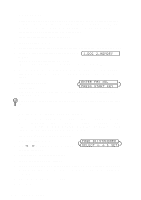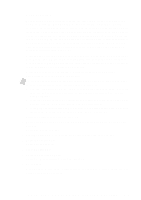Brother International MFC-4300 Users Manual - English - Page 70
Auto Dial Numbers and Dialing Options, Storing Numbers for Easy Dialing, Storing One Touch Dial
 |
View all Brother International MFC-4300 manuals
Add to My Manuals
Save this manual to your list of manuals |
Page 70 highlights
7 Auto Dial Numbers 7 and Dialing Options Storing Numbers for Easy Dialing You can set up your MFC to do three types of easy dialing: One Touch, Speed Dial, and Groups for Broadcasting of faxes. If you loose electrical power, auto dial numbers in memory will NOT be lost. Storing One Touch Dial Numbers You can store 8 fax/phone numbers that you can dial by pressing one key. You also can store names with these numbers. When you press a One Touch dial location, the LCD shows the name or number as the call is dialed. (See One Touch Dialing, page 7-4.) One Touch keys are not the dial pad keys. They are the 8 keys located to the left of the dial pad. 1 Press Function, 1, 6, 1. 2 Press the One Touch key where you want to store a number. (One Touch key 01 has been pre-programmed for Brother fax-back system (USA only). You can override it if you wish.) The LCD shows the location you selected. (See Fax Settings and Activity, page 9-1.) 3 Enter a number (up to 20 digits), and then press Set. If you want to enter a pause in the NAME: dialing sequence (for example, to access an outside line), press Redial/Pause as you're entering digits. Pressing Redial/Pause enters a 3.5 second pause when the number is dialed, and a dash appears on the LCD. (See Changing One Touch and Speed Dial Numbers, page 7-2.) 4 Use the dial pad to enter the name (up to 15 characters), and then press Set. You can use the chart on page 4-2 to help you enter letters-OR-To store the number without a name, press Set. 5 Press or to select the type you want, and then press Set. FAX A fax only number TEL A telephone (voice) number FAX/TEL Both a fax and telephone (voice) number 6 Return to Step 2 to store another One-Touch number-OR-Press Stop to exit. When you dial an AUTO DIAL number, the LCD shows the name you've stored. If you haven't stored a name, the number you've stored. Note If you need to store a longer pause than 3.5 seconds, press Redial/Pause two or more times. 7-1 AUTO DIAL NUMBERS AND DIALING OPTIONS