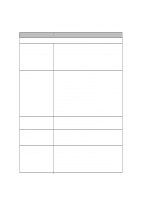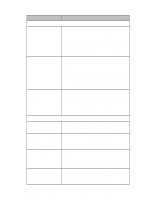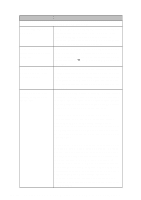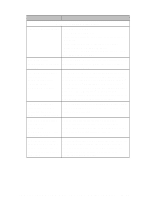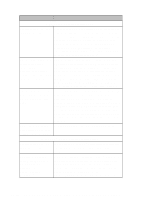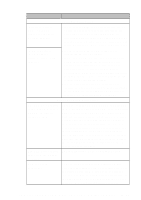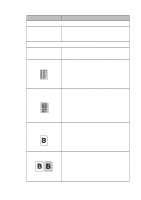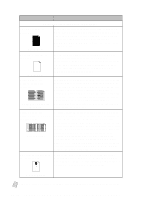Brother International MFC-4300 Users Manual - English - Page 133
Software Difficulties, Paper Handling Difficulties, Start, Drive, External CD-ROM Drive, or Switch
 |
View all Brother International MFC-4300 manuals
Add to My Manuals
Save this manual to your list of manuals |
Page 133 highlights
DIFFICULTY SUGGESTIONS Software Difficulties "Unable to write to LPT1" or "LPT1 already in use" error message appears. 1.Make sure the MFC is on (plugged into the AC outlet) and that it is connected directly to the computer with the bundled IEEE-1284 bidirectional parallel cable. The cable must not go through another peripheral device (such as a Zip Drive, External CD-ROM Drive, or Switch box). "MFC is Busy" or "MFC Connect Failure" error message appears. 2.Make sure the MFC's LCD screen is not displaying an error message. 3.Make sure no other device drivers, which also communicate through the parallel port, are running automatically when you boot up the computer (such as, drivers for Zip Drives, External CD-ROM Drive, etc..) Suggested areas to check: (Load=, Run= command lines in the win.ini file or the Statup Group) 4.Check with you computer manufacturer to confirm that the computer's parallel port settings in the BIOS are set to support a bi-directional machine, i.e. (Parallel Port Mode-ECP). Paper Handling Difficulties The MFC does not load paper. The LCD shows CHECK PAPER or PRINTER JAM. Check to see if the CHECK PAPER or PRINTER JAM message appears on the LCD. If so, the multipurpose sheet feeder may be out of paper or not properly installed. If it is empty, load a new stack of paper into the feeder and then press Start. If there is paper in the multi-purpose sheet feeder, make sure it is straight. If the paper is curled, you should straighten it. Sometimes it is helpful to remove the paper, turn the stack over and place it back into the multi-purpose sheet feeder. Reduce the amount of paper in the multi-purpose sheet feeder, and then try again. The MFC does not load Reinsert the paper firmly, one sheet at a time. paper from the manual feed slot. How can I load envelopes? You can load envelopes from either the multipurpose sheet feeder or the manual feed slot. Your application software must be set up to print the envelope size you are using. This is usually done in the Page Setup or Document Setup menu of your software. Refer to your application manual. T R O U B L E S H O O T I N G A N D R O U T I N E M A I N T E N A N C E 15 - 13