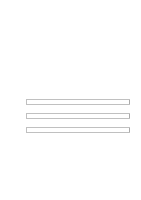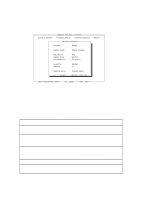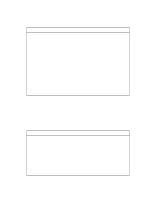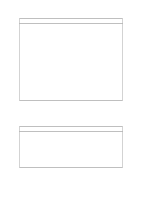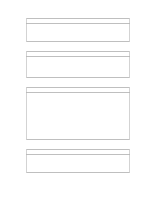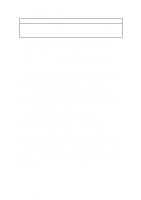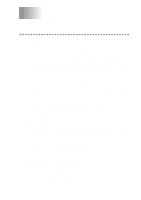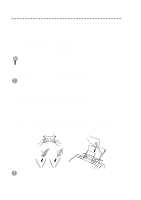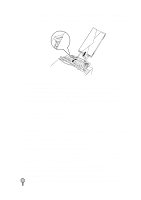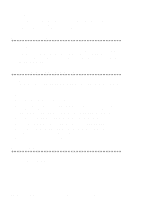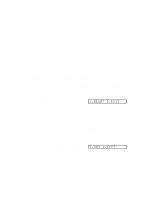Brother International MFC-4300 Users Manual - English - Page 114
Console Configuration Category, Using the Printer Status Monitor Program
 |
View all Brother International MFC-4300 manuals
Add to My Manuals
Save this manual to your list of manuals |
Page 114 highlights
Console Configuration Category File Environment Status Monitor Function Sets the Buzzer on/off, Color for Remote Print Console Sets the hot-key for waking-up the RPC. For more information on RPC, see the Help information in the program. Using the Printer Status Monitor Program Type C:\RPCX>STMX, and then press the Enter key to make the Printer Status Monitor Program stay resident in your computer memory. If there are any changes to the printer status, it displays a message on your computer screen. If the Printer Status Monitor program stays resident in your computer, you can monitor the printer status on your computer screen immediately by using the hot-key (Ctrl+Alt+R). To remove the Printer Status Monitor program from your computer memory, type C:\RPCX>STMX/R, and then press the Enter key. The RPC works in the environment where your Brother machine is directly connected to your computer. If you are using printer buffer switches that do not support bi-directional communication between the Brother machine and computer, the program works only in the PC to machine direction and cannot receive Brother machine status information. The program does NOT work with Brother machines on a network. If the RPC conflicts with some application software, exit your application software and then run the RPC. The RPC may work in the DOS-compatible box screen mode of Windows®. However, we recommend that you completely exit from Windows® to the DOS prompt before using the RPC. The Printer Status Monitor and some other Terminate-and-Stay programs cannot coexist in the computer's memory. If they don't work properly together, use them one at a time. You can suspend the Printer Status monitor with any of the following methods or commands. Type C:\RPCX>STMX/R, and then press the Enter key. To prevent the status monitor from being loaded as a TSR program, hold the space bar down while executing the AUTOEXEC.BAT file at DOS startup. 12 - 7 F O R D O S U S E R S