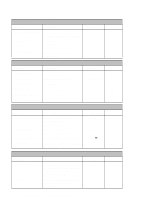Brother International MFC-4300 Users Manual - English - Page 42
Initial Setup, Getting Started, Setting Date and Time, Setting Station ID
 |
View all Brother International MFC-4300 manuals
Add to My Manuals
Save this manual to your list of manuals |
Page 42 highlights
4 Initial Setup 4 Getting Started After you have assembled your machine uing the Brother StartCard, continue the setup by programming the rest of the initial settings. Setting Date and Time Your MFC displays the date and time, and prints it on every fax you send. In the event of a power failure, you may have to reset the date and time. All other settings remain unaffected. 1 Press Function, 1, 1, 1. 2 Enter the last two digits of the year, and then press Set. ENTER YEAR:XX ENTER MONTH:XX 3 Enter two digits for the month and press Set (for example, enter 09 for September). ENTER DAY:XX 4 Enter two digits for the day (for example, 06), ENTER TIME:XX:XX and then press Set. 5 Enter the time in 24-hour format, and then press Set (for example, enter 15:25 for 3:25 PM). 6 Press Stop. The LCD now will show the date and time you set whenever the MFC is in Standby mode. Setting Station ID You can store your name, fax number, and telephone number to be printed on all fax pages you send. (See Composing Electronic Cover Page, page 6-4 and Entering Text, page 4-2.) 1 Press Function, 1, 1, 2. 2 Enter your fax number (up to 20 digits), and then press Set. (You must enter a fax number to proceed.) FAX: TEL: 3 Enter your telephone number (up to 20 digits), NAME: and then press Set. (This number appears on Cover pages.) If your telephone number and fax number are the same, enter the same number again. The LCD shows your entry. 4-1 INITIAL SETUP