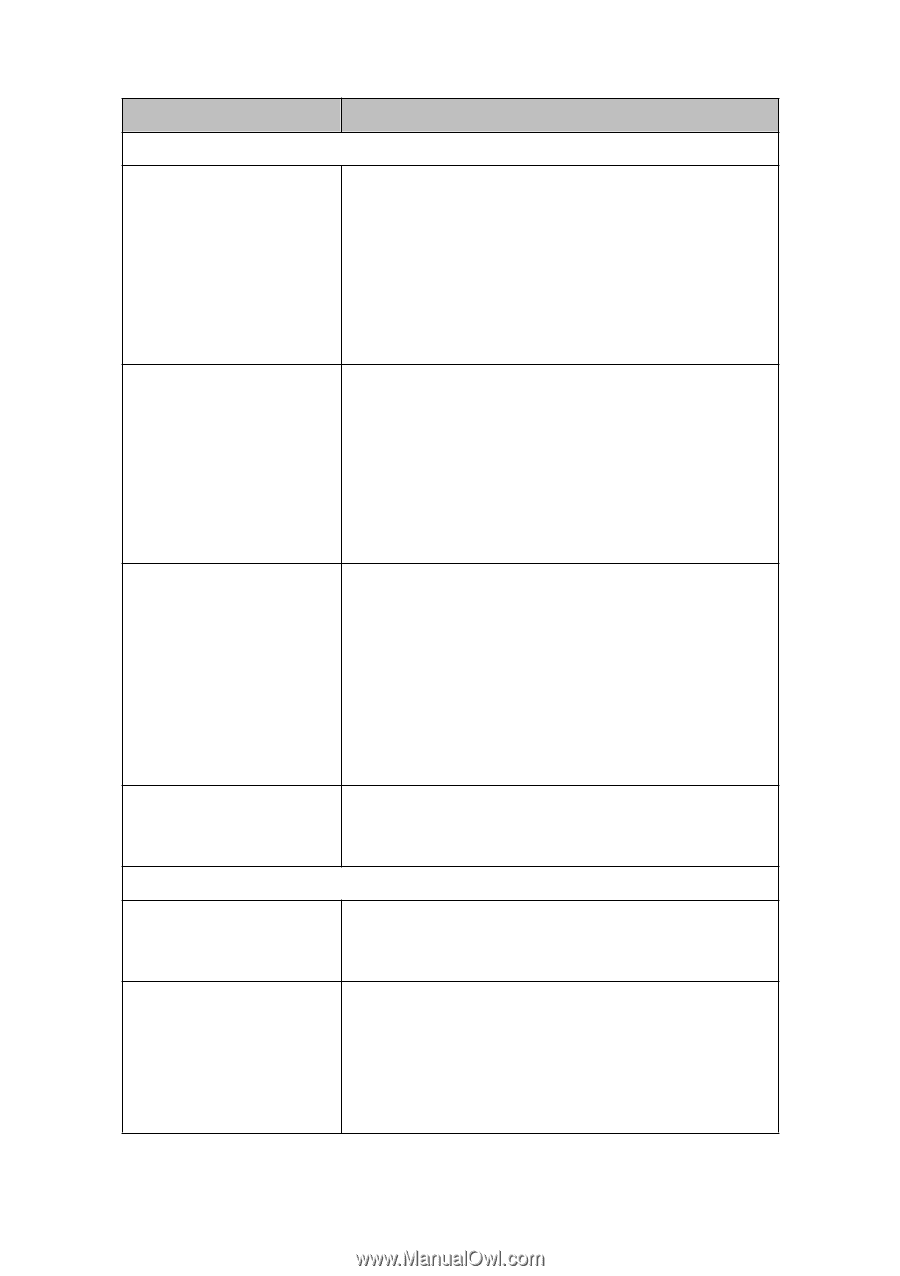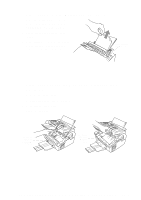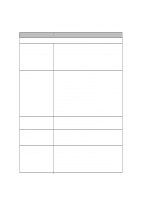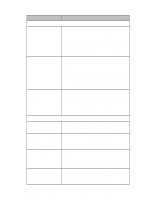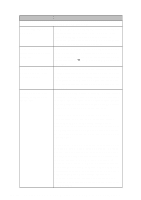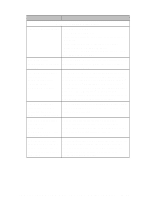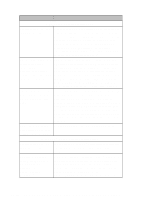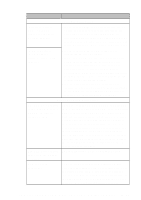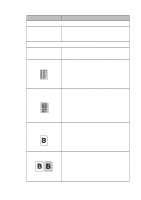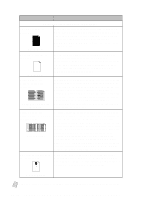Brother International MFC-4300 Users Manual - English - Page 132
DOS Setup Printing Difficulties, Job Cancel, Windows, Use the Remote Printer Consol RPC program.
 |
View all Brother International MFC-4300 manuals
Add to My Manuals
Save this manual to your list of manuals |
Page 132 highlights
DIFFICULTY SUGGESTIONS DOS Setup Printing Difficulties I cannot print from my application software. Check that the DOS application software interface settings match those of your printer. For example, if you are using a parallel printer cable, you would probably set your DOS software printer port to LPT1. Check for an error message on the LCD. Note: Some DOS applications do not print correctly through Windows®. Restart in DOS mode to avoid conflicts with Windows®. The machine prints, but it prints incorrect information. Sometimes it prints a couple of characters and then ejects the pages. This is an indication that your application printer emulation Print setting and the machine's printer emulation do not match. Check your application software to make sure you selected the correct printer driver. The machine emulates HP LaserJet IIP. Try setting the machine to HP emulation in Remote Printer Console and then select the HP LaserJet IIP printer in your application software. The machine prints the part of my document but does not print the last page. This is common problem with database and partly with spreadsheet software when they are not correctly set up. The data has been sent to the printer but the printer did not receive the Page Eject command. Press Job Cancel to cancel the page, or send the Page Eject command to eject the page. Then ask your software supplier how to add a Page Eject (or Form Feed) command to the end of your print job. How can I change the Use the Remote Printer Consol (RPC) program. user settings or default settings on the machine? Windows® Setup Printing Difficulties I cannot print from my application software. Make sure the Windows® printer driver is installed and that you selected it in your application software. Sometimes I get the error message PRINT OVERRUN when printing certain documents from Windows®. If you are using the supplied Windows® driver, turn the error recover operation on in the Setup dialog box and try again. Reduce the print resolution or reduce the complexity of your document and try again. Expand the printer memory by installing one of the optional memory boards. 15 - 12 T R O U B L E S H O O T I N G A N D R O U T I N E M A I N T E N A N C E