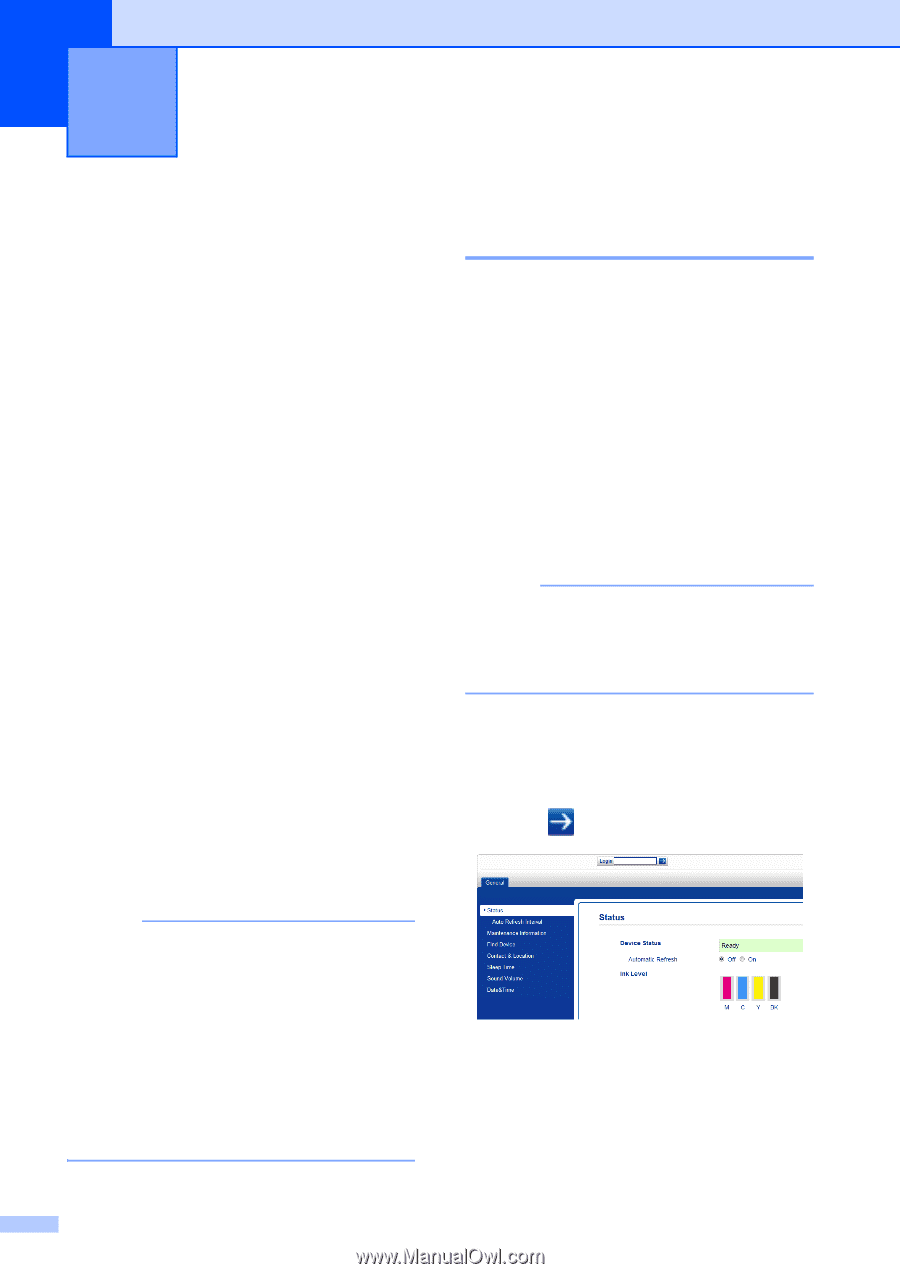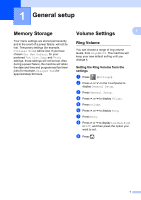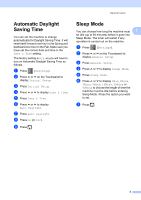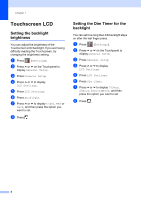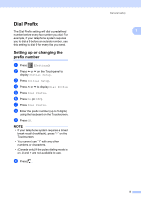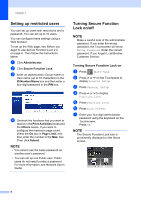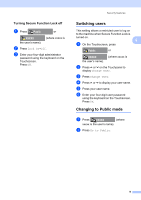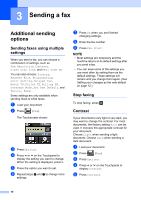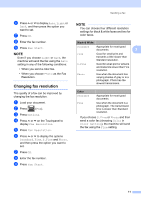Brother International MFC-J4410DW Users Manual Advanced - English - Page 12
Security features, Secure Function Lock 2.0, Before you begin to use Secure Function Lock 2.0
 |
View all Brother International MFC-J4410DW manuals
Add to My Manuals
Save this manual to your list of manuals |
Page 12 highlights
2 Security features 2 Secure Function Lock 2.0 2 Secure Function Lock lets you restrict public access to certain machine functions: Fax Tx (Fax Transmit) Fax Rx (Fax Receive) Copy Scan PCC (PhotoCapture Center™) PC Print Color Print Page Limit Web Upload Web Download This feature also prevents users from changing the machine's default settings by limiting access to its functions. Before using the security features, you must first enter an administrator password. Access to restricted operations can be enabled by creating a restricted user. Restricted users must enter a password to use the machine. Make a careful note of your password. If you forget it, call Brother Customer Service. NOTE • Only administrators can set limitations and make changes for each user. • If Fax Tx is disabled, you cannot use any functions in the Fax menu. • Polled Transmit and Polling Receive are enabled only when both Fax Tx and Fax Rx are enabled. • You cannot edit or delete a Shortcut when Secure Function Lock is set to On. Before you begin to use Secure Function Lock 2.0 2 You can configure Secure Function Lock 2.0 settings using a Web browser. Before configuration, the following preparations are required. a Start your Web browser. b Type "vmachine's IP address/" into your browser's address bar (where "machine's IP address" is the Brother machine's IP address). For example: x192.168.1.2/ NOTE You can find the machine's IP address in the Network Configuration List. (See Network User's Guide: Printing the Network Configuration Report.) c Type a password in the Login box. (This is a password to log into the machine's Web page, not the administrator password for Secure Function Lock.) Click . 6