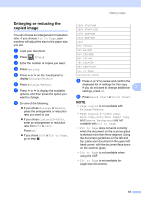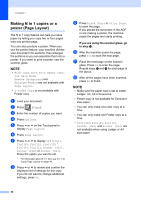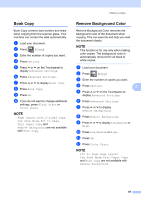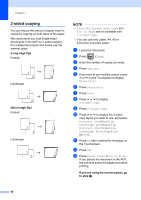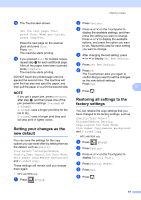Brother International MFC-J4410DW Users Manual Advanced - English - Page 53
Sorting copies using the ADF, Adjusting Density
 |
View all Brother International MFC-J4410DW manuals
Add to My Manuals
Save this manual to your list of manuals |
Page 53 highlights
Making copies Sorting copies using the ADF 7 You can sort multiple copies. Pages will be stacked in the order 123, 123, 123, and so on. a Load your document. b Press (Copy). c Enter the number of copies you want. d Press Options. e Press s or t on the Touchpanel to display Stack/Sort. f Press Stack/Sort. g Press Sort. h Press OK. i If you do not want to change additional settings, press Black Start or Color Start. NOTE Fit to Page, Page Layout and Book Copy are not available with Sort. Adjusting Density 7 You can adjust the copy density to make copies darker or lighter. a Load your document. b Press (Copy). c Enter the number of copies you want. d Press Options. e Press s or t on the Touchpanel to display Density. f Press Density. g Press c to make the copy darker or press d to make the copy lighter. Press OK. 7 h If you do not want to change additional settings, press OK, and then press Black Start or Color Start. 47