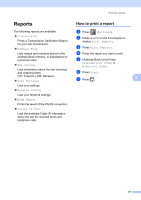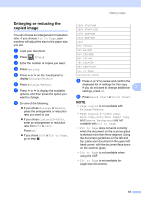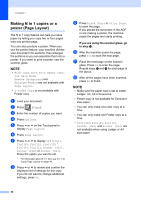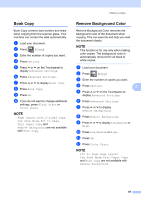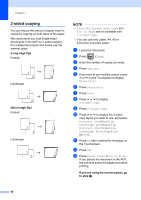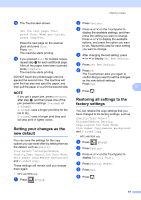Brother International MFC-J4410DW Users Manual Advanced - English - Page 52
in 1 ID Copy ( Layout
 |
View all Brother International MFC-J4410DW manuals
Add to My Manuals
Save this manual to your list of manuals |
Page 52 highlights
Chapter 7 2 in 1 ID Copy (Page Layout) 7 You can copy both sides of your identification card onto one page, keeping the original card size. Make sure the paper size is set to Letter or A4. NOTE You can copy an identification card to the extent permitted under applicable laws. (See Product Safety Guide: Legal limitations for copying.) a Place your identification card face down near the left corner of the scanner glass as shown below. 1 k After the machine has scanned the first side, press Yes. Turn over the identification card and place it at the left side of the scanner glass. Press OK to scan the other side. NOTE • Book Copy, Sort, 2-sided Copy, Thin Paper Copy, Ink Save Mode, Remove Background and Enlarge/Reduce are not available with 2in1(ID). • You can only make one color copy at a time. 1 0.12 in. (3 mm) or greater (top, left) b Press (Copy). c Enter the number of copies you want. d Press Options. e Press s or t on the Touchpanel to display Page Layout. f Press Page Layout. g Press s or t to display 2in1(ID). h Press 2in1(ID). i Press OK. j Press Black Start or Color Start. The machine scans the first side of the identification card. 46