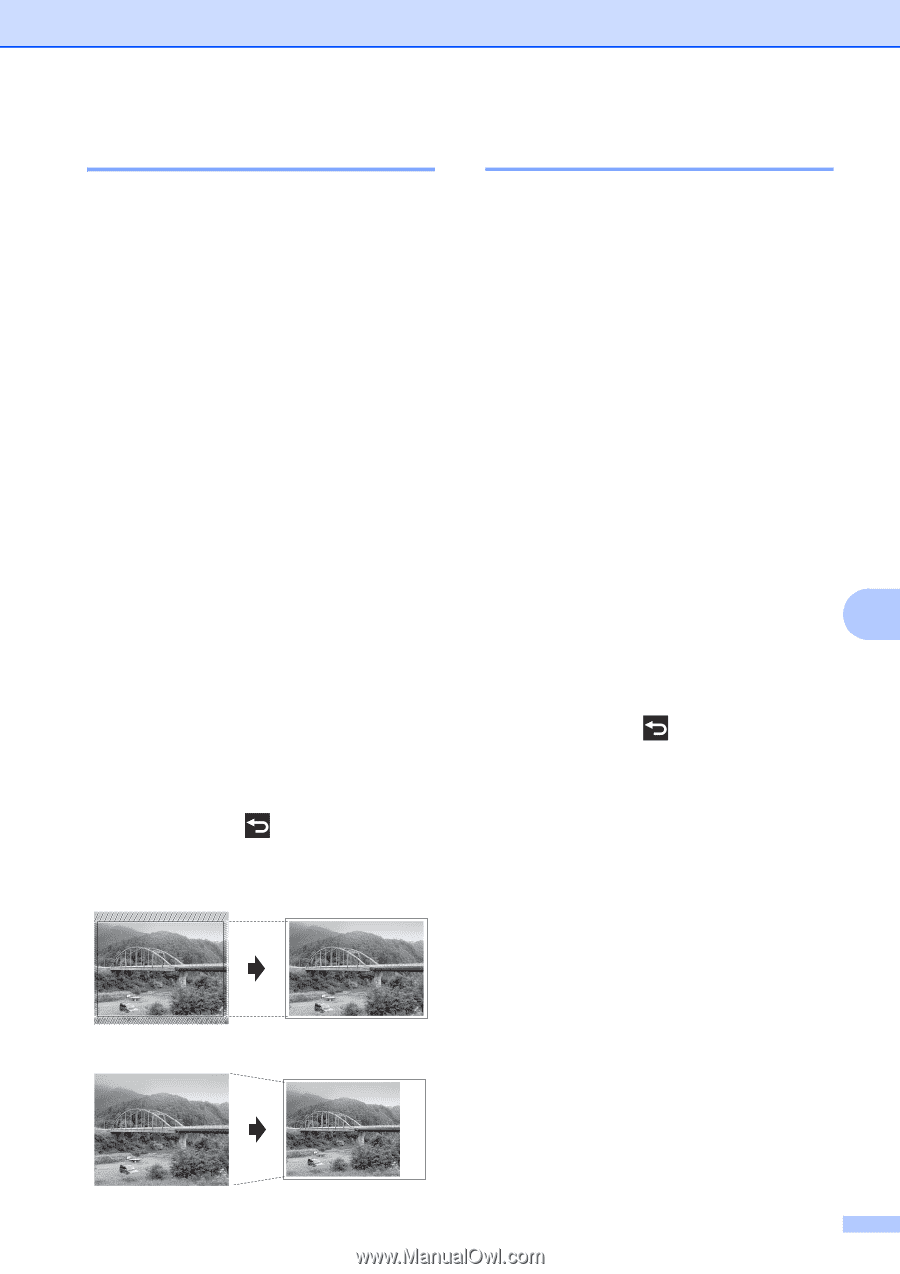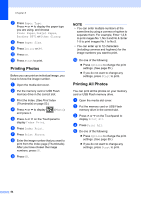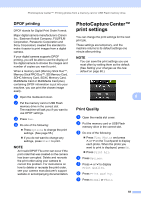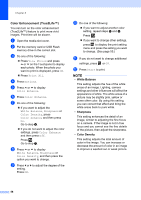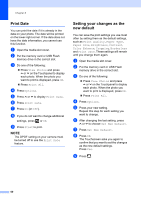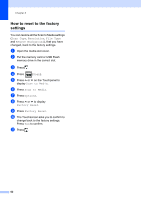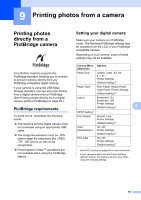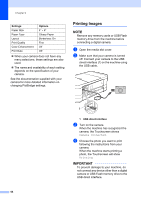Brother International MFC-J4410DW Users Manual Advanced - English - Page 65
Cropping, Borderless printing
 |
View all Brother International MFC-J4410DW manuals
Add to My Manuals
Save this manual to your list of manuals |
Page 65 highlights
PhotoCapture Center™: Printing photos from a memory card or USB Flash memory drive Cropping 8 If your photo is too long or too wide to fit the available space on your chosen layout, part of the image will be cropped. The factory setting is On. If you want to print the whole image, turn this setting to Off. If you set Cropping to Off, also set Borderless to Off. (See Borderless printing on page 59.) a Open the media slot cover. b Put the memory card or USB Flash memory drive in the correct slot. c Do one of the following: Press View Photos and press s or t on the Touchpanel to display each photo. When the photo you want to print is displayed, press OK. Press Print All. d Press Options. e Press s or t to display Cropping. f Press Cropping. g Press Off (or On). h If you do not want to change additional settings, press or OK. i Press Start to print. Cropping: On 8 Borderless printing 8 This feature expands the printable area to the edges of the paper. Printing time will be slightly slower. a Open the media slot cover. b Put the memory card or USB Flash memory drive in the correct slot. c Do one of the following: Press View Photos and press s or t on the Touchpanel to display each photo. When the photo you want to print is displayed, press OK. Press Print All. d Press Options. e Press s or t to display Borderless. f Press Borderless. 8 g Press Off (or On). h If you do not want to change additional settings, press or OK. i Press Start to print. Cropping: Off 8 59