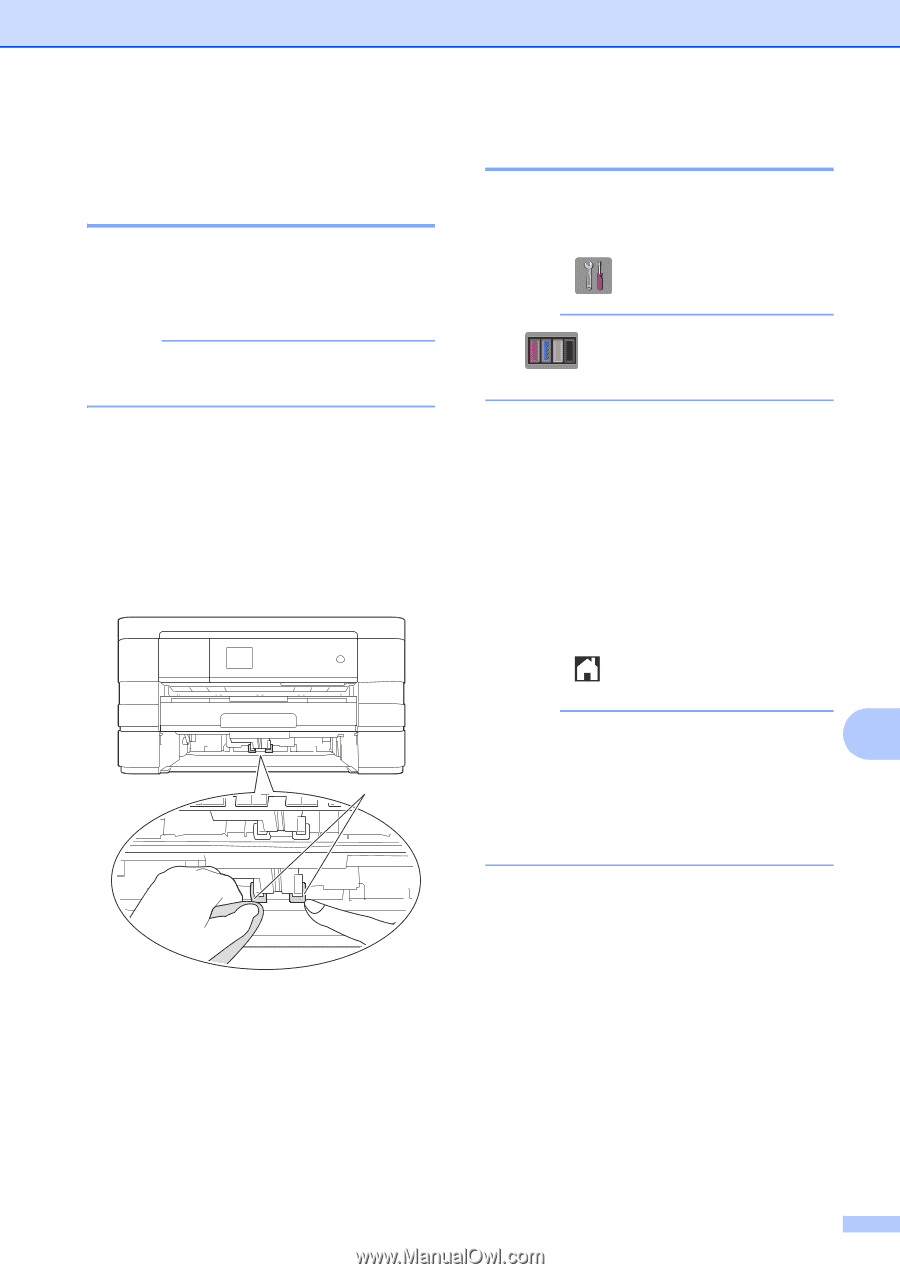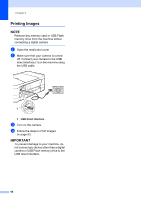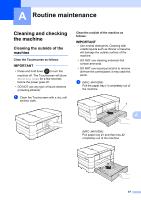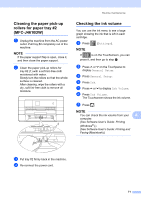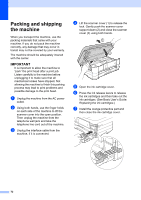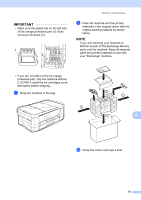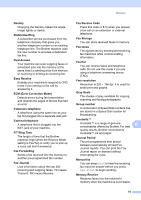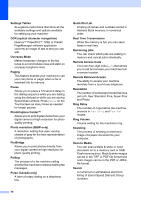Brother International MFC-J4410DW Users Manual Advanced - English - Page 77
Cleaning the paper pick-up rollers for paper tray #2 (MFC-J4610DW), Checking the ink volume
 |
View all Brother International MFC-J4410DW manuals
Add to My Manuals
Save this manual to your list of manuals |
Page 77 highlights
Routine maintenance Cleaning the paper pick-up rollers for paper tray #2 (MFC-J4610DW) A a Unplug the machine from the AC power outlet. Pull tray #2 completely out of the machine. NOTE If the paper support flap is open, close it, and then close the paper support. b Clean the paper pick-up rollers for tray #2 (1) with a soft lint-free cloth moistened with water. Slowly turn the rollers so that the whole surface is cleaned. After cleaning, wipe the rollers with a dry, soft lint-free cloth to remove all moisture. 1 Checking the ink volume A You can use the ink menu to see a large graph showing the ink that is left in each cartridge. a Press (Settings). NOTE If is on the Touchscreen, you can press it, and then go to step e. b Press s or t on the Touchpanel to display General Setup. c Press General Setup. d Press Ink. e Press s or t to display Ink Volume. f Press Ink Volume. The Touchscreen shows the ink volume. g Press . NOTE You can check the ink volume from your A computer. (See Software User's Guide: Printing (Windows®).) (See Software User's Guide: Printing and Faxing (Macintosh).) c Put tray #2 firmly back in the machine. d Re-connect the power cord. 71