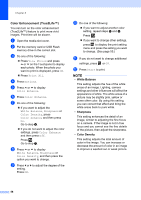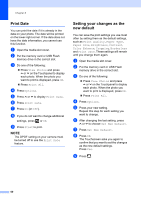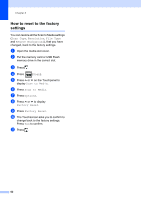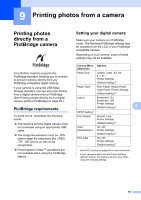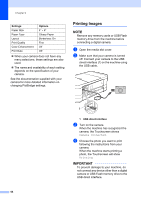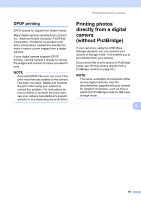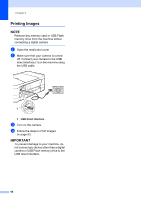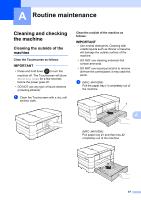Brother International MFC-J4410DW Users Manual Advanced - English - Page 68
How to reset to the factory settings
 |
View all Brother International MFC-J4410DW manuals
Add to My Manuals
Save this manual to your list of manuals |
Page 68 highlights
Chapter 8 How to reset to the factory settings 8 You can restore all the Scan to Media settings (Scan Type, Resolution, File Type and Remove Background), that you have changed, back to the factory settings. a Open the media slot cover. b Put the memory card or USB Flash memory drive in the correct slot. c Press . d Press (Scan). e Press s or t on the Touchpanel to display Scan to Media. f Press Scan to Media. g Press Options. h Press s or t to display Factory Reset. i Press Factory Reset. j The Touchscreen asks you to confirm to change back to the factory settings. Press Yes to confirm. k Press . 62
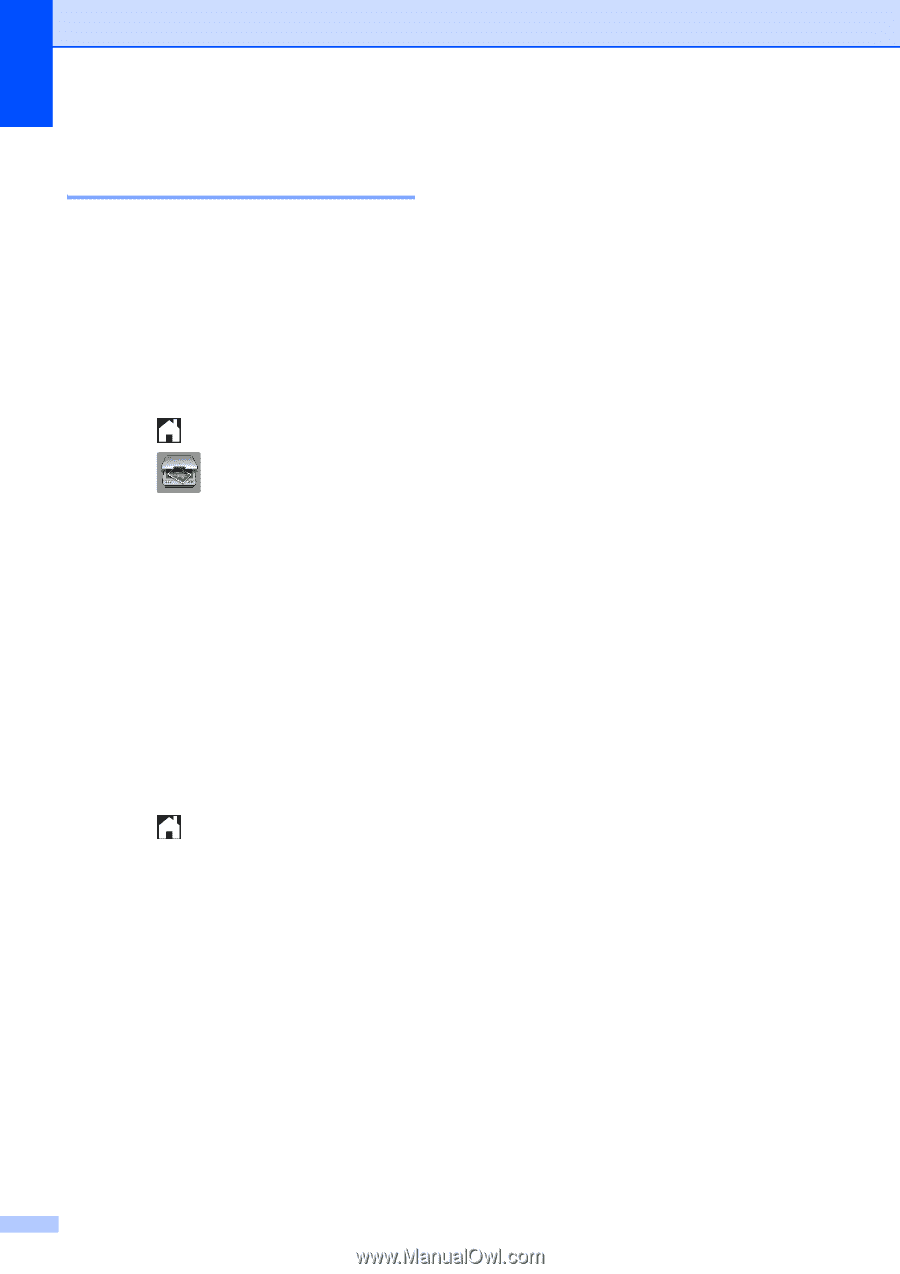
Chapter 8
62
How to reset to the factory
settings
8
You can restore all the Scan to Media settings
(
Scan Type
,
Resolution
,
File Type
and
Remove Background
), that you have
changed, back to the factory settings.
a
Open the media slot cover.
b
Put the memory card or USB Flash
memory drive in the correct slot.
c
Press
.
d
Press
(
Scan
).
e
Press
s
or
t
on the Touchpanel to
display
Scan to Media
.
f
Press
Scan to Media
.
g
Press
Options
.
h
Press
s
or
t
to display
Factory Reset
.
i
Press
Factory Reset
.
j
The Touchscreen asks you to confirm to
change back to the factory settings.
Press
Yes
to confirm.
k
Press
.