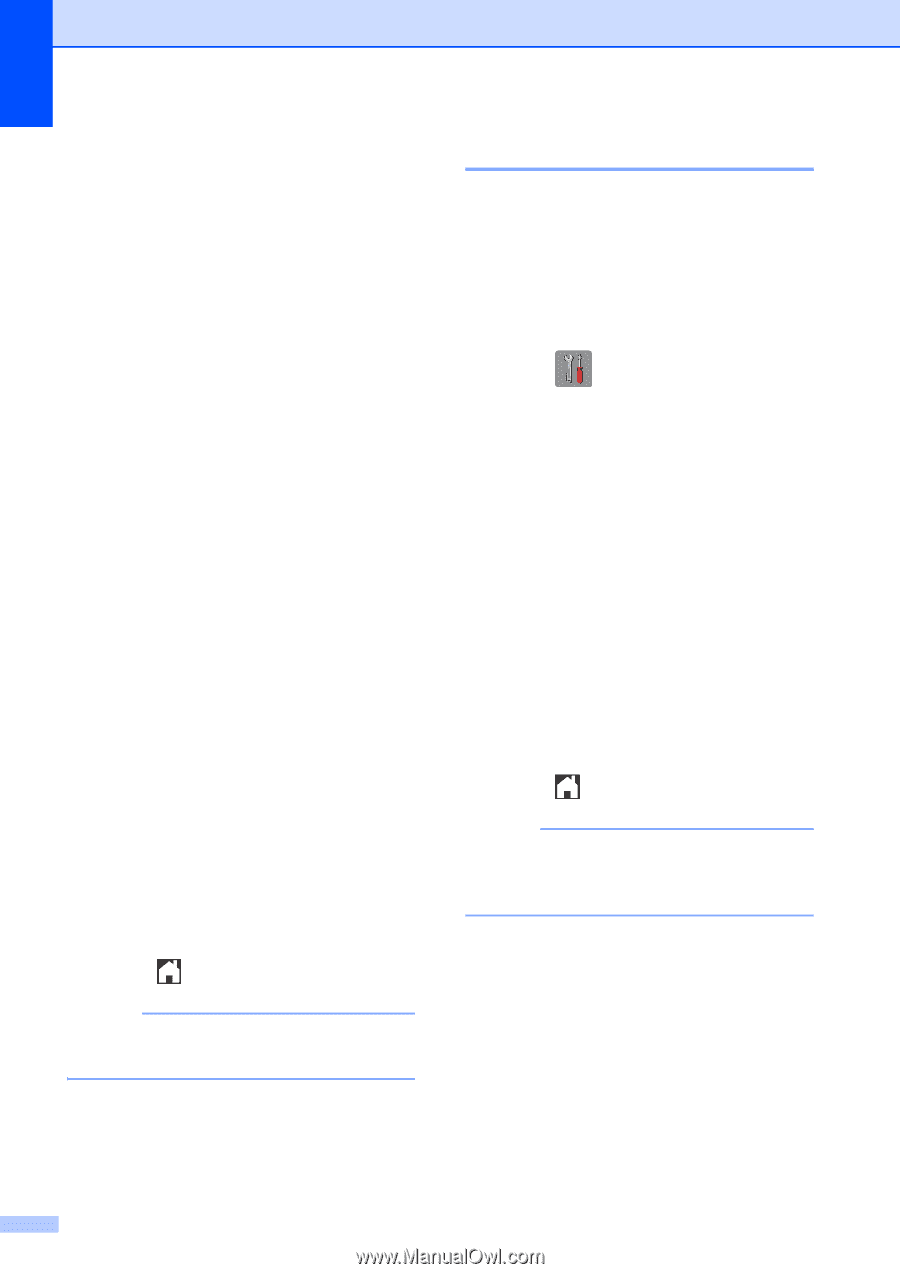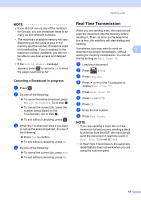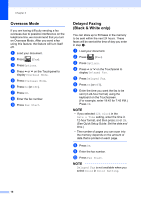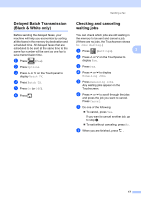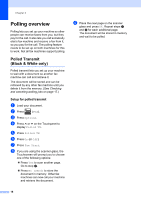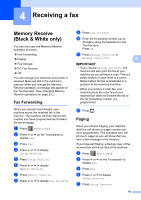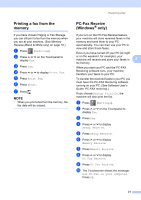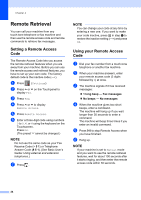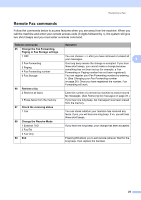Brother International MFC-J4410DW Users Manual Advanced - English - Page 26
Fax Storage
 |
View all Brother International MFC-J4410DW manuals
Add to My Manuals
Save this manual to your list of manuals |
Page 26 highlights
Chapter 4 f Press s or t to display Memory Receive. g Press Memory Receive. h Press s or t to display Paging. i Press Paging. j Enter your cell phone or pager number followed by # # (up to 20 digits). Press OK. Do not include the area code if it is the same as that of your machine. For example, press: 1 8 0 0 5 5 5 1 2 3 4 # # k Do one of the following: If you are programming your cell phone number and do not need to enter a PIN, press OK. If your pager needs a PIN, enter the PIN, press #, press PAUSE, and then enter your fax number followed by # #. Press OK. For example, press: 1 2 3 4 5 # PAUSE 1 8 0 0 5 5 5 6 7 8 9 # # If your pager does not need a PIN, press: PAUSE, and then enter your fax number followed by # #. Press OK. For example, press: PAUSE 1 8 0 0 5 5 5 6 7 8 9 # # l Press . NOTE You cannot change a cell phone number, pager number or PIN remotely. Fax Storage 4 If you choose Fax Storage, your machine stores received faxes in the memory. You will be able to retrieve fax messages from another location using the remote retrieval commands. If you have turned on Fax Storage, a backup copy will be printed at the machine. a Press (Settings). b Press s or t on the Touchpanel to display Fax. c Press Fax. d Press s or t to display Setup Receive. e Press Setup Receive. f Press s or t to display Memory Receive. g Press Memory Receive. h Press s or t to display Fax Storage. i Press Fax Storage. j Press . NOTE Color faxes cannot be stored in the memory. When you receive a color fax, your machine prints it. 20