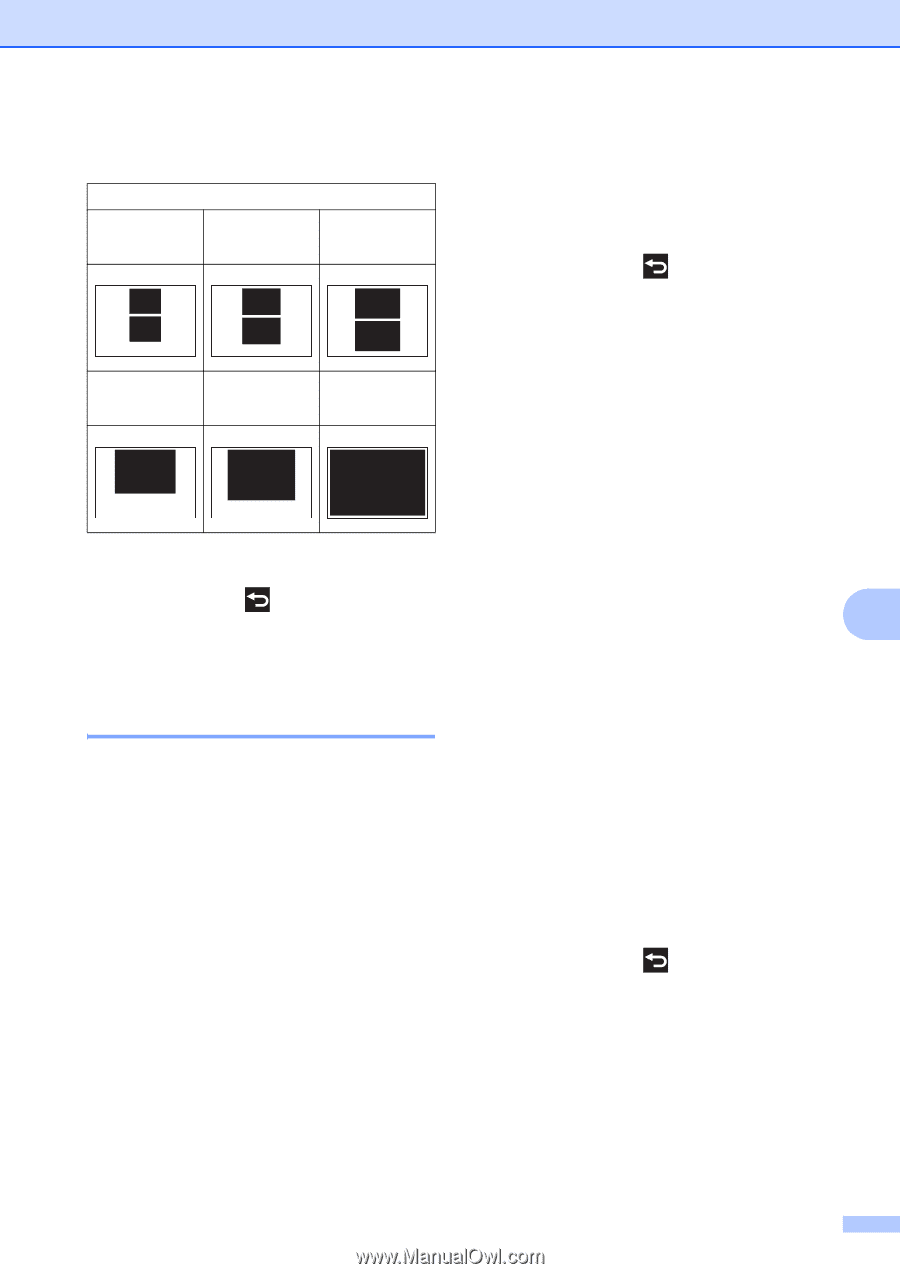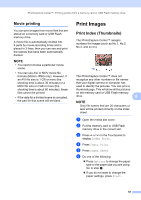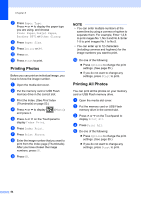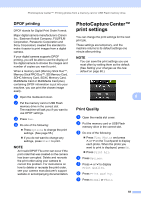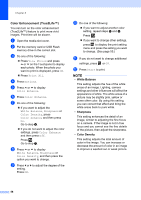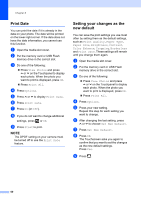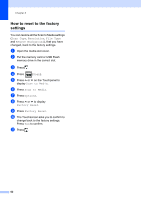Brother International MFC-J4410DW Users Manual Advanced - English - Page 63
Adjusting Brightness, Contrast and Color, Brightness, Contrast
 |
View all Brother International MFC-J4410DW manuals
Add to My Manuals
Save this manual to your list of manuals |
Page 63 highlights
PhotoCapture Center™: Printing photos from a memory card or USB Flash memory drive h Press the Print Size. Example: Printed position for Letter size paper 1 2 3 3"x4" 3.5"x5" 4"x6" 4 5"x7" 5 6"x8" 6 Max. Size i If you do not want to change additional settings, press or OK. j Press Start to print. Adjusting Brightness, Contrast and Color 8 Brightness 8 a Open the media slot cover. b Put the memory card or USB Flash memory drive in the correct slot. c Do one of the following: Press View Photos and press s or t on the Touchpanel to display each photo. When the photo you want to print is displayed, press OK. Press Print All. d Press Options. e Press s or t to display Brightness. f Press Brightness. g Press d to make a darker print or press c to make a lighter print. Press OK. h If you do not want to change additional settings, press or OK. i Press Start to print. Contrast 8 You can choose the contrast setting. Increasing the contrast will make an image look sharper and more vivid. a Open the media slot cover. b Put the memory card or USB Flash memory drive in the correct slot. c Do one of the following: Press View Photos and press s or t on the Touchpanel to display 8 each photo. When the photo you want to print is displayed, press OK. Press Print All. d Press Options. e Press s or t to display Contrast. f Press Contrast. g Press c to increase the contrast or press d to decrease the contrast. Press OK. h If you do not want to change additional settings, press or OK. i Press Start to print. 57