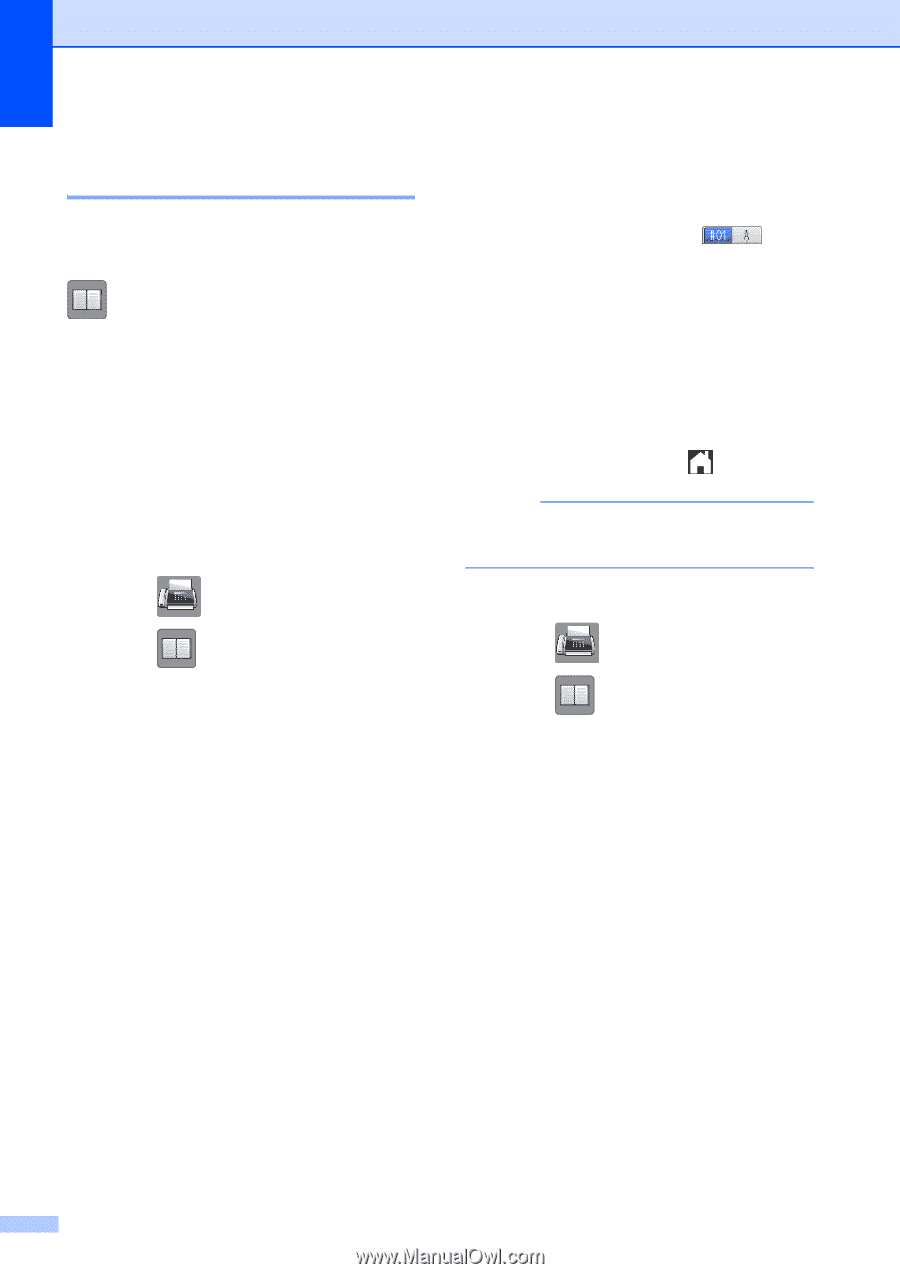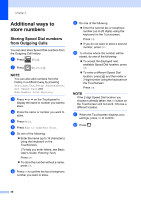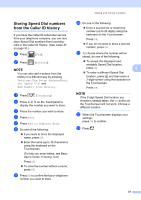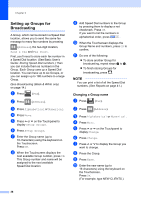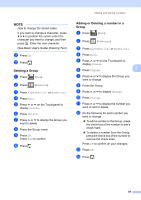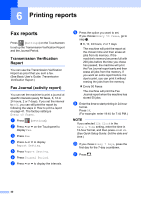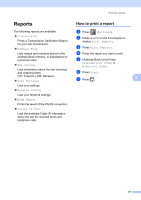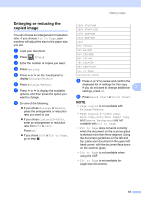Brother International MFC-J4410DW Users Manual Advanced - English - Page 44
Setting up Groups for Broadcasting, Changing a Group name
 |
View all Brother International MFC-J4410DW manuals
Add to My Manuals
Save this manual to your list of manuals |
Page 44 highlights
Chapter 5 Setting up Groups for Broadcasting 5 A Group, which can be stored in a Speed Dial location, allows you to send the same fax message to many fax numbers by pressing (Address), the two-digit location, Send a fax and Fax Start. First, you'll need to store each fax number in a Speed Dial location. (See Basic User's Guide: Storing Speed Dial numbers.) Then you can include them as numbers in the Group. Each Group uses up a Speed Dial location. You can have up to six Groups, or you can assign up to 198 numbers to a large Group. (See Broadcasting (Black & White only) on page 14.) a Press (Fax). b Press (Address). c Press Alphabetical or Numerical. d Press More. e Press s or t on the Touchpanel to display Setup Groups. f Press Setup Groups. g Enter the Group name (up to 16 characters) using the keyboard on the Touchscreen. Press OK. h When the Touchscreen displays the next available Group number, press OK. This Group number and name will be assigned to the next available Speed Dial location. i Add Speed Dial numbers to the Group by pressing them to display a red checkmark. Press OK. If you want to list the numbers in alphabetical order, press . j When the Touchscreen displays the Group Name and numbers, press OK to confirm. k Do one of the following: To store another Group for broadcasting, repeat steps d to j. To finish storing Groups for broadcasting, press . NOTE You can print a list of all the Speed Dial numbers. (See Reports on page 41.) Changing a Group name 5 a Press (Fax). b Press (Address). c Press Alphabetical or Numerical. d Press More. e Press s or t on the Touchpanel to display Change. f Press Change. g Press s or t to display the Group you want to change. h Press the Group. i Press Name. j Enter the new name (up to 16 characters) using the keyboard on the Touchscreen. Press OK. (For example, type NEW CLIENTS.) 38